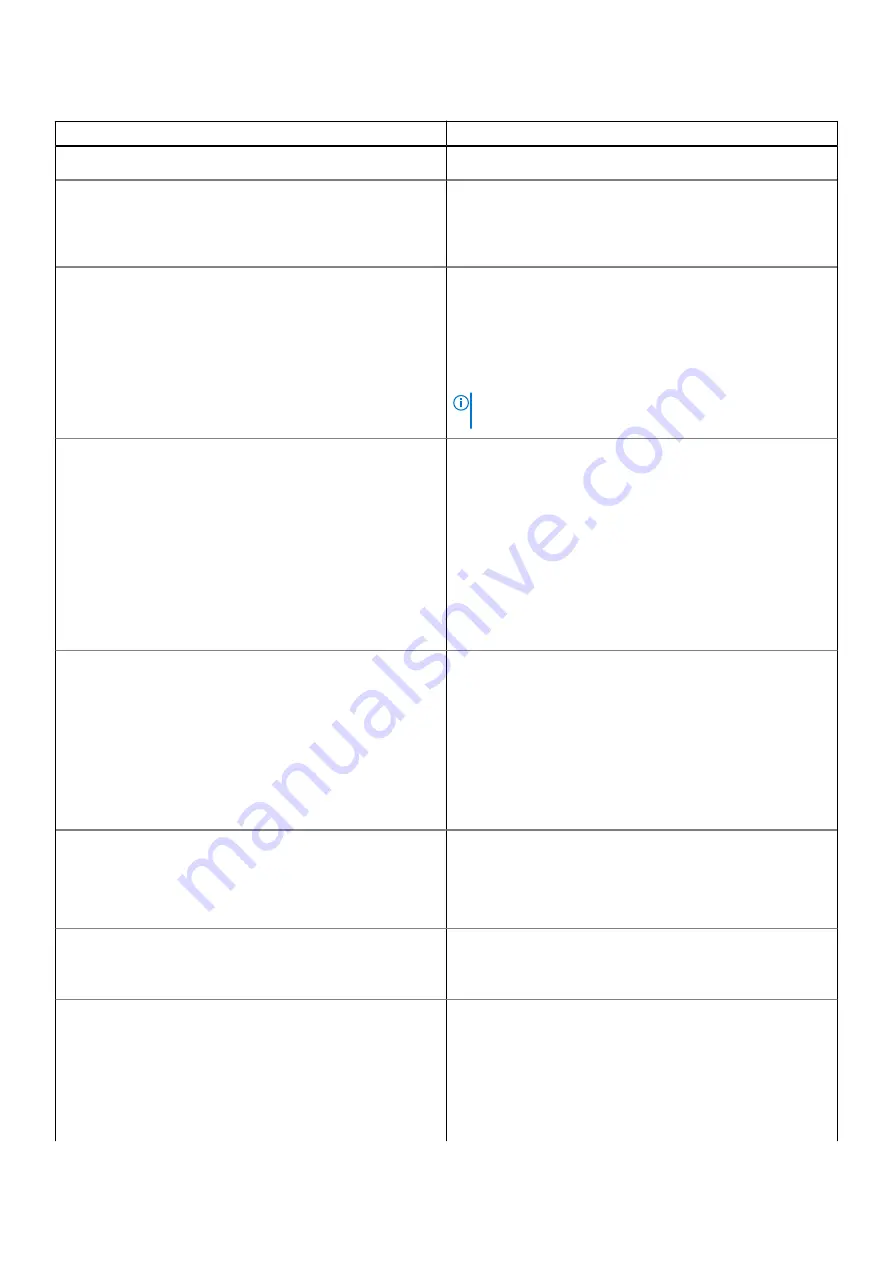
Table 9. POST behavior (continued)
Option
Description
The
Enable Adapter Warnings
option is enabled by default.
USB-C Warnings
Allows you to choose one of the following two methods to
enable the keypad that is embedded in the internal keyboard.
The
Enable Dock Warning Messages
option is enabled by
default.
Keypad (Embedded)
Allows you to choose whether the system displays warning
messages for USB-C devices.
●
Fn Key Only — the keypad is enabled when you hold down
the Fn key (enabled by default).
●
By Numlock — the keypad is enabled when 1) the Numlock
LED is on, and 2) no external keyboard is detached
(disabled by default).
NOTE:
When Setup is running, this option has no effect.
Setup works in the
Fn Key Only
mode.
Fn Lock Options
Allows you to let hot key combinations Fn + Esc toggle
the primary behavior of F1–F12, between their standard and
secondary functions. If you disable this option, you cannot
toggle dynamically the primary behavior of these keys. The
available options are:
●
Fn Lock (enabled by default)
●
Lock Mode Disable/Standard — The F1-F2 keys behave
as function keys. Holding Fn is required to access their
secondary functions (enabled by default).
●
Lock Mode Enable/Secondary — The F1-F2 keys control
the secondary functions. Fn is required to access the
standard functions (disabled by default).
Fastboot
Allows you to speed up the boot process by bypassing some
of the compatibility steps. The options are:
●
Minimal — reduces boot time by skipping certain hardware
and configuration initialization during boot (enabled by
default).
●
Thorough — performs complete hardware and
configuration initialization during boot (disabled by
default).
●
Auto — allows the BIOS to decide configuration
initialization performed during boot (disabled by default).
Extended BIOS POST Time
Allows you to create an additional pre-boot delay. This allows
the user to see POST status messages. The options are:
●
0 seconds (enabled by default)
●
5 seconds
●
10 seconds
Full Screen Log
Allows you to display full screen logo if your image matches
the screen resolution.
The
Enable Full Screen Logo
option is disabled by default.
Warnings and Errors
Allows the boot process to only pause when warnings or
errors are detected, rather than stop. Users may select to
have the Power On Self Test (POST) process either stop,
prompt and wait for the user input when warnings/errors
are detected, or continue when warnings are detected but
pause on errors, or continue when either warnings or errors
are detected during the POST process.
●
Prompt on warnings and errors (enabled by default)
System setup
75
Summary of Contents for Latitude 3120
Page 12: ...Major components of your system 1 Display assembly 12 Removing and installing components ...
Page 14: ...14 Removing and installing components ...
Page 16: ...16 Removing and installing components ...
Page 30: ...30 Removing and installing components ...
Page 32: ...32 Removing and installing components ...
Page 42: ...42 Removing and installing components ...
Page 44: ...44 Removing and installing components ...
Page 50: ...50 Removing and installing components ...
















































