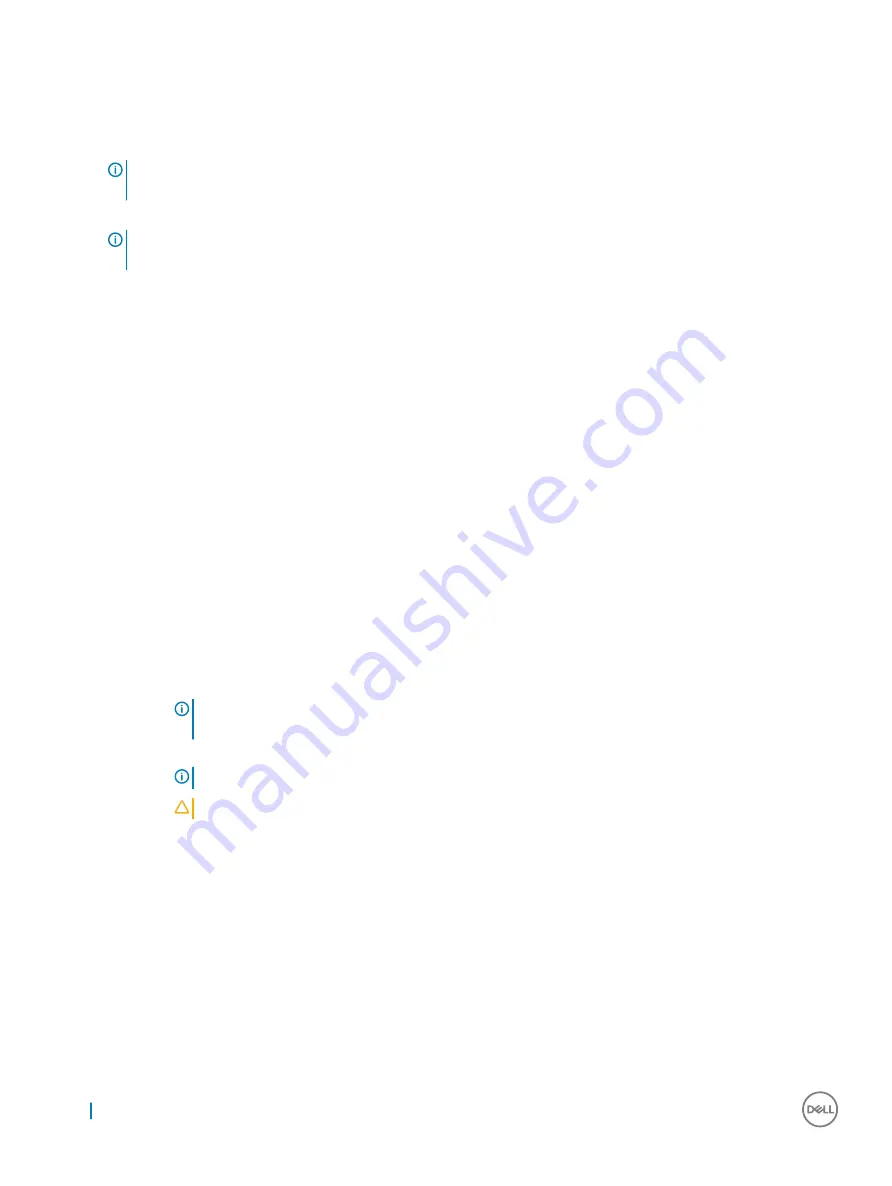
Installing WLAN card
1
Insert the WLAN card in the slot on the system board.
NOTE:
Ensure that the metal pin is downwards towards the slot on the system board, and an angle LESS than 30° is
maintained.
2
Connect the WLAN cables to the connectors on the WLAN card.
NOTE:
Ensure that cables are aligned straight and gently press on the top to fit the cable copper head on WLAN card
button pin.
3
To secure the WLAN card, place the antenna bracket and tighten the M2.0 x 3.0 screw.
4
Install the:
a
b
5
Follow the procedure in
After working inside your computer
.
WWAN card
Removing WWAN card
1
Follow the procedure in
Before working inside your computer
.
2
Remove the:
a
b
3
To remove the WWAN card:
a Place the back side of system on a flat surface.
b Locate the WWAN card.
c Remove the screw that secures the WWAN bracket to the system board [1].
d Lift the metal bracket [2] from the system board.
e Disconnect main and auxiliary cables [3] with a plastic scribe from the connector on the WWAN card.
NOTE:
Insert the edge of the plastic scribe between the tiny gap of cable copper head and WWAN card
button pin.
f
Slide and lift the WWAN card from the slot on the system board [4].
NOTE:
Ensure to lift the WWAN card by an angle NOT more than 35°.
CAUTION:
Never touch the metal pins or the circuit with bare hands. Touch at the side of the WWAN card.
20
Removing and installing components
Summary of Contents for Latitude 12 7212
Page 26: ...26 Removing and installing components ...
Page 79: ...Ecosystem Accessories 79 ...






























