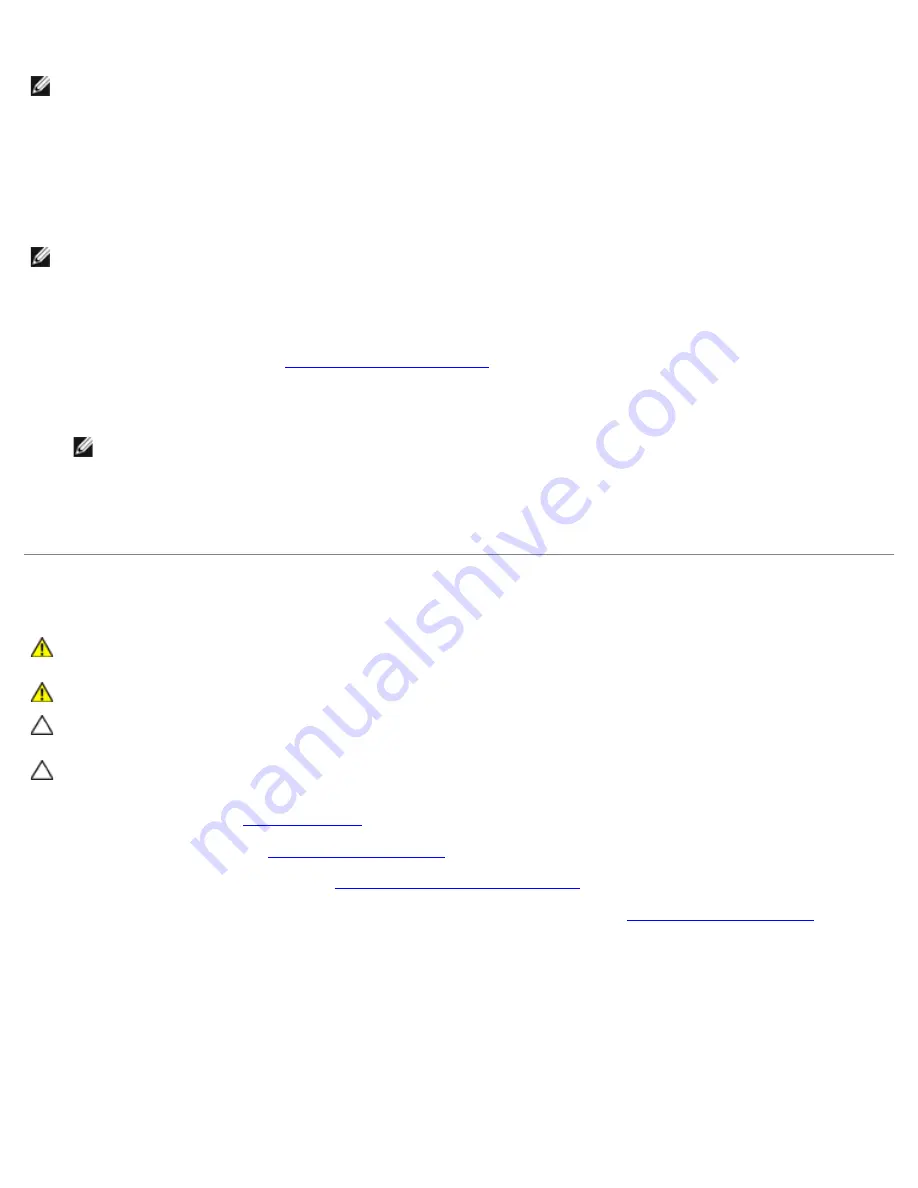
System Setup Utility: Dell Inspiron One 2305/2310 Service Manual
file:///T|/htdocs/systems/InsOne2310/sr/sm/sys_setu.htm[7/25/2012 10:25:09 AM]
NOTE:
If you wait too long and the operating system logo appears, continue to wait until you see the Microsoft
®
Windows
®
desktop. Then shut down your computer and try again.
The
Boot Device Menu
appears, listing all available boot devices.
4. On the
Boot Device Menu
choose the device you want to boot from.
For example, if you are booting to a USB memory key, highlight
USB Storage Device
and press <Enter>.
NOTE:
To boot to a USB device, the device must be bootable. To ensure your device is bootable, check the device
documentation.
Changing Boot Sequence for Future Boots
1. Enter system setup utility (see
Entering System Setup Utility
).
2. Use the arrow keys to highlight the
Boot
menu option and press <Enter> to access the menu.
NOTE:
Write down your current boot sequence in case you want to restore it.
3. Press the up- and down-arrow keys to move through the list of devices.
4. Press plus (+) or minus (–) to change the boot priority of the device.
Clearing Forgotten Passwords
WARNING:
Before you begin any of the procedures in this section, follow the safety instructions that
shipped with your computer.
WARNING:
The computer must be disconnected from the electrical outlet to clear the CMOS setting.
CAUTION:
Only a certified service technician should perform repairs on your computer. Damage due to
servicing that is not authorized by Dell™ is not covered by your warranty.
CAUTION:
To avoid electrostatic discharge, ground yourself by using a wrist grounding strap or by
periodically touching an unpainted metal surface (such as a connector on your computer).
1. Follow the instructions in
Before You Begin
.
2. Remove the back cover (see
Removing the Back Cover
).
3. Remove the system-board shield (see
Removing the System-Board Shield
).
4. Locate the 3-pin password reset jumper (CLR_PWSD) on the system board. (see
System Board Components
).
5. Remove the 2-pin jumper plug from pins 2 and 3 and fix it on pins 1 and 2.
Inspiron One 2305






































