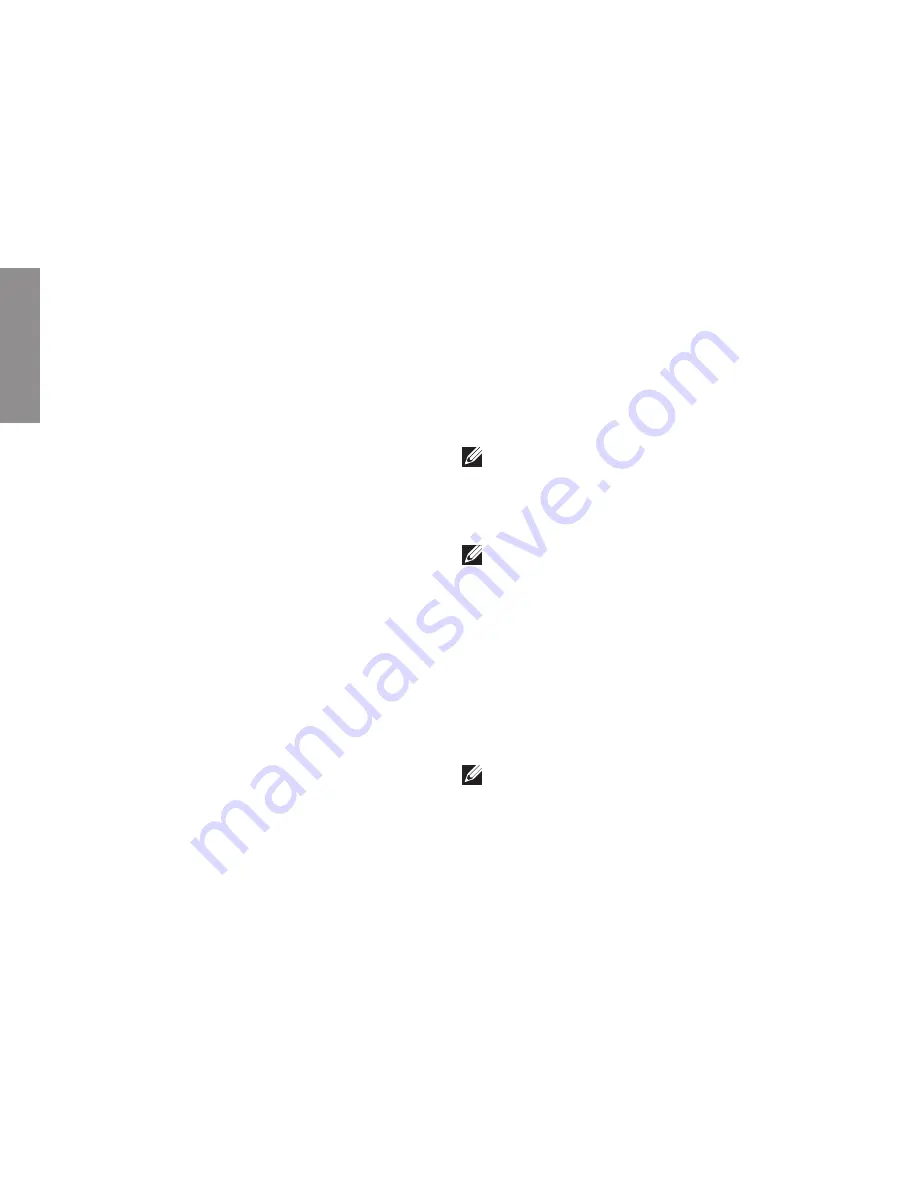
56
Getting Help
If you experience a problem with your computer,
you can complete the following steps to
diagnose and troubleshoot the problem:
See “Solving Problems” on page
1.
36 for
information and procedures that pertain to
the problem your computer is experiencing.
See the
2.
Dell Technology Guide
for more
troubleshooting information.
See “Dell Diagnostics” on page
3.
46 for
procedures on how to run Dell Diagnostics.
Fill out the “Diagnostic Checklist” on
4.
page 62.
Use Dell’s extensive suite of online services
5.
available at Dell Support (
support.dell.com
)
for help with installation and troubleshooting
procedures. See “Online Services” on
page 58 for a more extensive list of Dell
Support online.
If the preceding steps have not resolved the
6.
problem, see “Before You Call” on page 61.
NOTE:
Call Dell Support from a telephone
near or at the computer so that the support
staff can assist you with any necessary
procedures.
NOTE:
Dell’s Express Service Code system
may not be available in all countries.
When prompted by Dell’s automated telephone
system, enter your Express Service Code to
route the call directly to the proper support
personnel. If you do not have an Express
Service Code, open the
Dell Accessories
folder,
double-click the
Express Service Code
icon,
and follow the directions.
NOTE:
Some of the services are not
always available in all locations outside
the continental U.S. Call your local Dell
representative for information on availability.
INSPIRON
Summary of Contents for Inspiron One 01HNXJA00
Page 1: ...SETUP GUIDE INSPIRON ...
Page 2: ......
Page 3: ...SETUP GUIDE Regulatory Model W01B Regulatory Type W01B001 INSPIRON ...
Page 9: ...7 Setting Up Your Inspiron One Connect the Power Cable ...
Page 10: ...8 Setting Up Your Inspiron One Connect the Network Cable Optional ...
Page 13: ...11 Setting Up Your Inspiron One Press the Power Button ...
Page 20: ...18 Using Your Inspiron One Right Panel Buttons and Connectors 1 2 3 4 6 7 5 ...
Page 22: ...20 Using Your Inspiron One Left View Features 4 5 3 2 1 ...
Page 25: ...23 Using Your Inspiron One 4 2 3 1 1 optical drive tray 2 spindle 3 disc 4 eject button ...
Page 26: ...24 Using Your Inspiron One Back View Features 3 1 2 ...
Page 28: ...26 Using Your Inspiron One Back Panel Connectors 1 2 3 4 8 7 6 5 ...
Page 30: ...28 Using Your Inspiron One Display Features 1 2 3 ...
Page 79: ......
Page 80: ...01HNXJA00 Printed in the U S A www dell com support dell com ...
















































