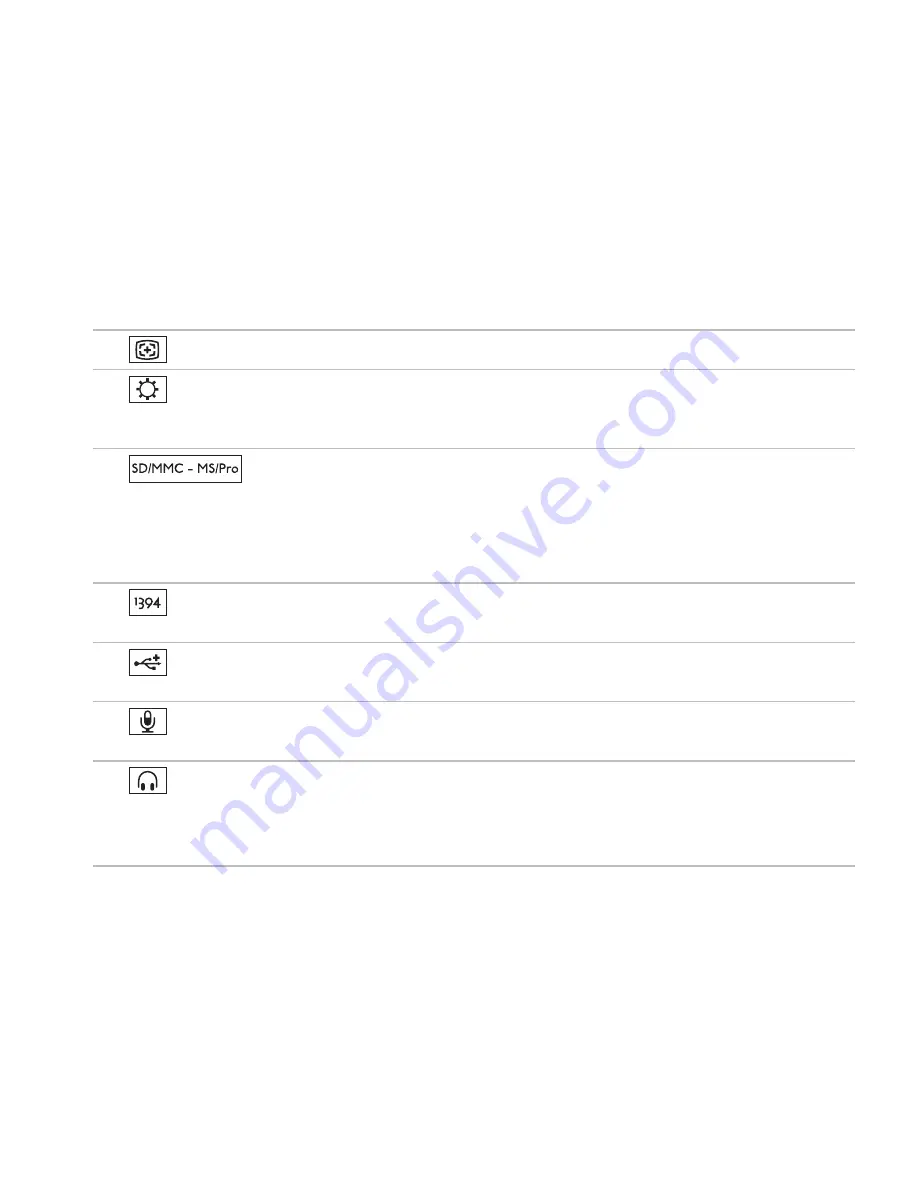
19
Using Your Inspiron One
1
Auto adjust button
— Automatically adjusts the display with the incoming video signal.
2
Brightness adjust button
— Press this button to access the “Brightness” control menu
and then use the + (auto adjust button) or the - (brightness adjust button) to increase or
decrease the brightness.
3
8-in-1 Media Card Reader
— Provides a fast and convenient way to view and
share digital photos, music, videos, and documents on the following digital memory cards:
Secure Digital (SD) memory card
•
Secure Digital Input Output (SDIO) card
•
Multi
•
Media Card (MMC)
Memory
•
Stick
Memory Stick PRO
•
xD-
•
Picture Card
Hi Speed-SD
•
Hi Density
•
-
SD
4
IEEE 1394a connector
— Connects to high-speed serial multimedia devices, such as
digital video cameras.
5
USB 2.0 connectors (3)
—
Connects to USB devices, such as a mouse, keyboard, printer,
external drive, or MP3 player.
6
Microphone or line-in connector
— Connects to a microphone or inputs signal for use
with audio programs.
7
Headphone or line-out connector
— Connects to a pair of headphones or to a powered
speaker or sound system.
NOTE:
To connect to a powered speaker or sound system, use the line out connector on the
back of your computer.
Summary of Contents for Inspiron One 01HNXJA00
Page 1: ...SETUP GUIDE INSPIRON ...
Page 2: ......
Page 3: ...SETUP GUIDE Regulatory Model W01B Regulatory Type W01B001 INSPIRON ...
Page 9: ...7 Setting Up Your Inspiron One Connect the Power Cable ...
Page 10: ...8 Setting Up Your Inspiron One Connect the Network Cable Optional ...
Page 13: ...11 Setting Up Your Inspiron One Press the Power Button ...
Page 20: ...18 Using Your Inspiron One Right Panel Buttons and Connectors 1 2 3 4 6 7 5 ...
Page 22: ...20 Using Your Inspiron One Left View Features 4 5 3 2 1 ...
Page 25: ...23 Using Your Inspiron One 4 2 3 1 1 optical drive tray 2 spindle 3 disc 4 eject button ...
Page 26: ...24 Using Your Inspiron One Back View Features 3 1 2 ...
Page 28: ...26 Using Your Inspiron One Back Panel Connectors 1 2 3 4 8 7 6 5 ...
Page 30: ...28 Using Your Inspiron One Display Features 1 2 3 ...
Page 79: ......
Page 80: ...01HNXJA00 Printed in the U S A www dell com support dell com ...
















































