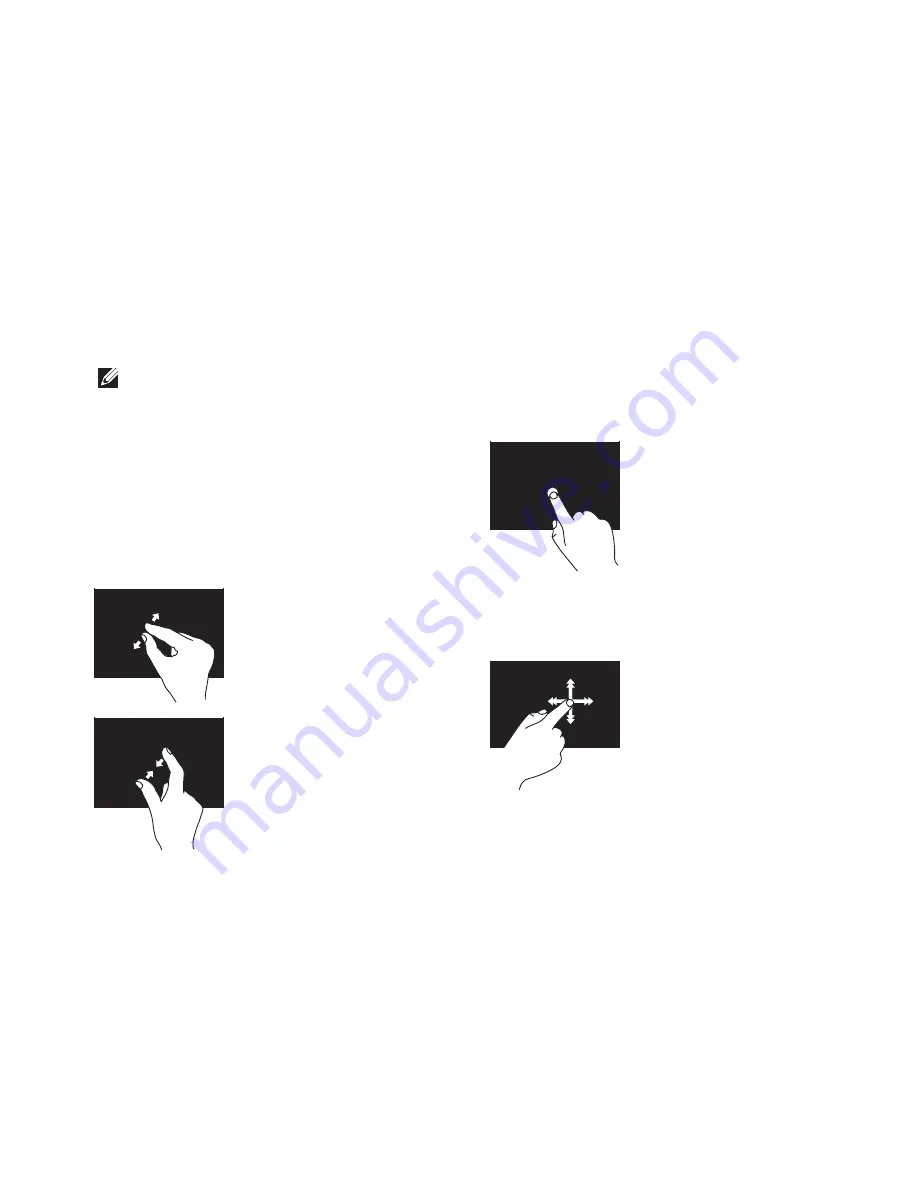
31
Using Your Inspiron One
Touch Screen Gestures
NOTE:
Some of these gestures may not
work outside the Dell Touch Zone.
Zoom
Allows you to increase or decrease the
magnification of the screen content.
Pinch
—
Allows you to zoom in or zoom out
by moving two fingers apart or bringing them
closer together on the screen.
To zoom in
: Move two
fingers apart to zoom in on
the active window.
To zoom out
: Move two
fingers close together to
zoom out on the active
window.
Dwell
Allows you to access additional information by
simulating a right-click.
Press and hold a finger on
the touch screen to open
context-sensitive menus.
Flick
Allows you to flip content forward or backward
based on the direction of the flick.
Move a finger quickly in
the desired direction to
flip through content in the
active window, like pages
in a book. Flick also works
vertically when navigating
content such as images or
songs in a playlist.
Summary of Contents for Inspiron One 01HNXJA00
Page 1: ...SETUP GUIDE INSPIRON ...
Page 2: ......
Page 3: ...SETUP GUIDE Regulatory Model W01B Regulatory Type W01B001 INSPIRON ...
Page 9: ...7 Setting Up Your Inspiron One Connect the Power Cable ...
Page 10: ...8 Setting Up Your Inspiron One Connect the Network Cable Optional ...
Page 13: ...11 Setting Up Your Inspiron One Press the Power Button ...
Page 20: ...18 Using Your Inspiron One Right Panel Buttons and Connectors 1 2 3 4 6 7 5 ...
Page 22: ...20 Using Your Inspiron One Left View Features 4 5 3 2 1 ...
Page 25: ...23 Using Your Inspiron One 4 2 3 1 1 optical drive tray 2 spindle 3 disc 4 eject button ...
Page 26: ...24 Using Your Inspiron One Back View Features 3 1 2 ...
Page 28: ...26 Using Your Inspiron One Back Panel Connectors 1 2 3 4 8 7 6 5 ...
Page 30: ...28 Using Your Inspiron One Display Features 1 2 3 ...
Page 79: ......
Page 80: ...01HNXJA00 Printed in the U S A www dell com support dell com ...






























