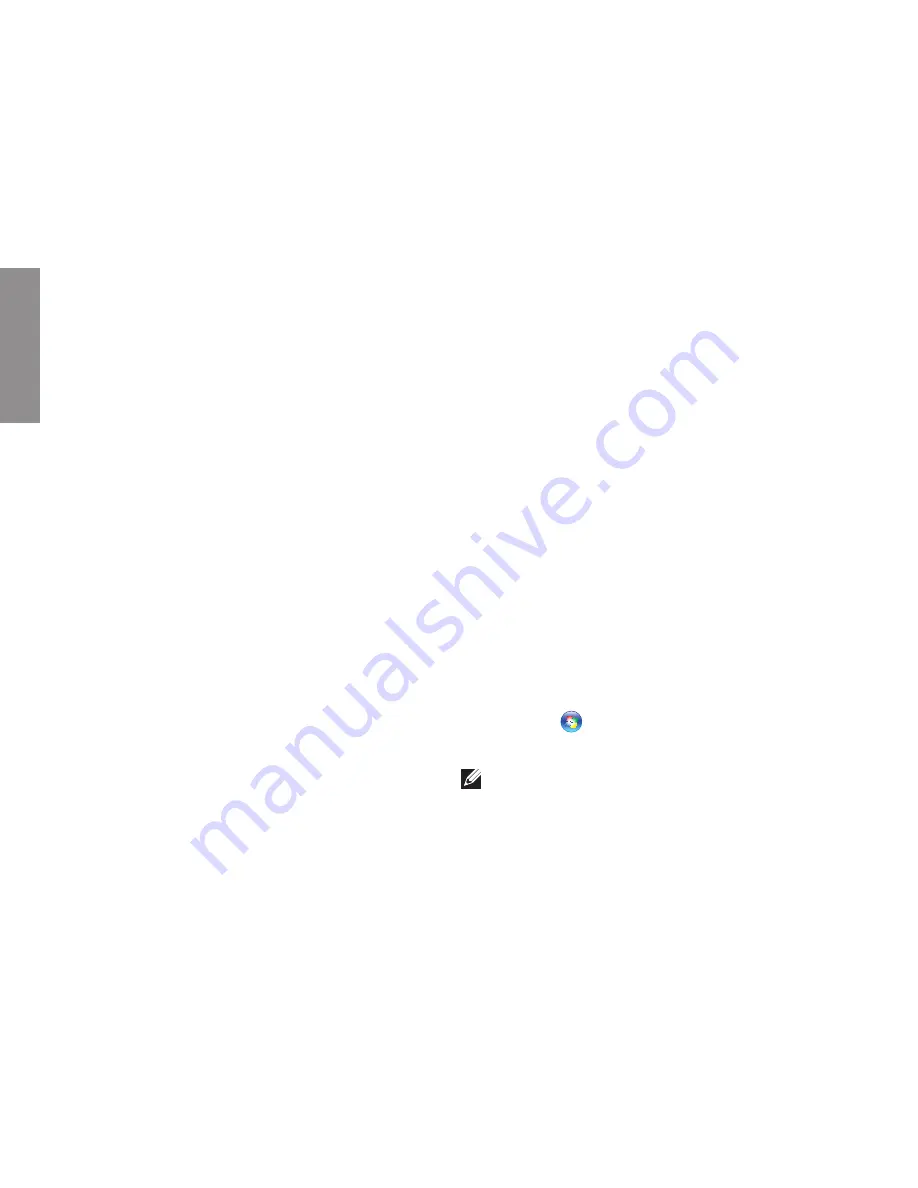
36
Solving Problems
This section provides troubleshooting
information for your computer. If you cannot
solve your problem using the following
guidelines, see “Using Support Tools” on
page 43 or “Contacting Dell” on page 63.
Touch Screen Problems
Some or all multi-touch features are not
working
—
Certain touch and multi-touch features may
•
be disabled.
To enable them, double-click
the
Flicks
icon in the system tray. In the
Pen
and Touch
window, select the
Touch
tab
and ensure that
Use your finger as an input
device
and
Enable multi-touch gestures and
inking
options are selected.
The touch screen is calibrated at the factory,
•
and does not require re-calibration. If you
choose to calibrate the touch screen,
click
Start
→
Control panel
→
Table PC
Settings
→
Calibrate...
.
NOTE:
Improper calibration may lead to
inaccurate touch sensitivity.
INSPIRON
Summary of Contents for Inspiron One 01HNXJA00
Page 1: ...SETUP GUIDE INSPIRON ...
Page 2: ......
Page 3: ...SETUP GUIDE Regulatory Model W01B Regulatory Type W01B001 INSPIRON ...
Page 9: ...7 Setting Up Your Inspiron One Connect the Power Cable ...
Page 10: ...8 Setting Up Your Inspiron One Connect the Network Cable Optional ...
Page 13: ...11 Setting Up Your Inspiron One Press the Power Button ...
Page 20: ...18 Using Your Inspiron One Right Panel Buttons and Connectors 1 2 3 4 6 7 5 ...
Page 22: ...20 Using Your Inspiron One Left View Features 4 5 3 2 1 ...
Page 25: ...23 Using Your Inspiron One 4 2 3 1 1 optical drive tray 2 spindle 3 disc 4 eject button ...
Page 26: ...24 Using Your Inspiron One Back View Features 3 1 2 ...
Page 28: ...26 Using Your Inspiron One Back Panel Connectors 1 2 3 4 8 7 6 5 ...
Page 30: ...28 Using Your Inspiron One Display Features 1 2 3 ...
Page 79: ......
Page 80: ...01HNXJA00 Printed in the U S A www dell com support dell com ...






























