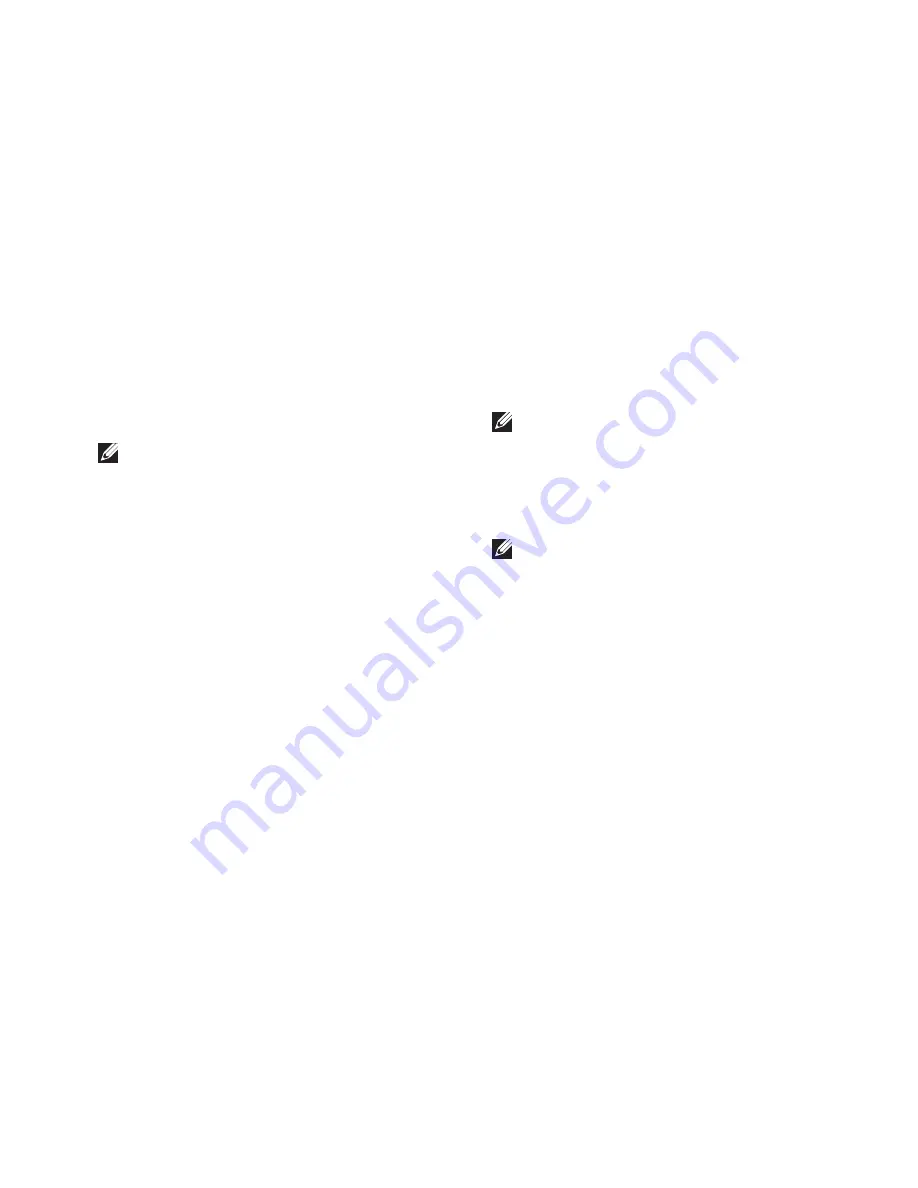
53
Restoring Your Operating System
Performing Dell Factory Image Restore
Turn on the computer. When the Dell logo
1.
appears, press <F8> several times to access
the
Advanced Boot Options
Window.
NOTE:
If you wait too long and the
operating system logo appears, wait until
you see the Microsoft
®
Windows
®
desktop;
then, shut down your computer and try again.
Select
2.
Repair Your Computer
.
The
3.
System Recovery Options
window
appears.
Select a keyboard layout and click
4.
Next
.
To access the recovery options, log on as a
5.
local user. To access the command prompt,
type
administrator
in the
User name
field, then click
OK
.
Click
6.
Dell Factory Image Restore
. The
Dell
Factory Image Restore
welcome screen
appears.
NOTE:
Depending upon your configuration,
you may need to select
Dell Factory Tools
,
then
Dell Factory Image Restore
.
Click
7.
Next
. The
Confirm Data Deletion
screen appears.
NOTE:
If you do not want to proceed with
Factory Image Restore, click Cancel.
Select the check box to confirm that you
8.
want to continue reformatting the hard drive
and restoring the system software to the
factory condition, then click
Next
.
The restore process begins and may take
five or more minutes to complete. A message
appears when the operating system and
factory-installed applications have been
restored to factory condition.
Click
9.
Finish
to reboot the computer.
Summary of Contents for Inspiron One 01HNXJA00
Page 1: ...SETUP GUIDE INSPIRON ...
Page 2: ......
Page 3: ...SETUP GUIDE Regulatory Model W01B Regulatory Type W01B001 INSPIRON ...
Page 9: ...7 Setting Up Your Inspiron One Connect the Power Cable ...
Page 10: ...8 Setting Up Your Inspiron One Connect the Network Cable Optional ...
Page 13: ...11 Setting Up Your Inspiron One Press the Power Button ...
Page 20: ...18 Using Your Inspiron One Right Panel Buttons and Connectors 1 2 3 4 6 7 5 ...
Page 22: ...20 Using Your Inspiron One Left View Features 4 5 3 2 1 ...
Page 25: ...23 Using Your Inspiron One 4 2 3 1 1 optical drive tray 2 spindle 3 disc 4 eject button ...
Page 26: ...24 Using Your Inspiron One Back View Features 3 1 2 ...
Page 28: ...26 Using Your Inspiron One Back Panel Connectors 1 2 3 4 8 7 6 5 ...
Page 30: ...28 Using Your Inspiron One Display Features 1 2 3 ...
Page 79: ......
Page 80: ...01HNXJA00 Printed in the U S A www dell com support dell com ...






























