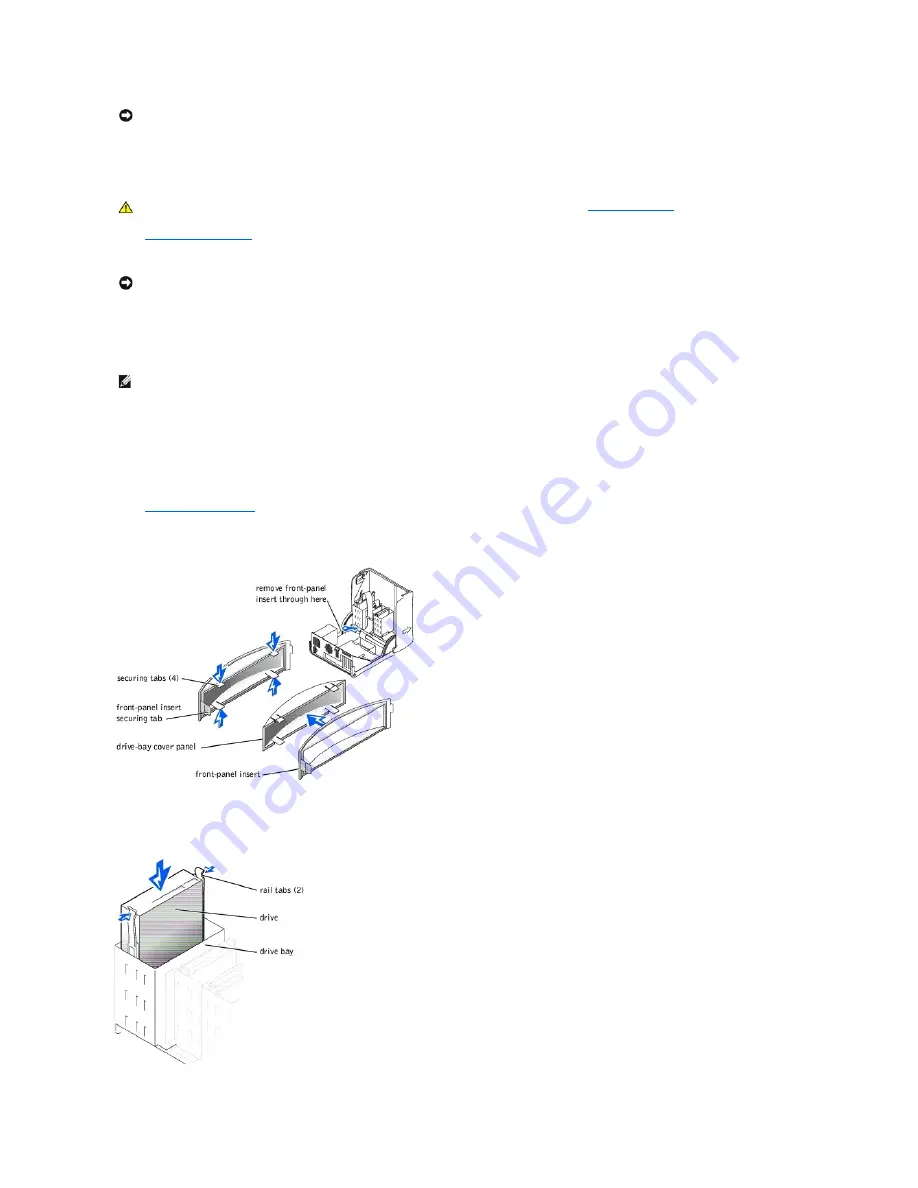
Your computer includes a floppy drive and a CD or DVD drive. You can add other devices, such as a Zip drive, a CD-RW drive, or a tape drive.
5.25-Inch Devices
1.
Shut down the computer
.
2.
Turn off any attached devices and disconnect them from their electrical outlets.
3.
Disconnect the power cable from your computer, and then press the power button to ground the system board.
4.
Unpack the drive and prepare it for installation.
See the documentation that came with the drive to ensure that the drive is set up for your computer.
5.
Remove the two longer, green plastic rails from the inside of the computer cover.
To remove the rails, gently ease the rails up and out.
6.
Attach the rails to the drive using the screws supplied with the drive.
Ensure that the rail tabs are positioned at the back of the drive.
7.
Open the computer cover
.
8.
To remove the drive-bay cover panel, carefully press the panel out from the inside of the computer.
9.
Gently slide the drive into the bay until you hear a click.
NOTICE:
To avoid possibly damaging the drive by electrostatic discharge (ESD), ground yourself by periodically touching an unpainted metal surface on
the back of the computer.
CAUTION:
Before you begin any of the procedures in this section, follow the safety instructions in "
Safety Instructions
."
NOTICE:
To disconnect a network cable, first unplug the cable from your computer and then unplug it from the network wall jack.
HINT:
Two sets of rails are attached to the inside of the computer cover. Use the two longer rails on 5.25-inch drives. Use the shorter rails on 3.5-inch
drives. Rails for a second hard drive are attached inside the hard-drive bay.
Summary of Contents for Inspiron 8200
Page 45: ...Back to Contents Page ...
















































