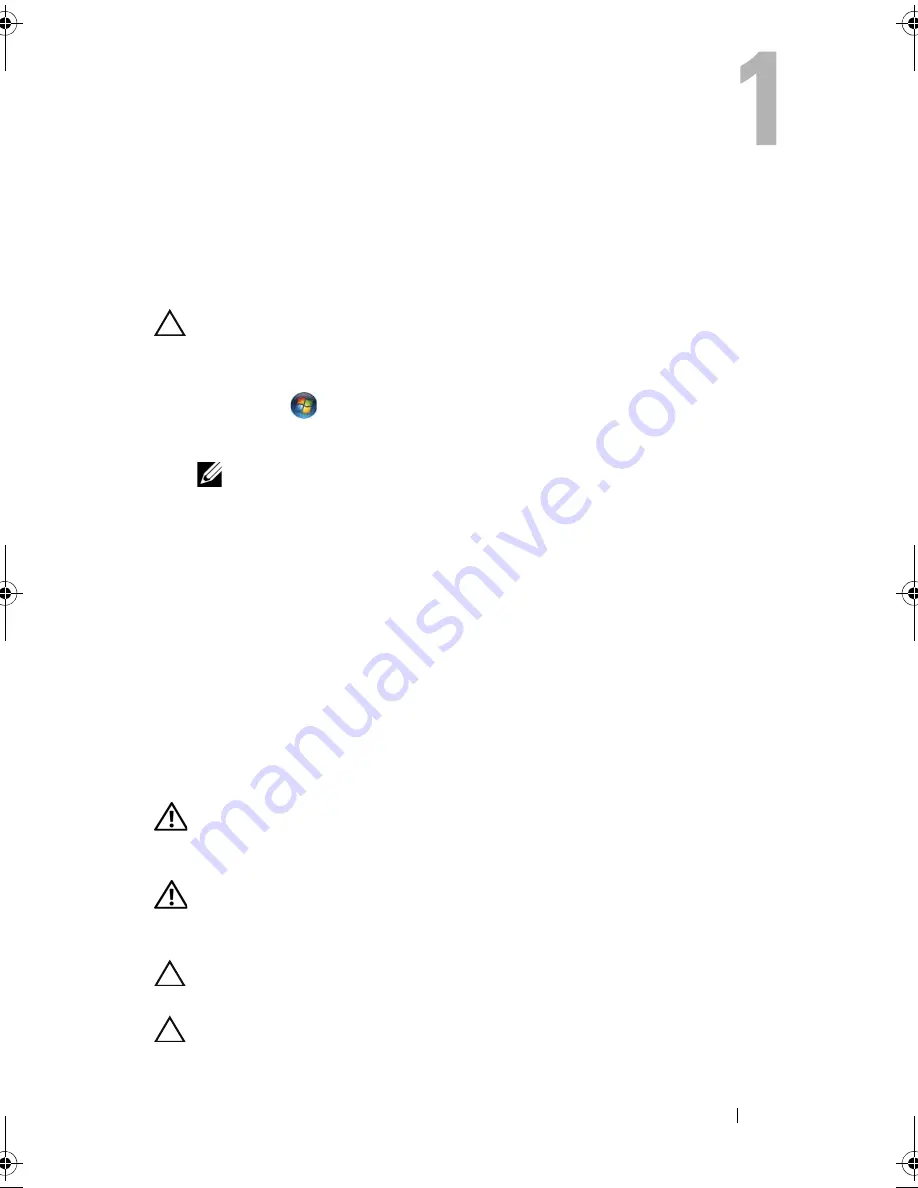
Before You Begin
9
Before You Begin
Turn Off Your Computer and Connected Devices
CAUTION:
To avoid losing data, save and close all open files and exit all open
programs before you turn off your computer.
1
Save and close all open files and exit all open programs.
2
Click
Start
and
click
Shut Down
.
Microsoft Windows shuts down and then the computer turns off.
NOTE:
If you are using a different operating system, see the documentation of
your operating system for shut-down instructions.
3
Disconnect your computer and all attached devices from their electrical
outlets.
4
Disconnect all telephone cables, network cables, and attached devices
from your computer.
5
Press and hold the power button for about 5 seconds, while the computer
is unplugged, to ground the system board.
Safety Instructions
Use the following safety guidelines to protect your computer from potential
damage and ensure your personal safety.
WARNING:
Before working inside your computer, read the safety information
that shipped with your computer. For additional safety best practices information,
see the Regulatory Compliance Homepage at dell.com/regulatory_compliance.
WARNING:
Disconnect all power sources before opening the computer cover or
panels. After you finish working inside the computer, replace all covers, panels,
and screws before connecting to the power source.
CAUTION:
To avoid damaging the computer, ensure that the work surface is flat
and clean.
CAUTION:
To avoid damaging the components and cards, handle them by their
edges and avoid touching pins and contacts.
book.book Page 9 Thursday, April 5, 2012 5:38 PM
Summary of Contents for Inspiron 660s
Page 8: ...8 Contents ...
Page 12: ...12 After Working Inside Your Computer ...
Page 16: ...16 Technical Overview ...
Page 26: ...26 Memory Module s ...
Page 34: ...32 Mini Card ...
Page 38: ...36 Front Bezel ...
Page 42: ...40 Drive Cage ...
Page 46: ...44 Optical Drive ...
Page 50: ...46 Hard Drive ...
Page 54: ...50 Front I O Panel ...
Page 58: ...54 Power Button Module ...
Page 62: ...58 Power Supply Unit ...
Page 66: ...62 Processor Fan and Heat Sink Assembly ...
Page 70: ...66 Processor ...
Page 90: ...86 System Setup ...
Page 94: ...88 Specifications ...
























