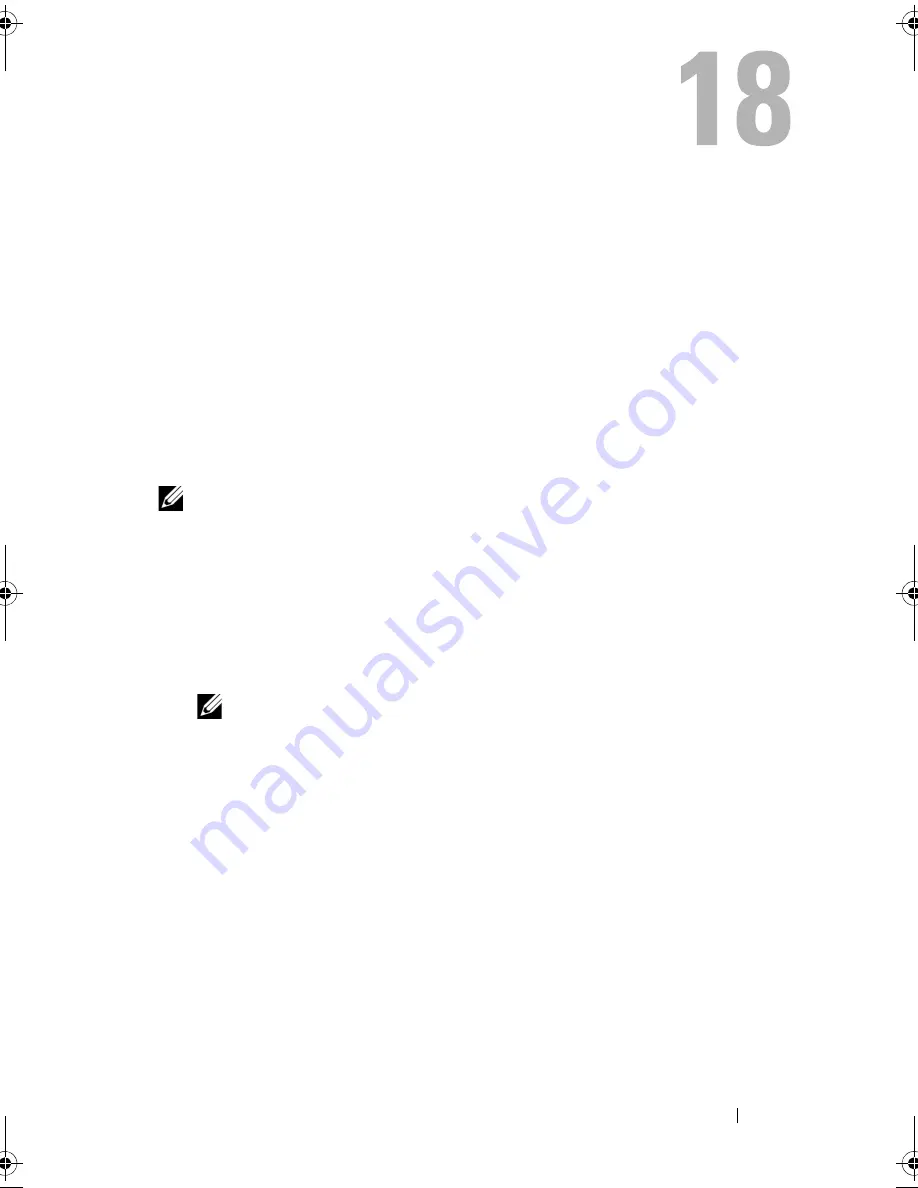
System Setup
System Setup
Overview
Use the system setup to:
•
Get information about the hardware installed on your computer, such as
the amount of RAM, the size of the hard drive, and so on
•
Change the system configuration information
•
Set or change a user-selectable option, such as the user password, type of
hard drive installed, enabling or disabling base devices, and so on
NOTE:
Before you change system setup, it is recommended that you note the
system-setup screen information for future reference.
Entering System Setup
1
Turn on (or restart) your computer.
2
During POST, when the DELL logo is displayed, watch for the F2 prompt
to appear and then press <F2> immediately.
NOTE:
The F2 prompt indicates that the keyboard has initialized. This prompt
can appear very quickly, so you must watch for it, and then press <F2>. If you
press <F2> before the F2 prompt, this keystroke is lost. If you wait too long and
the operating system logo appears, continue to wait until you see the
Microsoft Windows desktop. Then, turn off your computer and try again. See
"Turn Off Your Computer and Connected Devices" on page 9.
book.book Page 73 Thursday, April 5, 2012 5:38 PM
Summary of Contents for Inspiron 660s
Page 8: ...8 Contents ...
Page 12: ...12 After Working Inside Your Computer ...
Page 16: ...16 Technical Overview ...
Page 26: ...26 Memory Module s ...
Page 34: ...32 Mini Card ...
Page 38: ...36 Front Bezel ...
Page 42: ...40 Drive Cage ...
Page 46: ...44 Optical Drive ...
Page 50: ...46 Hard Drive ...
Page 54: ...50 Front I O Panel ...
Page 58: ...54 Power Button Module ...
Page 62: ...58 Power Supply Unit ...
Page 66: ...62 Processor Fan and Heat Sink Assembly ...
Page 70: ...66 Processor ...
Page 90: ...86 System Setup ...
Page 94: ...88 Specifications ...






























