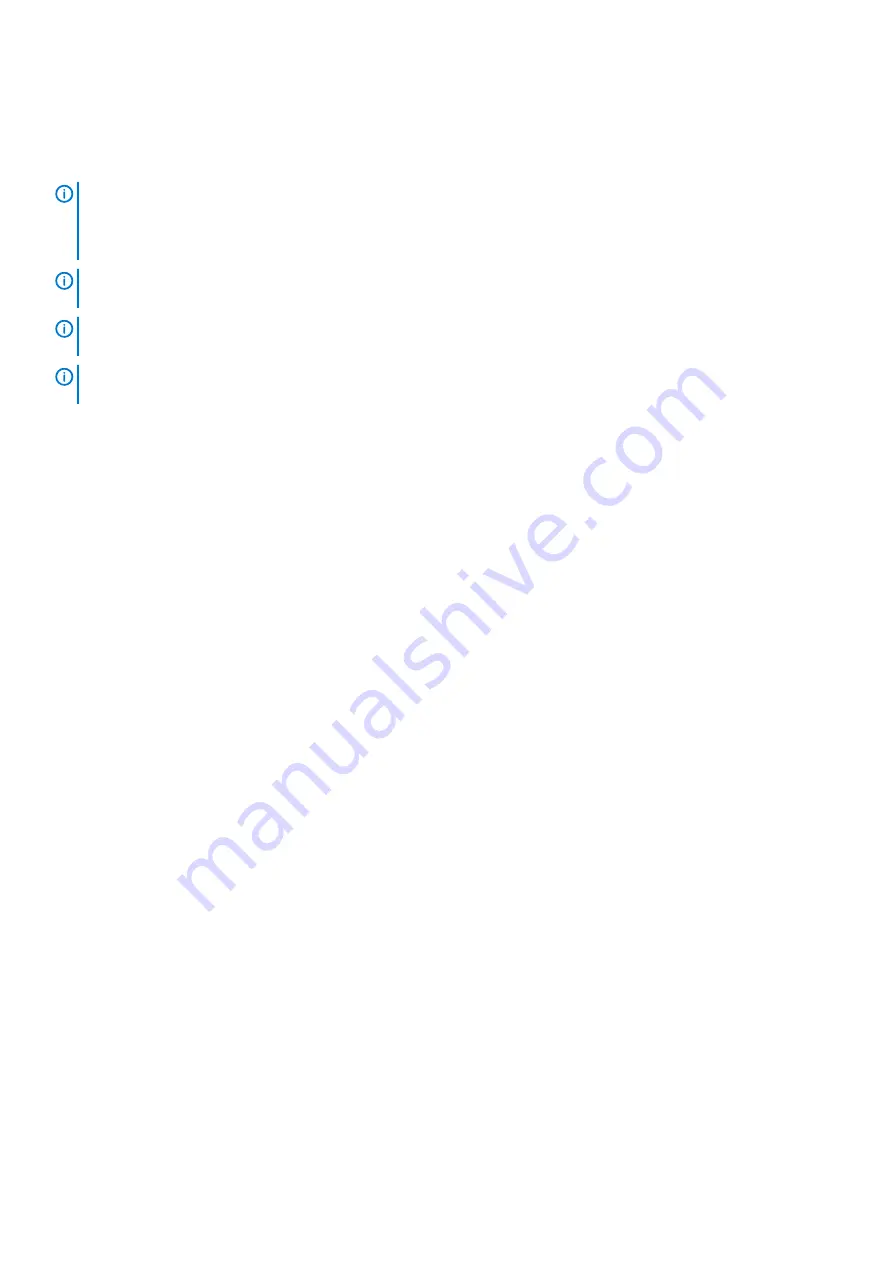
System board
Removing the system board
NOTE:
Before working inside your computer, read the safety information that shipped with your computer and follow
the steps in
Before working inside your computer
. After working inside your computer, follow the instructions in
. For more safety best practices, see the Regulatory Compliance home page at
www.dell.com/regulatory_compliance
NOTE:
Your computer’s Service Tag is stored in the system board. You must enter the Service Tag in the BIOS setup
program after you replace the system board.
NOTE:
Replacing the system board removes any changes you have made to the BIOS using the BIOS setup program. You
must make the appropriate changes again after you replace the system board.
NOTE:
Before disconnecting the cables from the system board, note the location of the connectors so that you can
reconnect the cables correctly after you replace the system board.
Prerequisites
1. Remove the
2. Remove the
.
3. Remove the
.
4. Remove the
.
5. Remove the
solid-state drive/Intel Optane memory module
6. Remove the
.
7. Remove the
8. Remove the
.
9. Remove the
.
Procedure
1. Open the latch, and disconnect the I/O-board cable from the system board.
2. Disconnect the power-adapter port cable from the system board.
3. Remove the two screws (M2x3) that secure the USB Type-C port bracket to the system board and palm-rest assembly.
4. Lift the USB Type-C port bracket off the system board.
5. Disconnect the speaker cable from the system board.
6. Open the latch, and disconnect the keyboard cable from the system board.
7. Open the latch, and disconnect the touchpad cable from the system board.
8. Open the latch, and disconnect the hard-drive cable from the system board.
9. Disconnect the coin-cell battery cable from the system board.
38
Removing and installing components






























