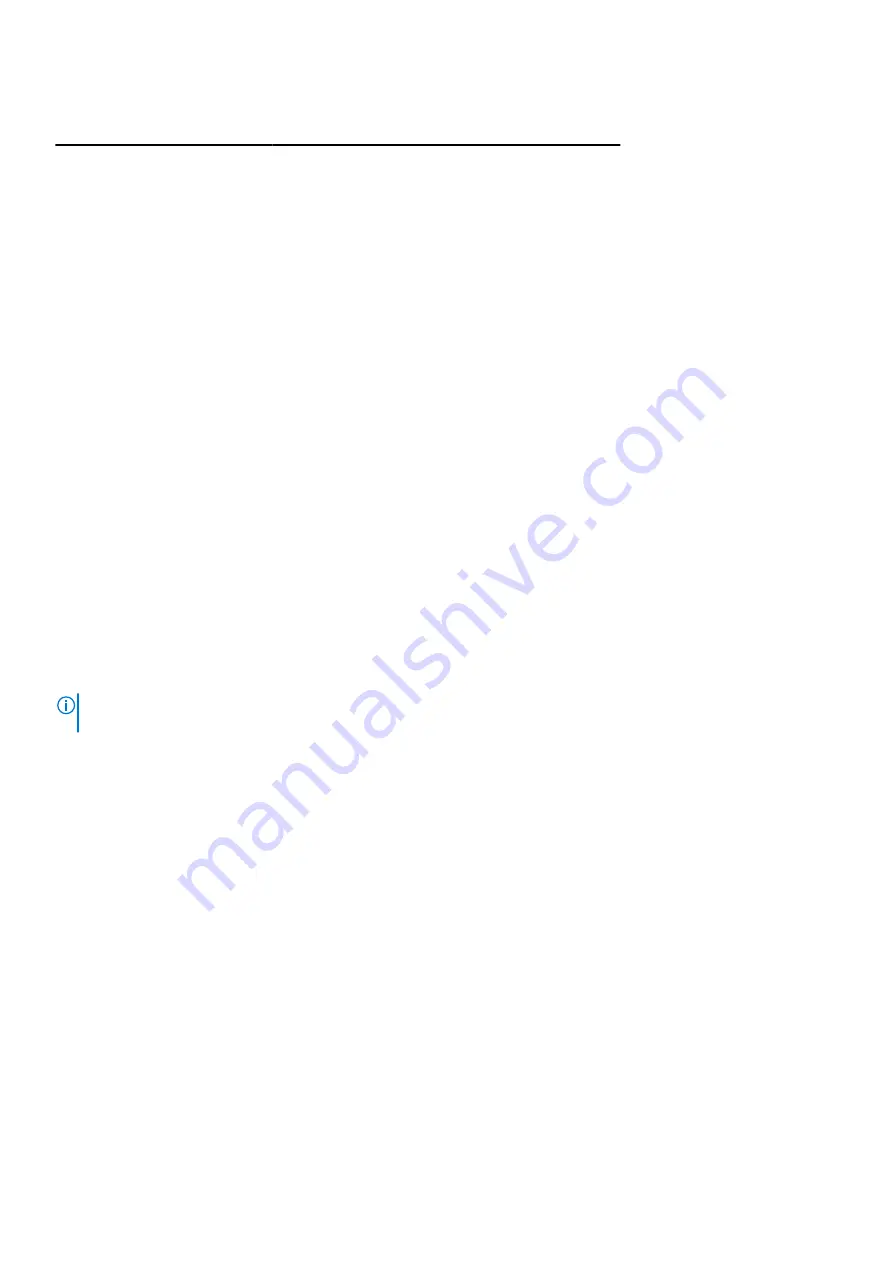
Table 21. System diagnostic lights (continued)
Light pattern
Problem description
2,7
Display failure
2,8
LCD power rail failure
3,1
CMOS battery failure
3,2
PCIe or video card/chip failure
3,3
BIOS recovery image not found
3,4
BIOS recovery image found but invalid
3,5
Power rail failure
3,6
System BIOS Flash incomplete
3,7
Management Engine (ME) error
4,1
Memory DIMM power rail failure
4,2
CPU power cable connection issue
SupportAssist diagnostics
About this task
The SupportAssist diagnostics (previously known as ePSA diagnostics) performs a complete check of your hardware. The
SupportAssist diagnostics is embedded in the BIOS and is launched by it internally. The SupportAssist diagnostics provides a set
of options for particular devices or device groups. It allows you to:
●
Run tests automatically or in an interactive mode.
●
Repeat tests
●
Display or save test results
●
Run thorough tests to introduce additional test options and provide extra information about the failed device(s)
●
View status messages that indicate if the tests are completed successfully
●
View error messages that indicate if problems were encountered during the test
NOTE:
Some tests are meant for specific devices and require user interaction. Ensure that you are present in front of the
computer when the diagnostic tests are performed.
For more information, see
SupportAssist Pre-Boot System Performance Check
.
Built-in self-test (BIST)
LCD Built-in Self Test (BIST)
Dell All-in-One (AIO) have a built-in diagnostic tool that helps you determine if the screen abnormality you are experiencing is an
inherent problem with the LCD (screen) of the Dell AIO or with the video card (GPU) and PC settings.
When you notice screen abnormalities such as flickering, distortion, clarity issues, fuzzy or blurry image, horizontal or vertical
lines, color fade and so on, it is always a good practice to isolate the LCD (screen) by running the Built-In Self Test (BIST).
How to invoke LCD BIST Test
1. Power off the Dell AIO.
2. Ensure that the LCD screen is clean and there are no dust particles on the surface of the screen.
3. Press and hold
Mode
button and power on the AIO to enter LCD built-in self test (BIST) mode. Continue to hold the
Mode
button, until the computer boots up.
The screen will display solid colors and change colors on the entire screen to white, black, red, green, and blue for 20
seconds.
82
Troubleshooting


















