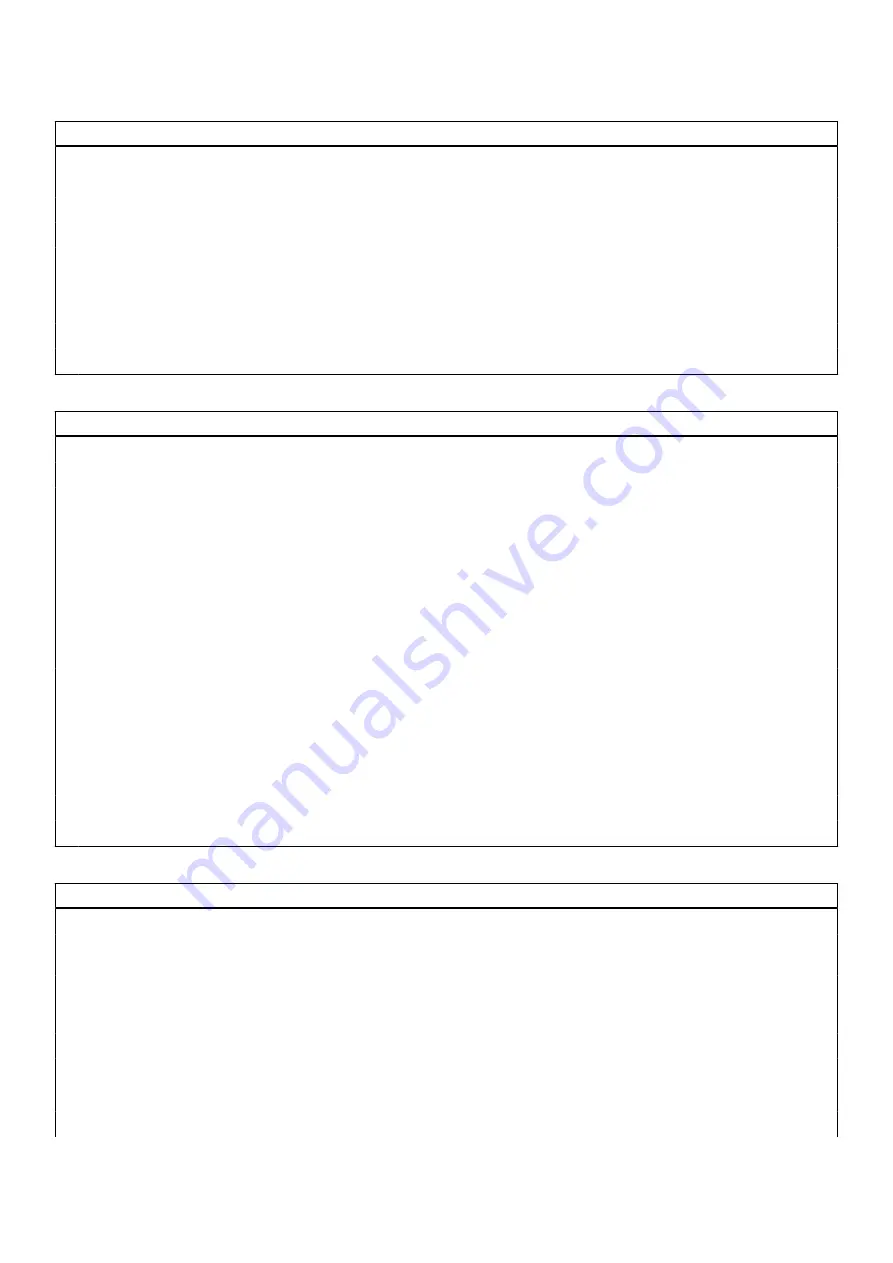
Table 3. System setup options—System information menu (continued)
Overview
Video Controller
Displays the integrate graphics information of the computer.
Video Memory
Displays the video memory information of the computer.
Wi-Fi Device
Displays the Wi-Fi device installed in the computer.
Native Resolution
Displays the native resolution of the computer.
Video BIOS Version
Displays the video BIOS version of the computer.
Audio Controller
Displays the audio controller information of the computer.
Bluetooth Device
Displays whether a Bluetooth device is installed in the computer.
LOW MAC Address
Displays the MAC address of the computer.
dGPU Video Controller
Displays the discrete graphics controller.
Table 4. System setup options—Boot Configuration menu
Boot Configuration
Boot Sequence
Boot Mode: UEFI only
Displays the boot mode of this computer.
Boot Sequence
Enables or disables Windows Boot Manager and UEFI Hard Drive.
By default, Windows Boot Manager is selected
By default, UEFI Hard Drive is selected
Secure Boot
Enable Secure Boot
Enables secure boot using only validated boot software.
Default: OFF
Enable Microsoft UEFI CA
Enables Microsoft UEFI CA.
Default: ON
Secure Boot Mode
Changes to the Secure Boot operation mode. Allows to switch between
Deployed Mode and Audit Mode.
Default: Deployed Mode
Expert Key Management
Enable Custom Mode
Allows the PK, KEK, db, and dbx security key databases to be modified.
Custom Mode Key Management
Allows for selection of key database.
Table 5. System setup options—Integrated Devices menu
Integrated Devices
Date/Time
Date
Sets the computer date in MM/DD/YYYY format. Changes to the date take
effect immediately.
Time
Sets the computer time in HH/MM/SS 24-hour format. You can switch
between 12-hour and 24-hour clock. Changes to the time take effect
immediately.
Camera
Enable Camera
Enables or disables the camera.
By default, Enable Camera is selected.
Audio
70
System setup
















































