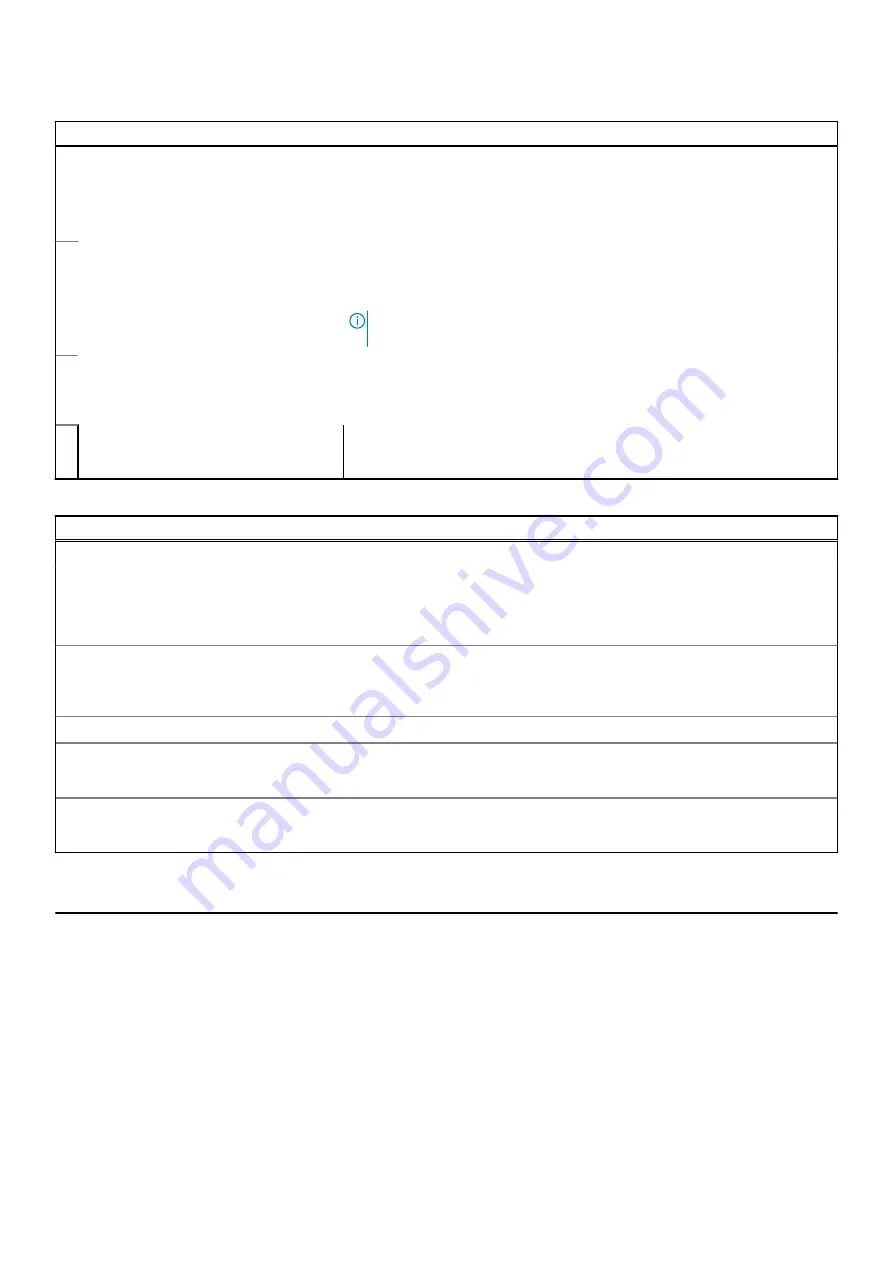
Table 15. System setup options—Pre-boot Behavior menu
Pre-boot Behavior
Adapter warnings
Enable Adapter warnings
Enables or disables the computer to display adapter warning messages when
adapters with too little power capacity are detected.
Default: ON
Warnings and Errors
Selects an action on encountering a warning or error during boot.
Default: Prompt on Warnings and Errors. Stop, prompt, and wait for user input
when warnings or errors are detected.
NOTE:
Errors deemed critical to the operation of the computer hardware
will always halt the computer.
Fastboot
Configures the speed of the UEFI boot process.
Default: Thorough. Performs complete hardware and configuration initialization
during boot.
Extend BIOS POST Time
Configures the BIOS POST (Power-On Self-Test) load time.
Default: 0 seconds
Table 16. System setup options—Virtualization menu
Virtualization
Intel Virtualization Technology
Enable Intel Virtualization Technology
(VT)
Enables the computer to run a virtual machine monitor (VMM).
Default: ON
VT for Direct I/O
Enable Intel VT for Direct I/O
Enables the computer to perform Virtualization Technology for Direct I/O (VT-
d). VT-d is an Intel method that provides virtualization for memory map I/O.
Default: ON
DMA protection
Enable Pre-Boot DMA Support
Enables or disables Pre-Boot DMA Support
Default: ON
Enable OS Kernel DMA Support
Enables or disables OS Kernel DMA Support
Default: ON
Table 17. System setup options—Performance menu
Performance
Multi-Core Support
Active Cores
Changes the number of CPU cores available to the operating system. The
default value is set to the maximum number of cores.
Default: All Cores
Intel SpeedStep
Enable Intel SpeedStep Technology
Enables or disables the Intel SpeedStep Technology to dynamically adjust
processor voltage and core frequency, decreasing average power consumption
and heat production.
Default: ON
C-State Control
76
System setup










































