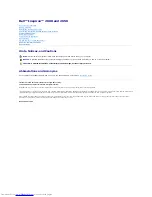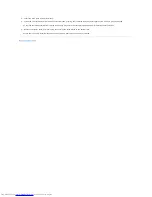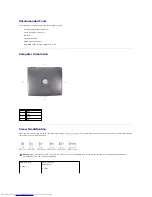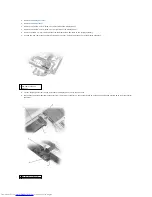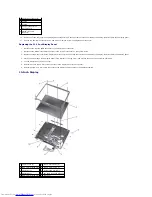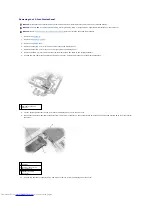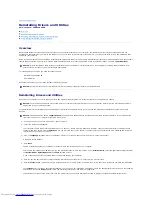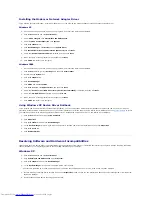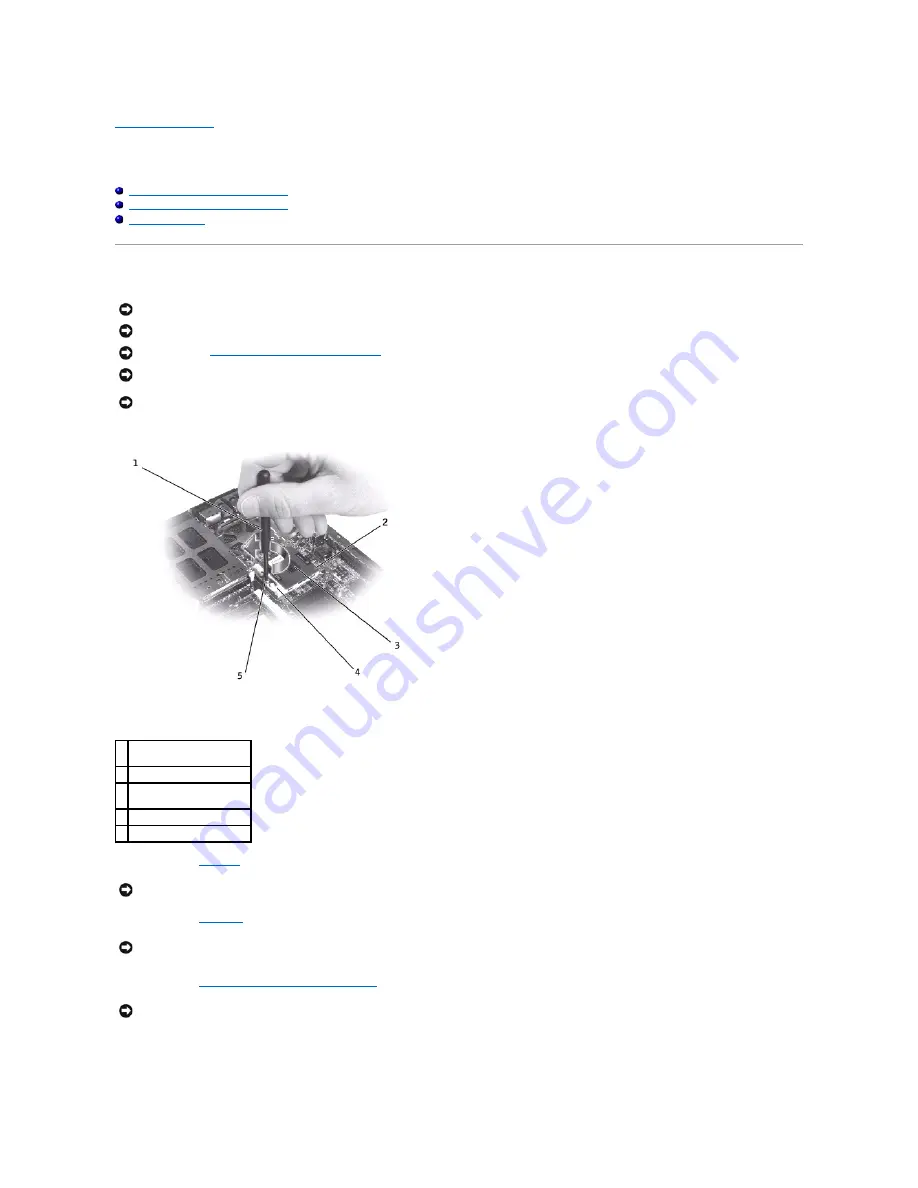
Back to Contents Page
Microprocessor Module
Dell™ Inspiron™ 2600 and 2650
Removing the Microprocessor Module
Replacing the Microprocessor Module
Flashing the BIOS
Removing the Microprocessor Module
1.
Remove the
keyboard
.
2.
Remove the
EMI shield
.
3.
Remove the
microprocessor thermal-cooling assembly
.
4.
To loosen the ZIF socket, use a small, flat-blade screwdriver and rotate the ZIF-socket cam screw counterclockwise until it comes to the cam stop.
The ZIF-socket cam screw secures the microprocessor to the system board. Take note of the arrow on the ZIF-socket cam screw.
NOTICE:
Disconnect the computer and any attached devices from electrical outlets, and remove any installed battery.
NOTICE:
To avoid ESD, ground yourself by using a wrist grounding strap or by touching an unpainted metal surface on the computer.
NOTICE:
Read "
Preparing to Work Inside the Computer
" before performing the following procedure.
NOTICE:
Do not touch the processor die. Press and hold the microprocessor down on the substrate on which the die is mounted while turning the cam
screw to prevent intermittent contact between the cam screw and microprocessor.
NOTICE:
To avoid damage to the microprocessor, hold the screwdriver so that it is perpendicular to the microprocessor when turning the cam screw.
1 screwdriver (perpendicular
to microprocessor)
2 pin-1 corner
3 processor die (do not
touch)
4 ZIF socket
5 ZIF-socket cam screw
NOTICE:
You must remove the display assembly before you remove the palm rest; the display hinges pass through the back of the palm rest.
NOTICE:
To ensure maximum cooling for the microprocessor, do not touch the heat transfer areas on the microprocessor thermal-cooling assembly. The
oils in your skin reduce the heat transfer capability of the thermal pads.
NOTICE:
When removing the microprocessor module, pull the module straight up. Be careful not to bend the pins on the microprocessor module.
Summary of Contents for Inspiron 2600
Page 3: ......
Page 22: ......
Page 67: ...Back to Contents Page ...
Page 75: ...Back to Contents Page ...