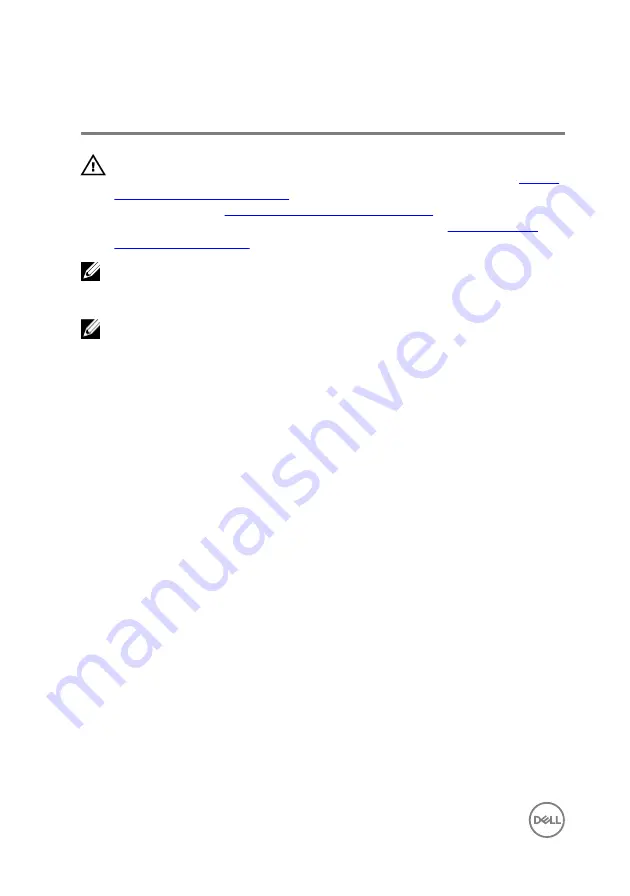
Replacing the system board
WARNING: Before working inside your computer, read the safety
information that shipped with your computer and follow the steps in
. After working inside your computer, follow
the instructions in
After working inside your computer
. For more safety best
practices, see the Regulatory Compliance home page at
NOTE: Your computer’s Service Tag is stored in the system board. You
must enter the Service Tag in the BIOS setup program after you replace the
system board.
NOTE: Replacing the system board removes any changes you have made to
the BIOS using the BIOS setup program. You must make the appropriate
changes again after you replace the system board.
Procedure
1
Align the screw holes on the system board with the screw holes on the
computer base.
2
Replace the screws that secure the system board to the computer base.
3
Slide the keyboard cable into the system-board connector and slide the latches
to secure the cable.
4
Adhere the tape to the keyboard-cable connector on the system board.
5
Slide the touch-pad cable and keyboard-backlight cable into the system-board
connectors and press down on the latches to secure the cable.
6
Connect the hard-drive cable, power-adapter port cable, and speaker cable to
the system board.
7
Slide the Windows-button board cable into the system-board connector and
press down on the latch to secure the cable.
8
Adhere the tape to the Windows-button board connector.
9
Connect the display cable to the system board.
10
Align the screw holes on the display-cable bracket with the screw holes on the
system board.
11
Replace the screws that secure the display-cable bracket to the system board.
74
Summary of Contents for Inspiron 15-7558
Page 10: ... Plastic scribe 10 ...
Page 27: ...1 battery socket 2 coin cell battery 3 I O board 4 plastic scribe 27 ...
Page 46: ...Post requisites 1 Replace the battery 2 Replace the base cover 46 ...
Page 52: ...2 Lift the heat sink off the system board 1 heat sink 2 captive screws 3 3 system board 52 ...
Page 68: ...2 Replace the base cover 68 ...
Page 73: ...11 Lift the system board off the computer base 1 screws 3 2 system board 3 computer base 73 ...
Page 81: ...1 computer base 81 ...


























