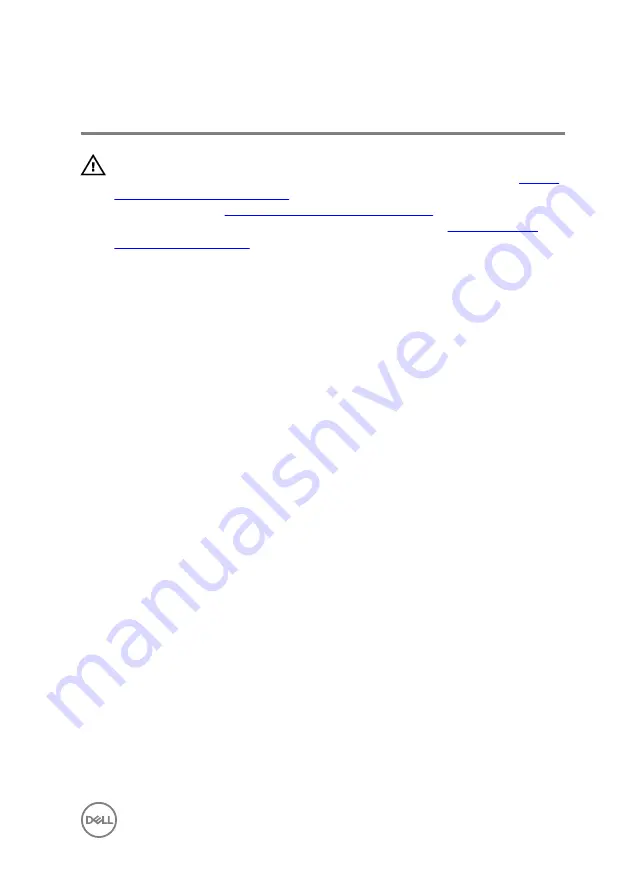
Replacing the touch pad
WARNING: Before working inside your computer, read the safety
information that shipped with your computer and follow the steps in
. After working inside your computer, follow
the instructions in
After working inside your computer
. For more safety best
practices, see the Regulatory Compliance home page at
Procedure
1
Slide the touch pad under the tabs on the computer base.
2
Align the screw holes on the touch pad with the screw holes on the computer
base.
3
Replace the screws that secure the touch pad to the computer base.
4
Slide the tabs on the touch-pad bracket into the slots on the computer base.
5
Align the screw holes on the touch-pad bracket with the screw holes on the
computer base.
6
Replace the screws that secure the touch-pad bracket to the computer base.
7
Using the alignment post, place the left speaker on the computer base and snap
it into place.
8
Adhere the tapes that secure the speaker cable to the touch-pad bracket.
9
Adhere the foil to the touch pad.
10
Slide the keyboard cable into the keyboard daughter-board connector and press
down on the latch to secure the cable.
11
Slide the keyboard cable into the system-board connector and slide the latches
to secure the cable.
12
Adhere the tape to the keyboard-cable connector on the system board.
13
Slide the touch-pad cable into the touch-pad connector and press down on the
latch to secure the cable.
14
Connect the hard-drive cable to the system board.
45
Summary of Contents for Inspiron 15-7558
Page 10: ... Plastic scribe 10 ...
Page 27: ...1 battery socket 2 coin cell battery 3 I O board 4 plastic scribe 27 ...
Page 46: ...Post requisites 1 Replace the battery 2 Replace the base cover 46 ...
Page 52: ...2 Lift the heat sink off the system board 1 heat sink 2 captive screws 3 3 system board 52 ...
Page 68: ...2 Replace the base cover 68 ...
Page 73: ...11 Lift the system board off the computer base 1 screws 3 2 system board 3 computer base 73 ...
Page 81: ...1 computer base 81 ...






























