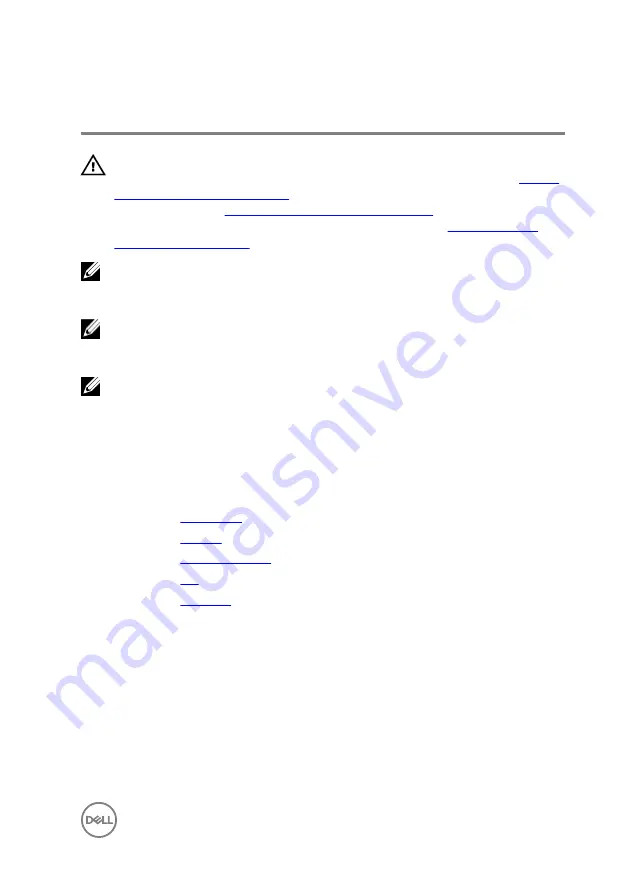
Removing the system board
WARNING: Before working inside your computer, read the safety
information that shipped with your computer and follow the steps in
. After working inside your computer, follow
the instructions in
After working inside your computer
. For more safety best
practices, see the Regulatory Compliance home page at
NOTE: Your computer’s Service Tag is stored in the system board. You
must enter the Service Tag in the BIOS setup program after you replace the
system board.
NOTE: Replacing the system board removes any changes you have made to
the BIOS using the BIOS setup program. You must make the appropriate
changes again after you replace the system board.
NOTE: Before disconnecting the cables from the system board, note the
location of the connectors so that you can reconnect the cables correctly
after you replace the system board.
Prerequisites
1
.
2
3
4
5
Procedure
1
Remove the screws that secure the display-cable bracket to the system board.
2
Lift the display-cable bracket off the system board.
3
Using the pull tab, disconnect the display cable from the system board.
4
Peel off the tape that secures the Windows-button board cable to the system
board.
69
Summary of Contents for Inspiron 15-7558
Page 10: ... Plastic scribe 10 ...
Page 27: ...1 battery socket 2 coin cell battery 3 I O board 4 plastic scribe 27 ...
Page 46: ...Post requisites 1 Replace the battery 2 Replace the base cover 46 ...
Page 52: ...2 Lift the heat sink off the system board 1 heat sink 2 captive screws 3 3 system board 52 ...
Page 68: ...2 Replace the base cover 68 ...
Page 73: ...11 Lift the system board off the computer base 1 screws 3 2 system board 3 computer base 73 ...
Page 81: ...1 computer base 81 ...
















































