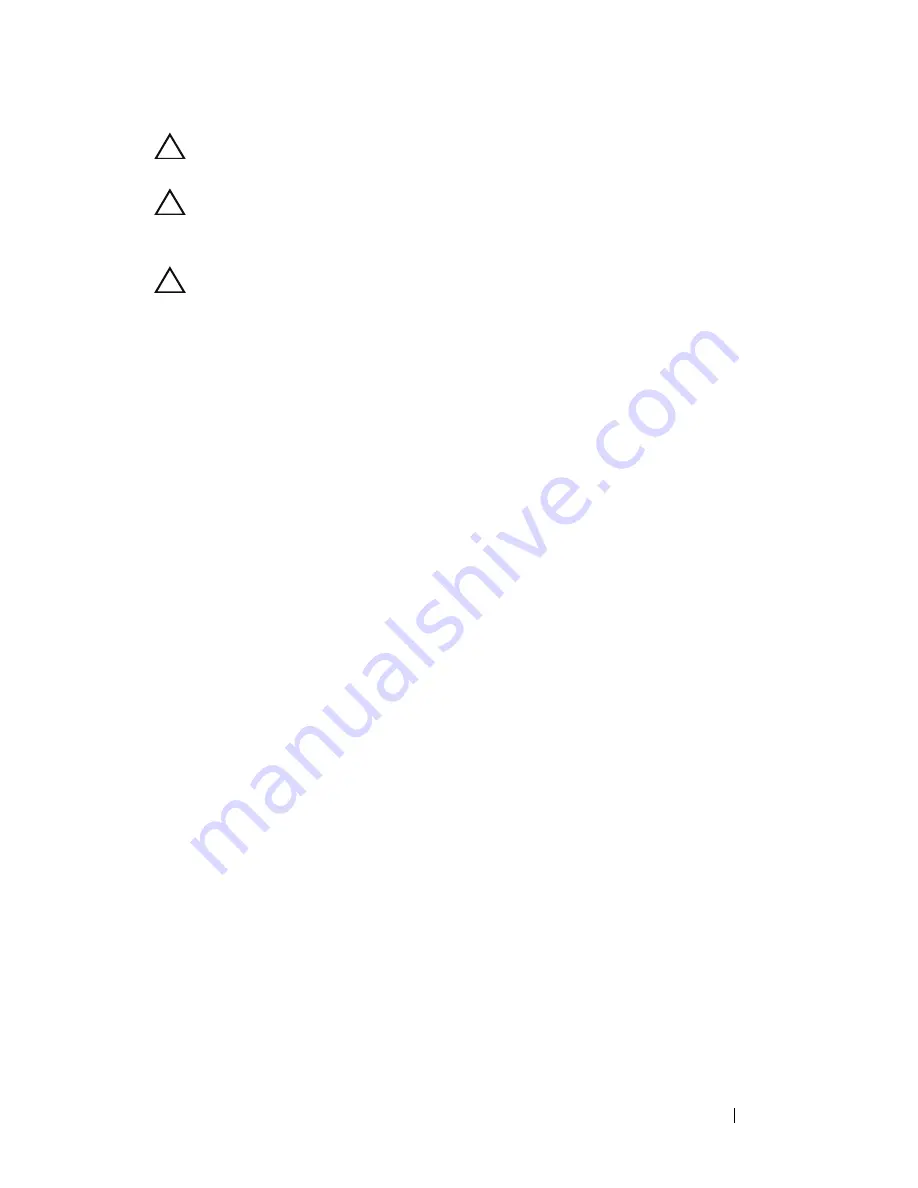
Wireless Mini-Card
43
CAUTION:
Use firm and even pressure to slide the mini-card into place. If you use
excessive force, you may damage the connector.
CAUTION:
The connectors are keyed to ensure correct insertion. If you feel
resistance, check the connectors on the mini-card and on the system board, and
realign the mini-card.
CAUTION:
To avoid damage to the mini-card, never place cables under the mini-
card.
3
Insert the mini-card connector at a 45-degree angle into the connector on
the system board.
4
Press the other end of the mini-card down and replace the screw that
secures the mini-card to the system board.
5
Connect the antenna cables to the mini-card as follows:
• Connect the white cable to the connector with the white triangle.
• Connect the black cable to the connector with the black triangle.
6
Secure any unused antenna cables in the protective mylar sleeve.
7
Slide the USB-board cable into the connectors on the USB board and the
system board, and press down the securing latches. See "Replacing the
USB Board" on page 63.
8
Replace the palm-rest assembly. See "Replacing the Palm-Rest Assembly"
on page 38.
9
Replace the keyboard. See "Replacing the Keyboard" on page 33.
10
Follow the instructions from step 5 to step 6 in "Replacing the Optical
Drive" on page 25.
11
Replace the module cover. See "Replacing the Module Cover" on page 16.
12
Replace the battery. See "Replacing the Battery" on page 14.
13
Install the drivers and utilities for your mini-card as required. For more
information, see
Me and My Dell
on
support.dell.com/manuals
.
Summary of Contents for Inspiron 14z N411z
Page 1: ...Dell Inspiron 14z N411z Owner s Manual Regulatory Model P23G Regulatory Type P23G001 ...
Page 8: ...8 Contents ...
Page 12: ...12 Before You Begin ...
Page 34: ...34 Keyboard ...
Page 40: ...40 Palm Rest Assembly ...
Page 44: ...44 Wireless Mini Card ...
Page 56: ...56 Display ...
Page 60: ...60 DC in Connector Assembly ...
Page 72: ...72 Thermal Fan ...
Page 78: ...78 System Board ...
Page 82: ...82 Heat Sink Assembly ...
Page 86: ...86 Media Card Reader Board ...
Page 90: ...90 Speakers ...
Page 98: ...98 System Setup Utility ...
Page 99: ...System Setup Utility 99 ...
Page 100: ...100 System Setup Utility ...
















































