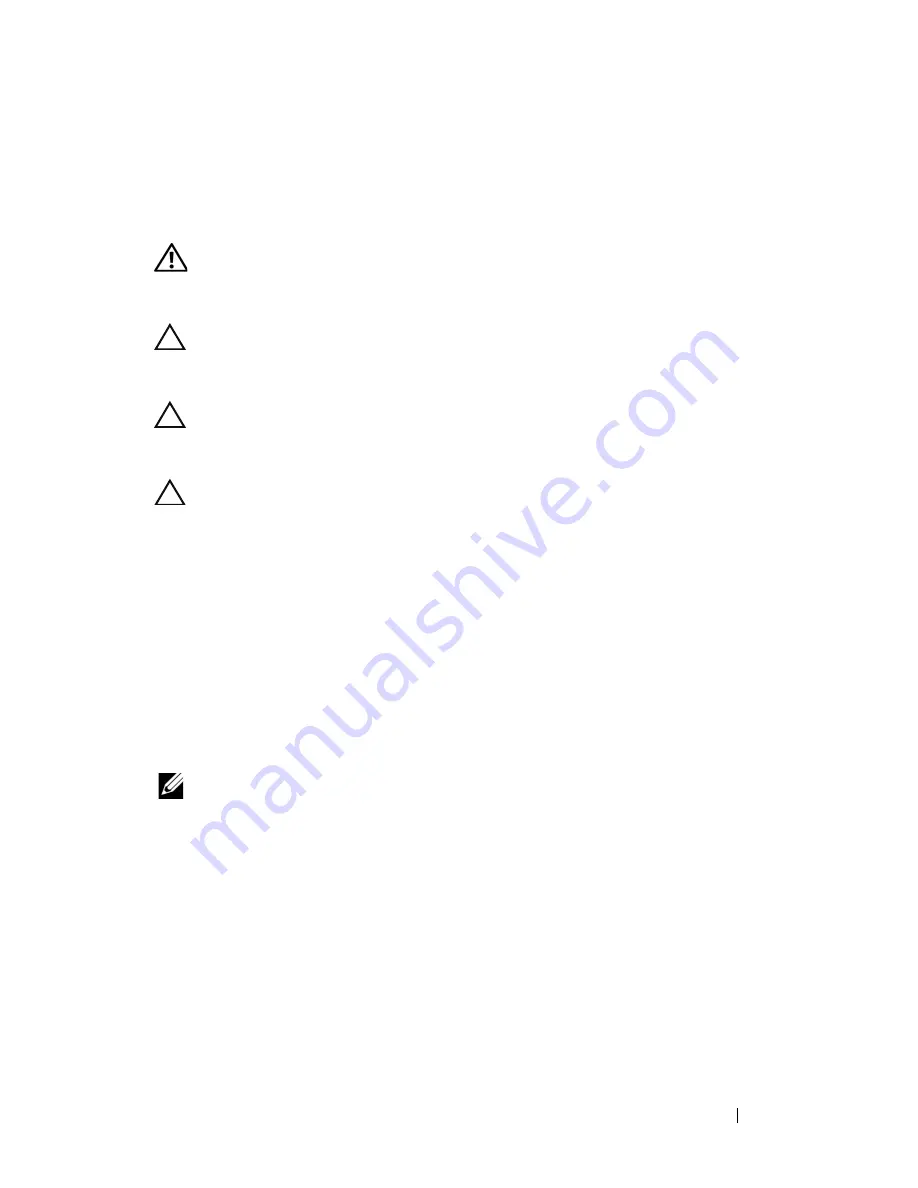
Battery
13
2
Battery
WARNING:
Before working inside your computer, read the safety information
that shipped with your computer. For additional safety best practices information,
see the Regulatory Compliance Homepage at dell.com/regulatory_compliance.
CAUTION:
Only a certified service technician should perform repairs on your
computer. Damage due to servicing that is not authorized by Dell is not covered by
your warranty.
CAUTION:
To avoid electrostatic discharge, ground yourself by using a wrist
grounding strap or by periodically touching an unpainted metal surface (such as a
connector on your computer).
CAUTION:
To avoid damage to the computer, use only the battery designed for
this particular Dell computer. Do not use batteries designed for other Dell
computers.
Removing the Battery
1
Follow the instructions in "Before You Begin" on page 9.
2
Turn off the computer and turn the computer over.
3
Slide both the battery release latches to the unlocked positions. The
battery pops out of the battery bay.
4
Lift the battery out of the battery bay.
NOTE:
After you remove the battery, ensure that the battery-release latches are in
the locked position.
Summary of Contents for Inspiron 14z N411z
Page 1: ...Dell Inspiron 14z N411z Owner s Manual Regulatory Model P23G Regulatory Type P23G001 ...
Page 8: ...8 Contents ...
Page 12: ...12 Before You Begin ...
Page 34: ...34 Keyboard ...
Page 40: ...40 Palm Rest Assembly ...
Page 44: ...44 Wireless Mini Card ...
Page 56: ...56 Display ...
Page 60: ...60 DC in Connector Assembly ...
Page 72: ...72 Thermal Fan ...
Page 78: ...78 System Board ...
Page 82: ...82 Heat Sink Assembly ...
Page 86: ...86 Media Card Reader Board ...
Page 90: ...90 Speakers ...
Page 98: ...98 System Setup Utility ...
Page 99: ...System Setup Utility 99 ...
Page 100: ...100 System Setup Utility ...














































