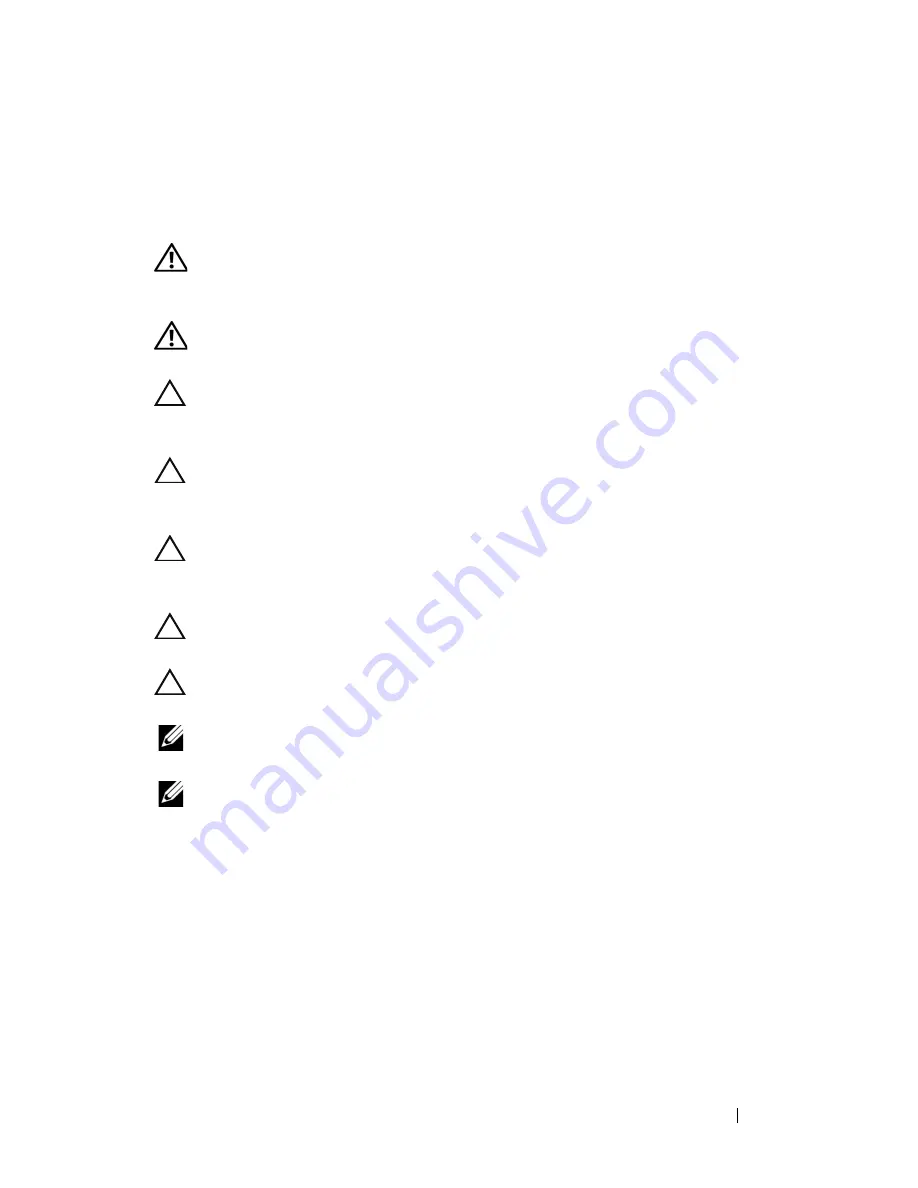
Hard-Drive Assembly
19
5
Hard-Drive Assembly
WARNING:
Before working inside your computer, read the safety information
that shipped with your computer. For additional safety best practices information,
see the Regulatory Compliance Homepage at dell.com/regulatory_compliance.
WARNING:
If you remove the hard drive from the computer when the drive is hot,
do not touch
the metal housing of the hard drive.
CAUTION:
Only a certified service technician should perform repairs on your
computer. Damage due to servicing that is not authorized by Dell is not covered by
your warranty.
CAUTION:
To avoid electrostatic discharge, ground yourself by using a wrist
grounding strap or by periodically touching an unpainted metal surface (such as a
connector on your computer).
CAUTION:
To prevent data loss, turn off your computer (see "Turning Off Your
Computer" on page 9) before removing the hard drive. Do not remove the hard drive
while the computer is On or in Sleep state.
CAUTION:
To help prevent damage to the system board, remove the main battery
(see "Removing the Battery" on page 13) before working inside the computer.
CAUTION:
Hard drives are extremely fragile. Exercise care when handling the
hard drive.
NOTE:
Dell does not guarantee compatibility or provide support for hard drives
from sources other than Dell.
NOTE:
If you are installing a hard drive from a source other than Dell, you must
install an operating system, drivers, and utilities on the new hard drive. See
Me and
My Dell
.
Removing the Hard-Drive Assembly
1
Follow the instructions in "Before You Begin" on page 9.
2
Remove the battery. See "Removing the Battery" on page 13.
3
Remove the module cover. See "Removing the Module Cover" on page 15.
4
Remove the four screws that secure the hard-drive assembly to the
computer base.
Summary of Contents for Inspiron 14z N411z
Page 1: ...Dell Inspiron 14z N411z Owner s Manual Regulatory Model P23G Regulatory Type P23G001 ...
Page 8: ...8 Contents ...
Page 12: ...12 Before You Begin ...
Page 34: ...34 Keyboard ...
Page 40: ...40 Palm Rest Assembly ...
Page 44: ...44 Wireless Mini Card ...
Page 56: ...56 Display ...
Page 60: ...60 DC in Connector Assembly ...
Page 72: ...72 Thermal Fan ...
Page 78: ...78 System Board ...
Page 82: ...82 Heat Sink Assembly ...
Page 86: ...86 Media Card Reader Board ...
Page 90: ...90 Speakers ...
Page 98: ...98 System Setup Utility ...
Page 99: ...System Setup Utility 99 ...
Page 100: ...100 System Setup Utility ...
















































