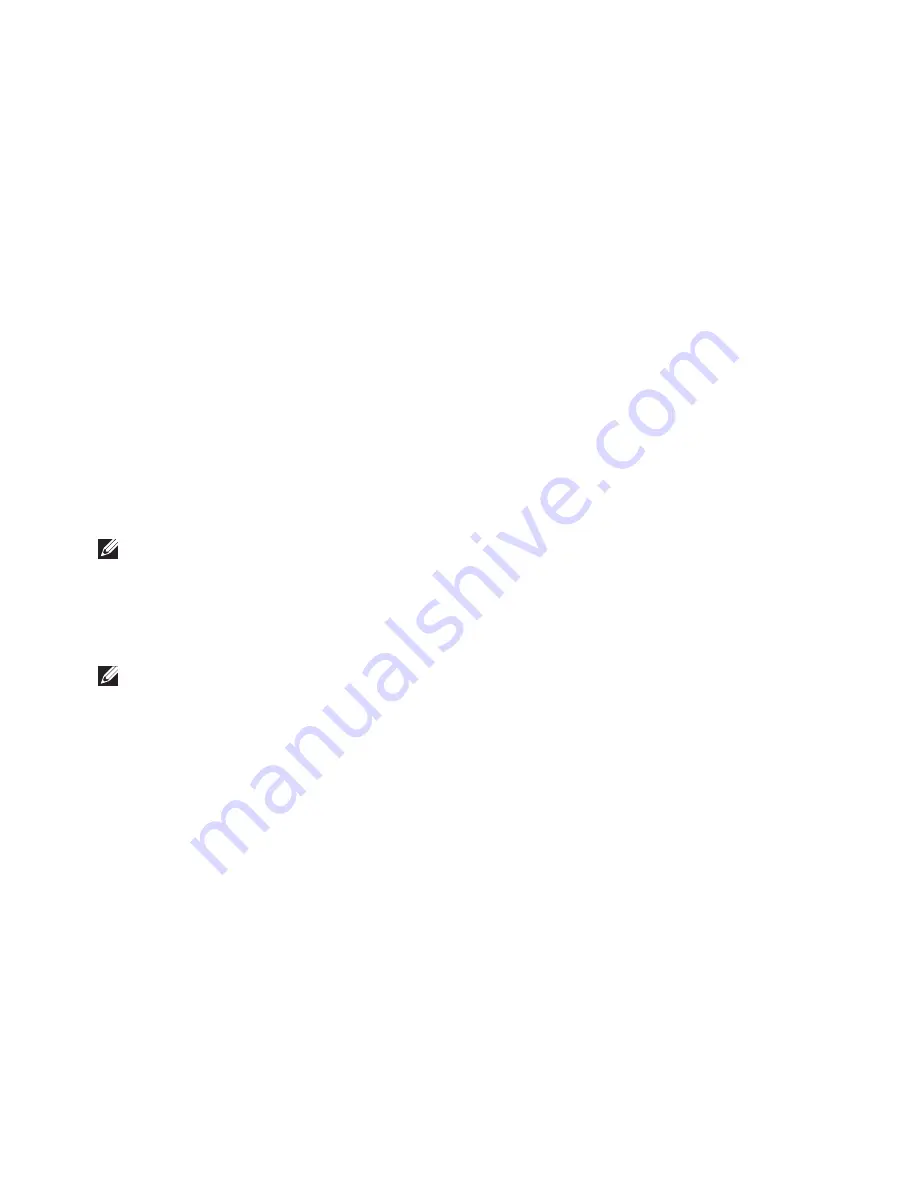
53
Restoring Your Operating System
Select a keyboard layout and click
4.
Next
.
To access the recovery options, log on as
5.
a local user. To access the command prompt,
type
administrator
in the
User name
field, then click
OK
.
Click
6.
Dell Factory Image Restore
. The
Dell
Factory Image Restore
welcome screen
appears.
NOTE:
Depending upon your configuration,
you may need to select
Dell Factory Tools
,
then
Dell Factory Image Restore
.
Click
7.
Next
. The
Confirm Data Deletion
screen appears.
NOTE:
If you do not want to proceed with
Factory Image Restore, click
Cancel
.
Select the checkbox to confirm that you
8.
want to continue reformatting the hard drive
and restoring the system software to the
factory condition, then click
Next
.
The restore process begins and may take
five or more minutes to complete. A message
appears when the operating system and
factory-installed applications have been
restored to factory condition.
Click
9.
Finish
to reboot the system.
Summary of Contents for Inspiron 1470
Page 1: ...SETUP GUIDE INSPIRON ...
Page 2: ......
Page 3: ...SETUP GUIDE Models P04F and P04G series Types P04F001 and P04G001 INSPIRON ...
Page 10: ...8 Setting Up Your Inspiron Laptop Press the Power Button ...
Page 13: ...11 Setting Up Your Inspiron Laptop ...
Page 20: ...18 Using Your Inspiron Laptop Left View Features 1 2 6 3 4 5 ...
Page 22: ...20 Using Your Inspiron Laptop Front View Features 1 2 ...
Page 24: ...22 Using Your Inspiron Laptop Computer Base and Keyboard Features 4 5 2 3 1 ...
Page 33: ...31 Using Your Inspiron Laptop 1 2 3 1 battery 2 battery bay 3 battery release latch ...
Page 78: ......
Page 79: ......
Page 80: ...081TR2A00 Printed in the U S A www dell com support dell com ...






























