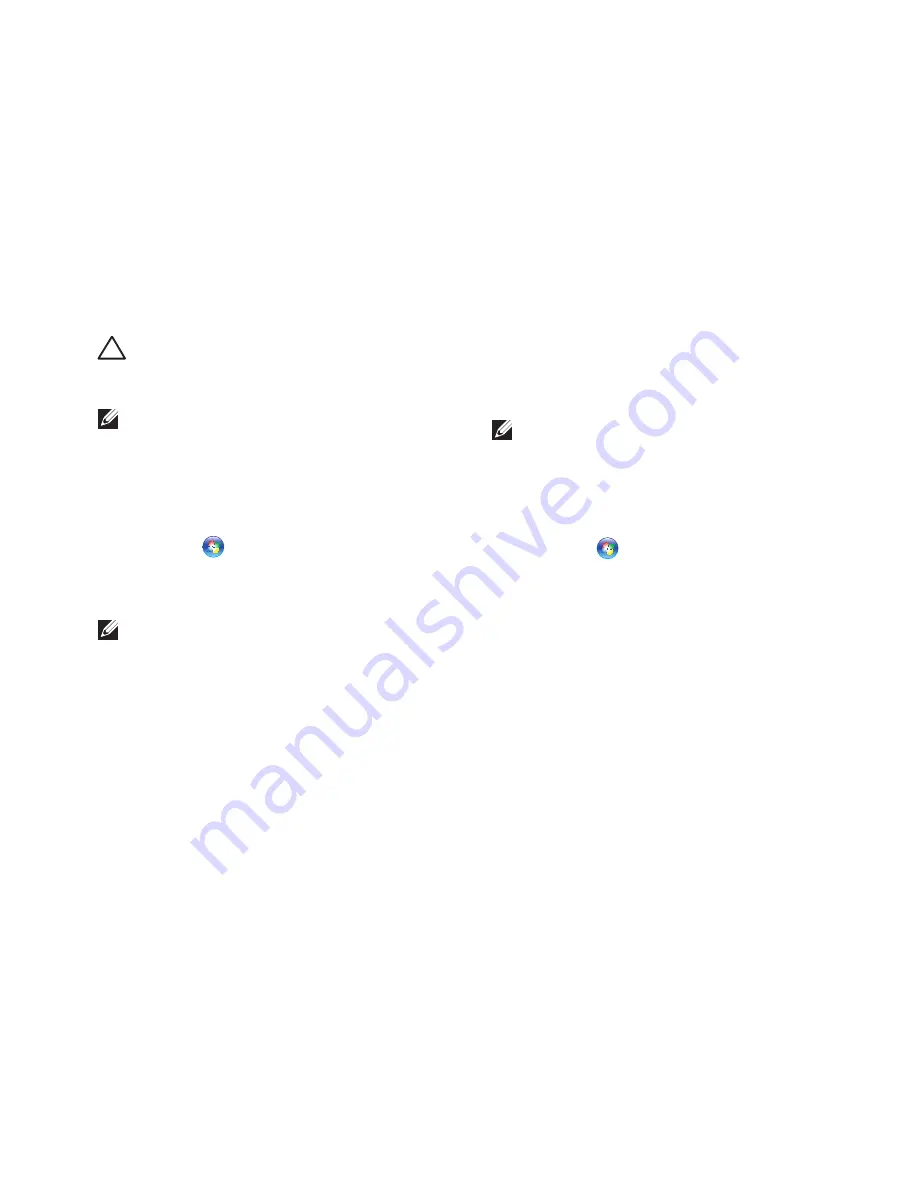
51
Restoring Your Operating System
CAUTION: Make regular backups of your
data files. System Restore does not monitor
your data files or recover them.
NOTE:
The procedures in this document are
applicable for the Windows default view,
so they may not apply if you set your Dell
™
computer to the Windows Classic view.
Starting System Restore
Click
1.
Start
.
In the search box, type
2.
System Restore
and press <Enter>.
NOTE:
The
User Account Control
window
may appear. If you are an administrator on
the computer, click
Continue
; otherwise,
contact your administrator to continue the
desired action.
Click
3.
Next
and remaining prompts on the
screen.
In the event that System Restore did not resolve
the issue, you may undo the last system restore.
Undoing the Last System Restore
NOTE:
Before you undo the last system
restore, save and close all open files and
exit any open programs. Do not alter, open,
or delete any files or programs until the
system restoration is complete.
Click
1.
Start
.
In the search box, type
2.
System Restore
and press <Enter>.
Click
3.
Undo my last restoration
and click
Next
.
Summary of Contents for Inspiron 1470
Page 1: ...SETUP GUIDE INSPIRON ...
Page 2: ......
Page 3: ...SETUP GUIDE Models P04F and P04G series Types P04F001 and P04G001 INSPIRON ...
Page 10: ...8 Setting Up Your Inspiron Laptop Press the Power Button ...
Page 13: ...11 Setting Up Your Inspiron Laptop ...
Page 20: ...18 Using Your Inspiron Laptop Left View Features 1 2 6 3 4 5 ...
Page 22: ...20 Using Your Inspiron Laptop Front View Features 1 2 ...
Page 24: ...22 Using Your Inspiron Laptop Computer Base and Keyboard Features 4 5 2 3 1 ...
Page 33: ...31 Using Your Inspiron Laptop 1 2 3 1 battery 2 battery bay 3 battery release latch ...
Page 78: ......
Page 79: ......
Page 80: ...081TR2A00 Printed in the U S A www dell com support dell com ...






























