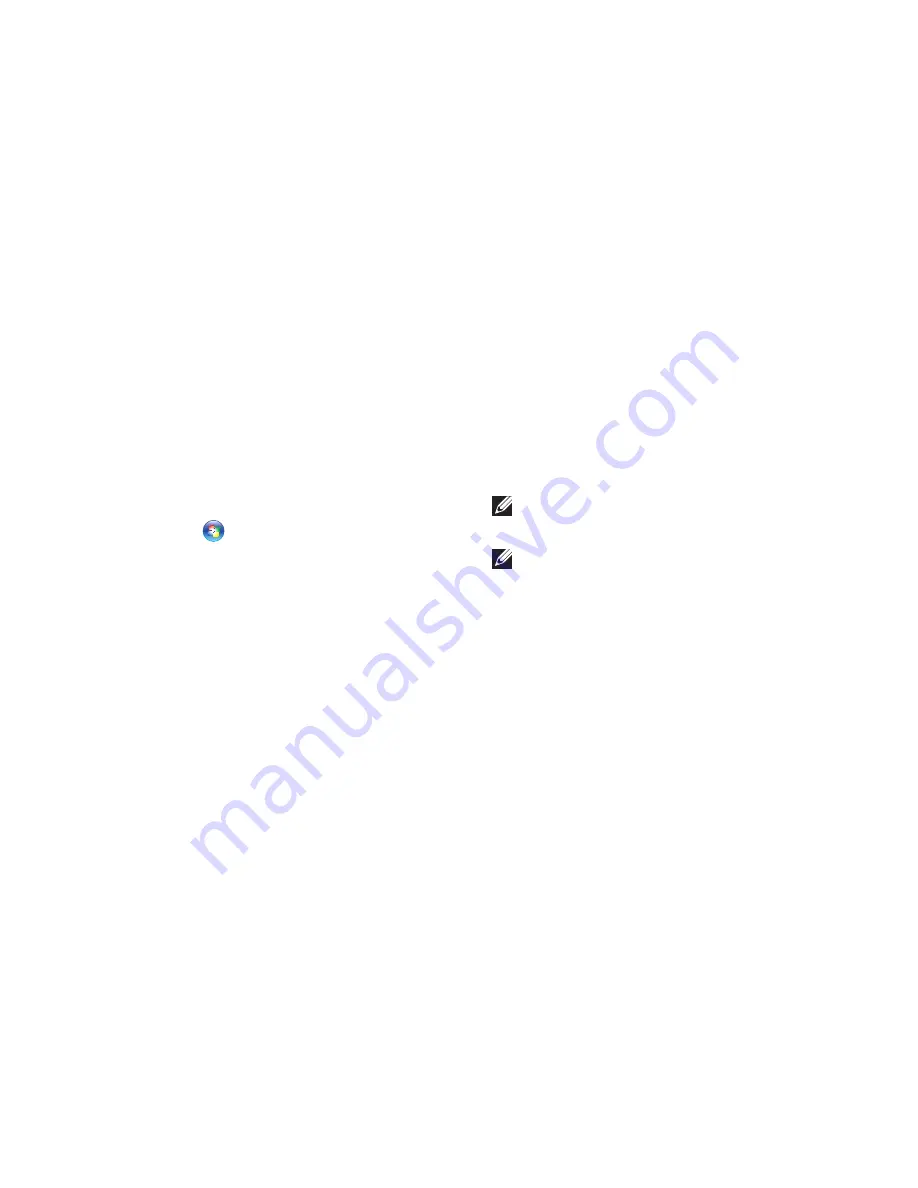
45
Using Support Tools
Hardware Troubleshooter
If a device is either not detected during
the operating system setup or is detected
but incorrectly configured, you can use the
Hardware Troubleshooter
to resolve the
incompatibility.
To start the Hardware Troubleshooter:
Click
1.
Start
→
Help and Support
.
Type
2.
hardware troubleshooter
in
the search field and press <Enter> to start
the search.
In the search results, select the option that
3.
best describes the problem and follow the
remaining troubleshooting steps.
Dell Diagnostics
If you experience a problem with your
computer, perform the checks in “Lockups and
Software Problems” on page 40 and run the
Dell Diagnostics before you contact Dell for
technical assistance.
NOTE:
Dell Diagnostics works only on Dell
computers.
NOTE:
The
Drivers and Utilities
disc
is optional and may not ship with your
computer.
See the
Dell Technology Guide
to review your
computer’s configuration information, and
ensure that the device that you want to test
appears in the system setup program and is
active.
Start the Dell Diagnostics from your hard drive
or from the
Drivers and Utilities
disc.
Summary of Contents for Inspiron 1470
Page 1: ...SETUP GUIDE INSPIRON ...
Page 2: ......
Page 3: ...SETUP GUIDE Models P04F and P04G series Types P04F001 and P04G001 INSPIRON ...
Page 10: ...8 Setting Up Your Inspiron Laptop Press the Power Button ...
Page 13: ...11 Setting Up Your Inspiron Laptop ...
Page 20: ...18 Using Your Inspiron Laptop Left View Features 1 2 6 3 4 5 ...
Page 22: ...20 Using Your Inspiron Laptop Front View Features 1 2 ...
Page 24: ...22 Using Your Inspiron Laptop Computer Base and Keyboard Features 4 5 2 3 1 ...
Page 33: ...31 Using Your Inspiron Laptop 1 2 3 1 battery 2 battery bay 3 battery release latch ...
Page 78: ......
Page 79: ......
Page 80: ...081TR2A00 Printed in the U S A www dell com support dell com ...
















































