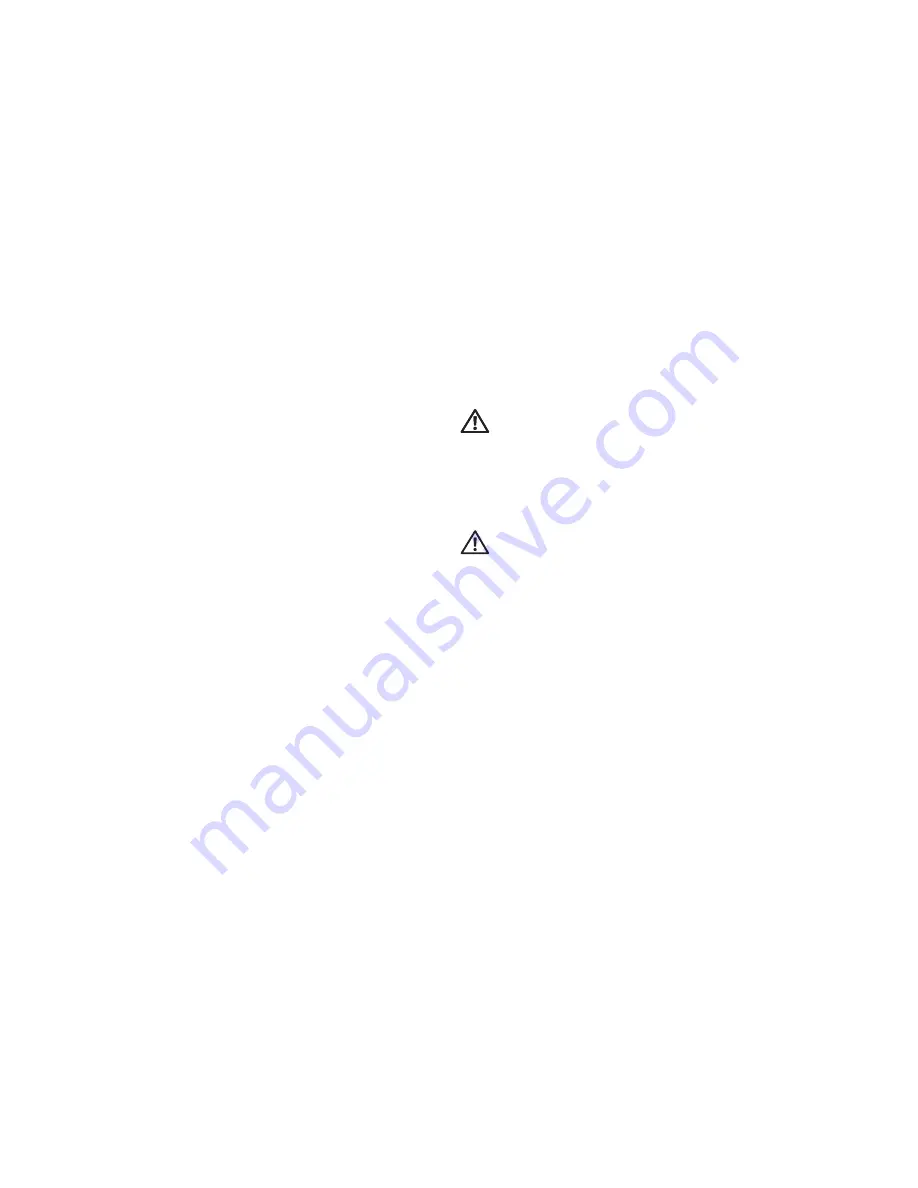
30
Using Your Inspiron Laptop
Dell Extended Battery Life
The Dell Extended Battery Life feature provides
options to derive the maximum backup time from
your battery. This feature is enabled by default
and is activated when you disconnect the AC
power.
Press <F3> to enable or disable the feature.
The
Extended Battery Life
pop-up appears to
indicate the current status.
To learn more about the customization options
for Dell Extended Battery Life:
Press <F3>.
1.
The
Extended Battery Life
pop-up appears.
Click
2.
Show Settings
.
The
Battery Meter
window appears.
Click
3.
What is Dell Extended Battery Life?
Removing and Replacing the
Battery
WARNING:
Using an incompatible battery
may increase the risk of fire or explosion.
This computer should only use a battery
purchased from Dell. Do not use batteries
from other computers.
WARNING:
Before removing the battery,
shut down the computer, and remove
external cables (including the AC adapter).
To remove the battery:
Shut down the computer and turn it over.
1.
Slide the battery release latch to the side.
2.
Slide the battery away from the battery bay.
3.
To replace the battery:
Slide the battery into the battery bay.
1.
Click the battery into place.
2.
Summary of Contents for Inspiron 1470
Page 1: ...SETUP GUIDE INSPIRON ...
Page 2: ......
Page 3: ...SETUP GUIDE Models P04F and P04G series Types P04F001 and P04G001 INSPIRON ...
Page 10: ...8 Setting Up Your Inspiron Laptop Press the Power Button ...
Page 13: ...11 Setting Up Your Inspiron Laptop ...
Page 20: ...18 Using Your Inspiron Laptop Left View Features 1 2 6 3 4 5 ...
Page 22: ...20 Using Your Inspiron Laptop Front View Features 1 2 ...
Page 24: ...22 Using Your Inspiron Laptop Computer Base and Keyboard Features 4 5 2 3 1 ...
Page 33: ...31 Using Your Inspiron Laptop 1 2 3 1 battery 2 battery bay 3 battery release latch ...
Page 78: ......
Page 79: ......
Page 80: ...081TR2A00 Printed in the U S A www dell com support dell com ...
















































