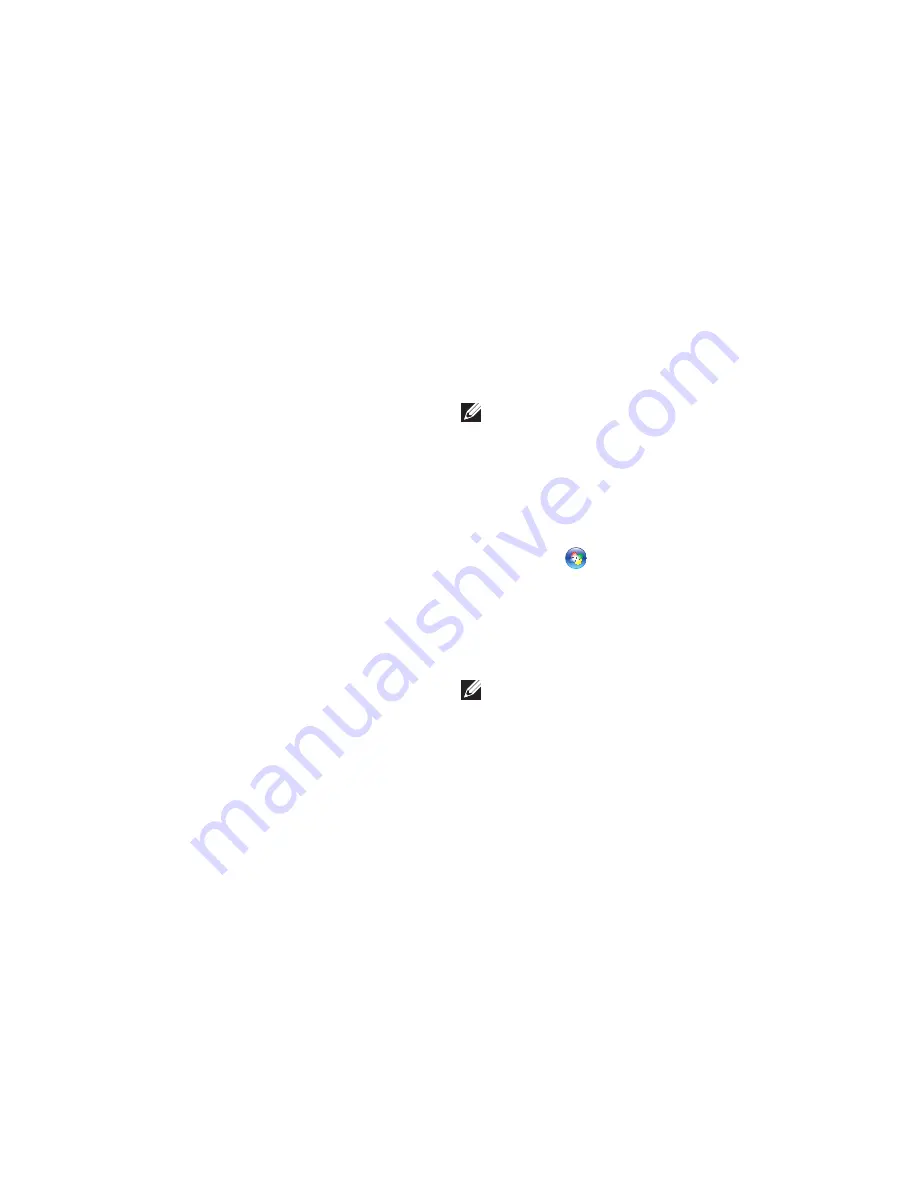
14
Setting Up Your Inspiron Laptop
Setting Up Your Internet Connection
ISPs and ISP offerings vary by country. Contact
your ISP for offerings available in your country.
If you cannot connect to the Internet but have
successfully connected in the past, the Internet
Service Provider (ISP) might have a service
outage. Contact your ISP to check the service
status, or try connecting again later.
Have your ISP information ready. If you do not
have an ISP, the
Connect to the Internet
wizard
can help you get one.
To set up your Internet connection:
Windows Vista
®
NOTE:
The following instructions are
applicable to the Windows default view,
so they may not apply if you set your Dell™
computer to the Windows Classic view.
Save and close any open files, and exit any
1.
open programs.
Click
2.
Start
→
Control Panel
.
Click
3.
Network and Internet
→
Network and
Sharing Center
→
Set up a connection or
Network
→
Connect to the Internet
.
The
Connect to the Internet
window appears.
NOTE:
If you do not know which type of
connection to select, click
Help me choose
or contact your ISP.
Follow the instructions on the screen and
4.
use the setup information provided by your
ISP to complete the setup.
Summary of Contents for Inspiron 1470
Page 1: ...SETUP GUIDE INSPIRON ...
Page 2: ......
Page 3: ...SETUP GUIDE Models P04F and P04G series Types P04F001 and P04G001 INSPIRON ...
Page 10: ...8 Setting Up Your Inspiron Laptop Press the Power Button ...
Page 13: ...11 Setting Up Your Inspiron Laptop ...
Page 20: ...18 Using Your Inspiron Laptop Left View Features 1 2 6 3 4 5 ...
Page 22: ...20 Using Your Inspiron Laptop Front View Features 1 2 ...
Page 24: ...22 Using Your Inspiron Laptop Computer Base and Keyboard Features 4 5 2 3 1 ...
Page 33: ...31 Using Your Inspiron Laptop 1 2 3 1 battery 2 battery bay 3 battery release latch ...
Page 78: ......
Page 79: ......
Page 80: ...081TR2A00 Printed in the U S A www dell com support dell com ...






























