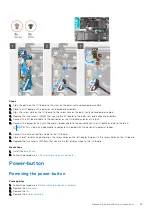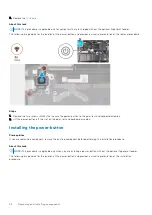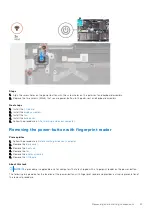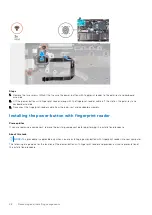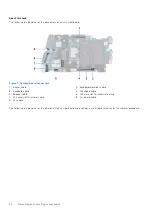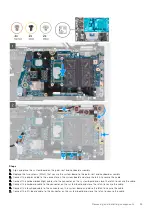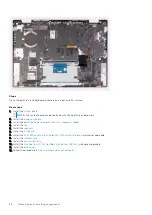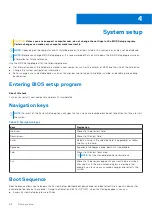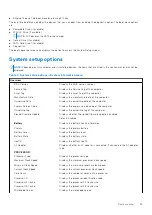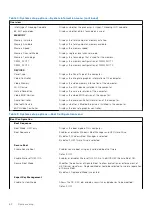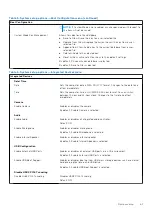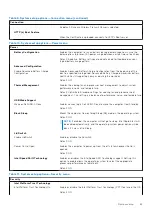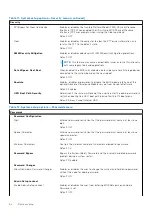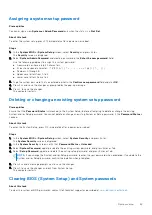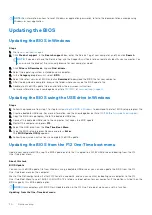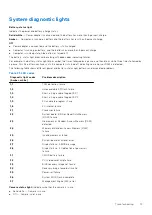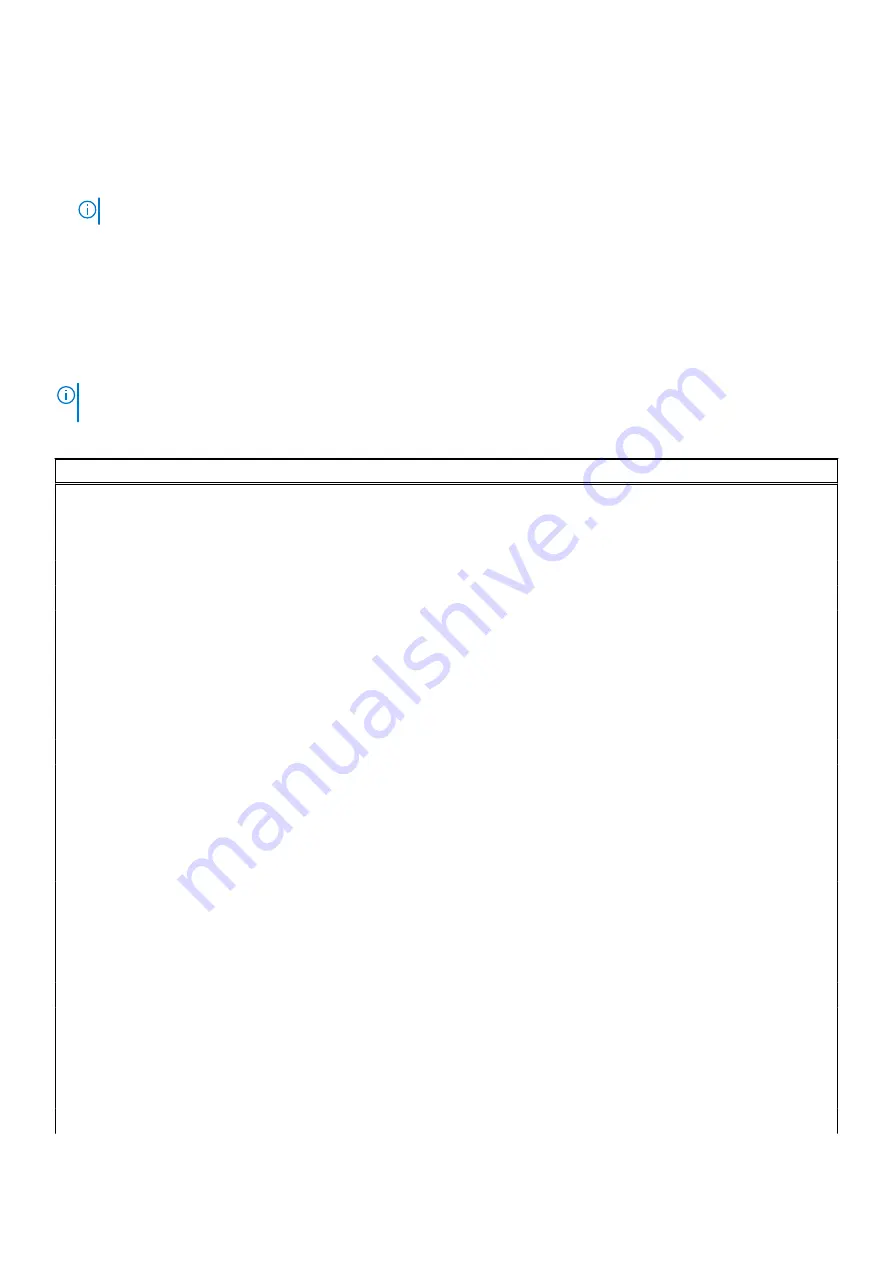
●
Bring up the one-time boot menu by pressing F12 key
The one-time boot menu displays the devices that you can boot from including the diagnostic option. The boot menu options
are:
●
Removable Drive (if available)
●
STXXXX Drive (if available)
NOTE:
XXX denotes the SATA drive number.
●
Optical Drive (if available)
●
SATA Hard Drive (if available)
●
Diagnostics
The boot sequence screen also displays the option to access the System Setup screen.
System setup options
NOTE:
Depending on this computer and its installed devices, the items that are listed in this section may or may not be
displayed.
Table 4. System setup options—System information menu
Overview
BIOS Version
Displays the BIOS version number.
Service Tag
Displays the Service Tag of the computer.
Asset Tag
Displays the Asset Tag of the computer.
Manufacture Date
Displays the manufacture date of the computer.
Ownership Date
Displays the ownership date of the computer.
Express Service Code
Displays the express service code of the computer.
Ownership Tag
Displays the ownership tag of the computer.
Signed Firmware Update
Displays whether the signed firmware update is enabled.
Default: Enabled
Battery
Displays the battery health information.
Primary
Displays the primary battery.
Battery Level
Displays the battery level.
Battery State
Displays the battery state.
Health
Displays the battery health.
AC Adapter
Displays whether an AC adapter is connected. If connected, the AC adapter
type.
PROCESSOR
Processor Type
Displays the processor type.
Maximum Clock Speed
Displays the maximum processor clock speed.
Minimum Clock Speed
Displays the minimum processor clock speed.
Current Clock Speed
Displays the current processor clock speed.
Core Count
Displays the number of cores on the processor.
Processor ID
Displays the processor identification code.
Processor L2 Cache
Displays the processor L2 Cache size.
Processor L3 Cache
Displays the processor L3 Cache size.
Microcode Version
Displays the microcode version.
System setup
59