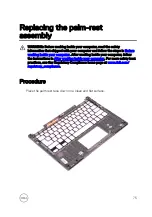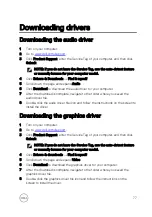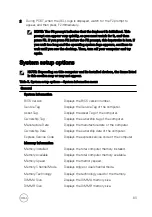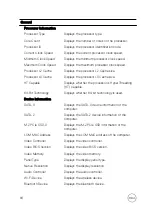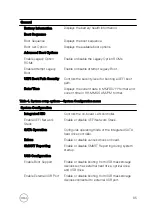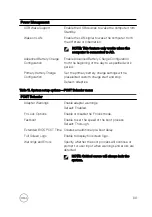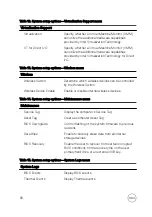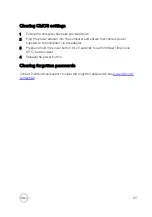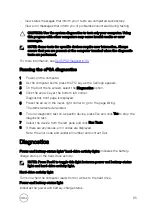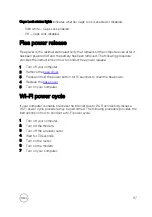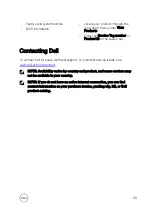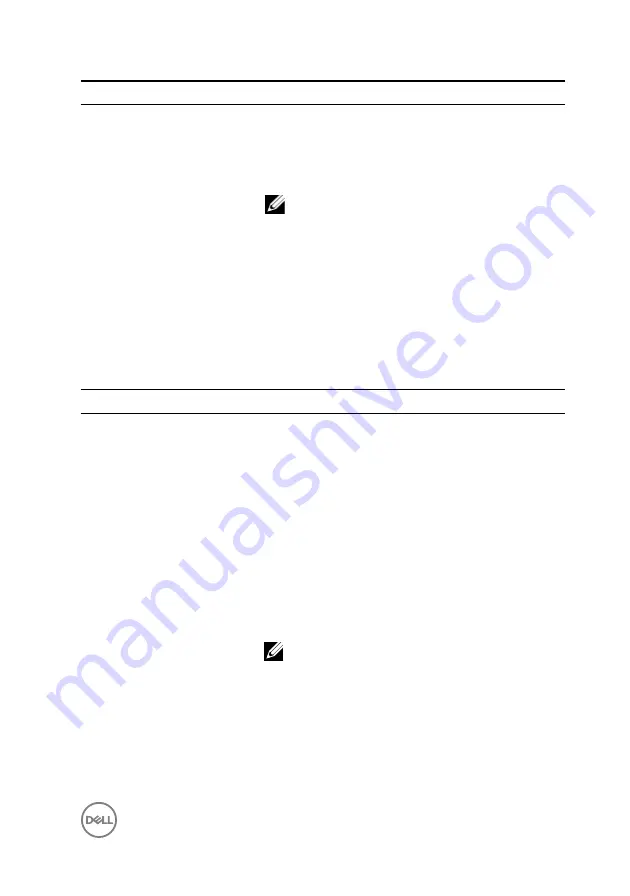
Power Management
USB Wake Support
Enable the USB devices to wake the computer from
Standby.
Wake on LAN
Enable the LAN signal to wake the computer from
the off state or hibernation.
NOTE: This feature only works when the
computer is connected to AC.
Advanced Battery Charge
Configuration
Enable Advanced Battery Charge Configuration
from the beginning of the day to a specified work
period.
Primary Battery Charge
Configuration
Set the primary battery charge settings with a
preselected custom charge start and stop.
Default: Adaptive.
Table 11. System setup options—POST Behavior menu
POST Behavior
Adapter Warnings
Enable adapter warnings.
Default: Enabled.
Fn Lock Options
Enable or disable the Fn lock mode.
Fastboot
Enable to set the speed of the boot process.
Default: Thorough.
Extended BIOS POST Time Creates an additional pre-boot delay.
Full Screen Logo
Enable to display full screen logo.
Warnings and Errors
Specify whether the boot process will continue or
prompt for user input when warnings and errors are
detected.
NOTE: Critical errors will always halt the
system.
89
Summary of Contents for Inspiron 13 7000 Series
Page 19: ...3 Lift the battery off the palm rest assembly 19 ...
Page 22: ...2 Peel the coin cell battery off the keyboard bracket 22 ...
Page 25: ...2 Lift the heat sink off the system board 25 ...
Page 28: ...4 Lift the fan off the keyboard bracket 28 ...
Page 31: ...5 Lift the right speaker off the palm rest assembly 31 ...
Page 34: ...3 Lift the power adapter port off the palm rest assembly 34 ...
Page 42: ...7 Gently lift the display assembly off the palm rest assembly 42 ...
Page 46: ...5 Lift the I O board off the palm rest assembly 46 ...
Page 54: ...14 Lift the system board off the palm rest assembly 54 ...
Page 62: ...5 Slide and lift the touchpad from the slot on the palm rest assembly 62 ...
Page 70: ...5 Lift the keyboard off the palm rest assembly 70 ...
Page 74: ...Procedure After performing all the prerequisites we are left with the palm rest 74 ...