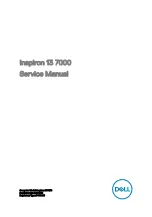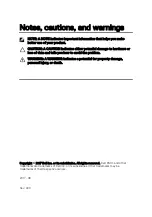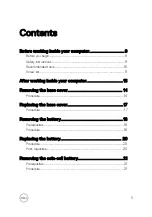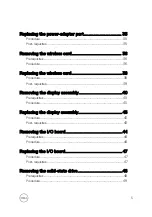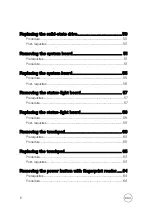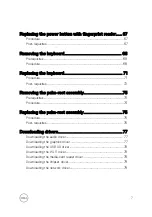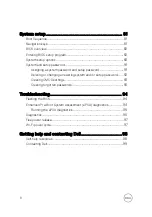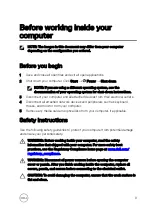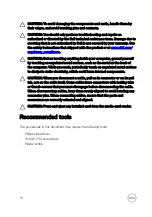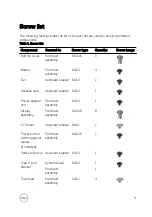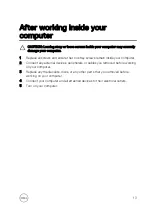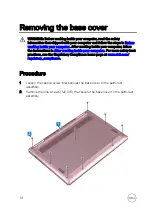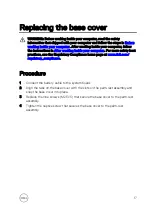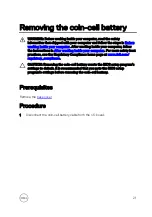System setup............................................................... 81
........................................................................................ 81
........................................................................................81
........................................................................................ 82
..................................................................82
..............................................................................83
.................................................................... 91
Assigning a system password and setup password
............................ 91
Deleting or changing an existing system and/or setup password
....................................................................93
............................................................93
Troubleshooting........................................................... 94
....................................................................................94
Enhanced Pre-Boot System Assessment (ePSA) diagnostics
.......................................................... 95
............................................................................................. 95
...................................................................................97
....................................................................................97
Getting help and contacting Dell.................................. 98
..................................................................................98
........................................................................................99
8
Summary of Contents for Inspiron 13 7000 Series
Page 19: ...3 Lift the battery off the palm rest assembly 19 ...
Page 22: ...2 Peel the coin cell battery off the keyboard bracket 22 ...
Page 25: ...2 Lift the heat sink off the system board 25 ...
Page 28: ...4 Lift the fan off the keyboard bracket 28 ...
Page 31: ...5 Lift the right speaker off the palm rest assembly 31 ...
Page 34: ...3 Lift the power adapter port off the palm rest assembly 34 ...
Page 42: ...7 Gently lift the display assembly off the palm rest assembly 42 ...
Page 46: ...5 Lift the I O board off the palm rest assembly 46 ...
Page 54: ...14 Lift the system board off the palm rest assembly 54 ...
Page 62: ...5 Slide and lift the touchpad from the slot on the palm rest assembly 62 ...
Page 70: ...5 Lift the keyboard off the palm rest assembly 70 ...
Page 74: ...Procedure After performing all the prerequisites we are left with the palm rest 74 ...