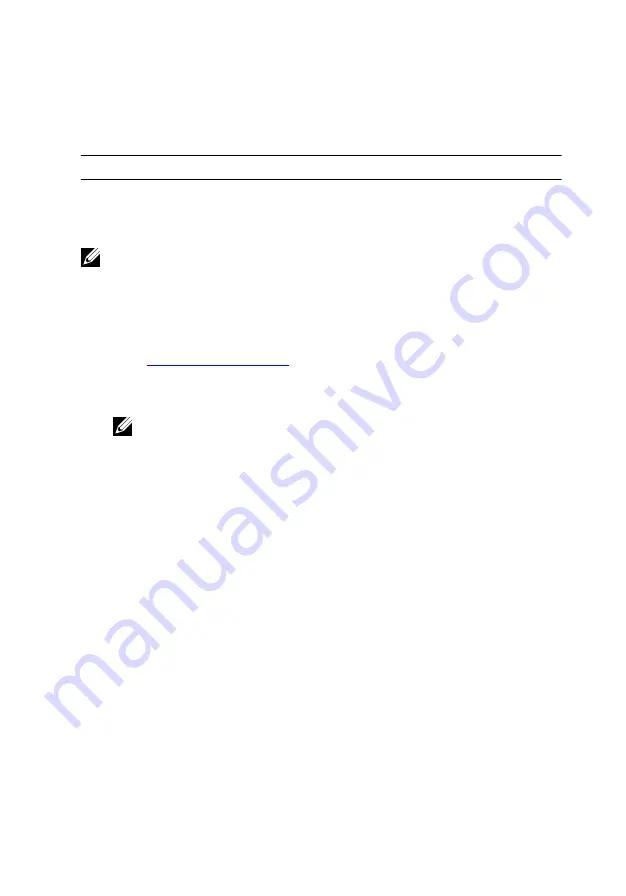
8
Enter the security code that is displayed on your TV.
USB
The following table shows the USB ports available in Inspiron 11-3168.
Ports
Location
USB 3.0 port
Left side
USB 2.0 ports (2)
Right side
NOTE: USB 3.0 needs the driver to be installed before it can detect any
USB devices.
Downloading the USB 3.0 driver
1
Turn on your computer.
2
Go to
.
3
Click or tap
Product support
enter the Service Tag of your computer,
and then click or tap
Submit
.
NOTE: If you do not have the Service Tag, use the auto-detect
feature or manually browse for your computer model.
4
Click or tap
Drivers & downloads
→
Find it myself
.
5
Scroll down the page and expand
Chipset
.
6
Click or tap
Download
to download the USB 3.0 driver for your
computer.
7
After the download is complete, navigate to the folder where you saved
the USB 3.0 driver file.
8
Double-click or double-tap the driver file icon and follow the instructions
on screen.
Enabling or disabling the USB in system setup
1
Turn on or restart your computer.
2
Press F2 when the Dell logo is displayed on the screen to enter the
System Setup.
The System Setup is displayed.
3
On the left pane, select
Settings
→
System Configuration
→
USB
Configuration
.
The USB configuration is displayed on the right pane.
99
Summary of Contents for Inspiron 11 3168
Page 10: ...Getting help and contacting Dell 121 Self help resources 121 Contacting Dell 122 10 ...
Page 13: ... Flat head screwdriver Plastic scribe 13 ...
Page 47: ...6 Pry the coin cell battery from the palm rest assembly 1 coin cell battery 47 ...
Page 71: ...1 palmrest and keyboard assembly 71 ...
Page 115: ...115 ...






























