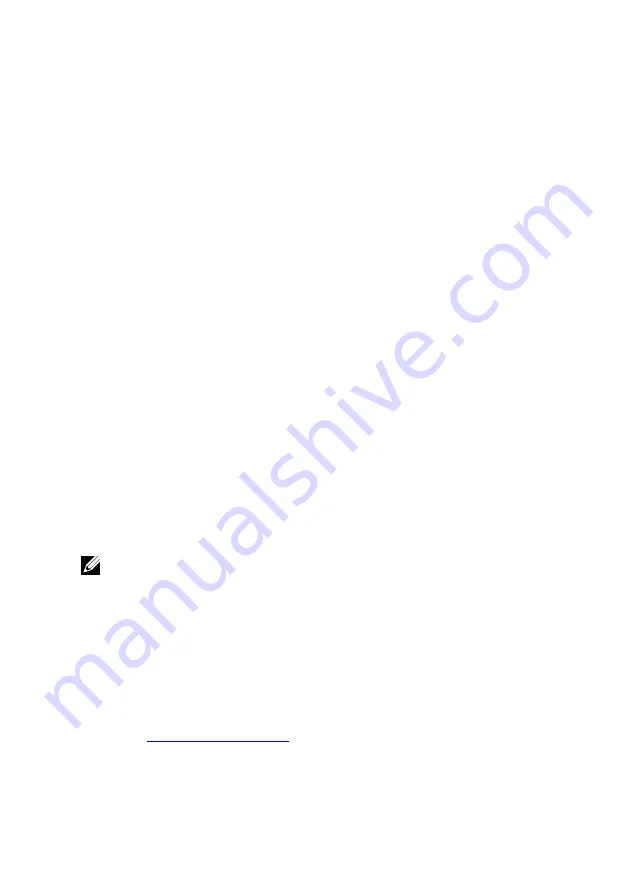
4
Check the
Enable External USB Port
check box to either enable or
disable it.
5
Save the system setup settings and exit.
Fixing a no-boot issue caused by USB emulation
Sometimes the computer does not boot to the operating system when USB
devices are connected to the computer during startup. This behavior occurs
because the computer is looking for bootable files in the USB devices. Follow
these steps to fix the no-boot issue:
1
Turn on or restart your computer.
2
Press F2 when the Dell logo is displayed on the screen to enter the
System Setup.
The System Setup is displayed.
3
On the left pane, select
Settings
→
System Configuration
→
USB
Configuration
The USB configuration is displayed on the right pane.
4
Clear the
Enable Boot Support
check box to either enable or disable it.
5
Save the settings and exit.
WiFi
The Inspiron 11-3168 is shipped with Wi-Fi 802.11 ac.
Turning WiFi on or off
NOTE: There is no physical switch to enable or disable WiFi. It has to be
done through computer settings.
1
Swipe-in from the right edge of the display, or click or tap the
Action
Center
icon on the taskbar to access the Action Center.
2
Click or tap
Wi-Fi
to turn Wi-Fi on or off.
Downloading the WiFi driver
1
Turn on your computer.
2
Go to
.
100
Summary of Contents for Inspiron 11 3168
Page 10: ...Getting help and contacting Dell 121 Self help resources 121 Contacting Dell 122 10 ...
Page 13: ... Flat head screwdriver Plastic scribe 13 ...
Page 47: ...6 Pry the coin cell battery from the palm rest assembly 1 coin cell battery 47 ...
Page 71: ...1 palmrest and keyboard assembly 71 ...
Page 115: ...115 ...






























