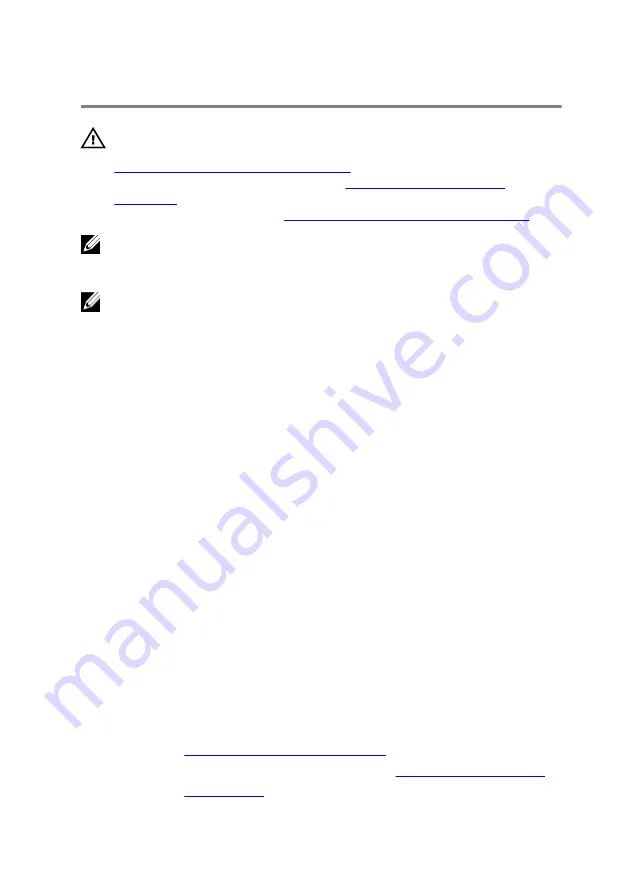
Replacing the system board
WARNING: Before working inside your computer, read the safety
information that shipped with your computer and follow the steps in
Before working inside your computer
computer, follow the instructions in
. For more safety best practices, see the Regulatory
Compliance home page at
www.dell.com/regulatory_compliance
.
NOTE: Your computer’s Service Tag is stored in the system board. You
must enter the Service Tag in the BIOS setup program after you replace
the system board.
NOTE: Replacing the system board removes any changes you have
made to the BIOS using the BIOS setup program. You must make the
appropriate changes again after you replace the system board.
Procedure
1
Align the screw holes on the system board with the screw holes on the
palmrest and keyboard assembly.
2
Replace the screw that secures the system board to the palmrest and
keyboard assembly.
3
Connect the power-adapter port cable and the speaker cable to the
system board.
4
Slide the touch-pad cable into the slot on the system board and press
down the latch to secure the cable.
5
Slide the keyboard cable into its slot on the system board and press down
the latch to secure the cable.
6
Slide the I/O-board cable into the slot on the system board and press
down the latch to secure the cable.
7
Connect the display cable to the system board.
8
Connect the coin-cell battery and speaker cables from the system board.
Post-requisites
1
processor fan and heat assembly
.
2
Follow the procedure from step 3 to step 4 in “
3
.
68
Summary of Contents for Inspiron 11 3168
Page 10: ...Getting help and contacting Dell 121 Self help resources 121 Contacting Dell 122 10 ...
Page 13: ... Flat head screwdriver Plastic scribe 13 ...
Page 47: ...6 Pry the coin cell battery from the palm rest assembly 1 coin cell battery 47 ...
Page 71: ...1 palmrest and keyboard assembly 71 ...
Page 115: ...115 ...






























