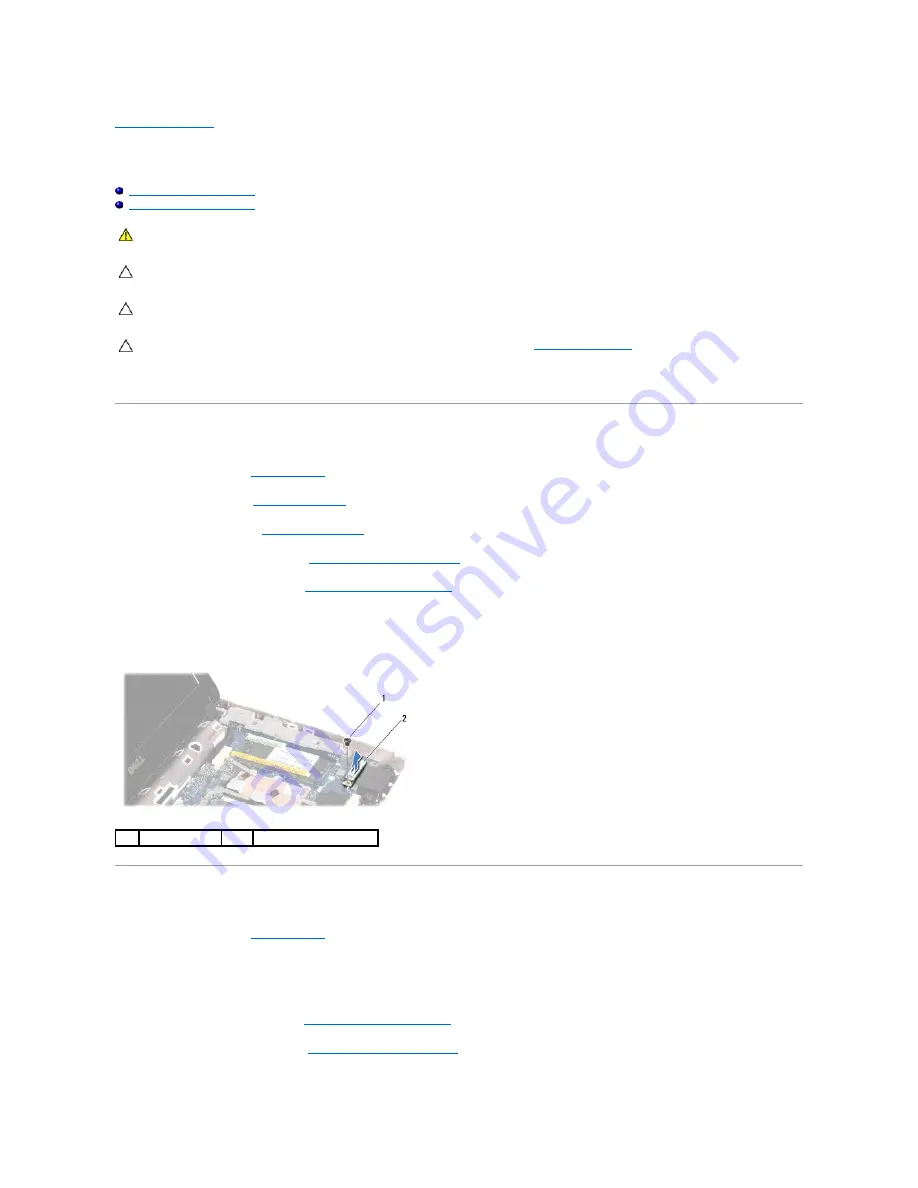
Back to Contents Page
Internal Card With Bluetooth
®
Wireless Technology
Dell™ Inspiron™ 1012 Service Manual
Removing the Bluetooth Card
Replacing the Bluetooth Card
If you ordered a card with Bluetooth wireless technology with your computer, it is already installed.
Removing the Bluetooth Card
1.
Follow the procedures in
Before You Begin
.
2.
Remove the battery (see
Removing the Battery
).
3.
Remove the keyboard (see
Removing the Keyboard
).
4.
Remove the hard-drive assembly (see
Removing the Hard-Drive Assembly
).
5.
Remove the palm rest assembly (see
Removing the Palm Rest Assembly
).
6.
Remove the screw that secures the Bluetooth card to the system board.
7.
Lift the Bluetooth card to disconnect it from the connector on the system board.
Replacing the Bluetooth Card
1.
Follow the procedures in
Before You Begin
2.
Align the connector on the Bluetooth card with the connector on the system board and press gently.
3.
Replace the screw that secures the Bluetooth card to the system board.
4.
Replace the palm rest assembly (see
Replacing the Palm Rest Assembly
).
5.
Replace the hard-drive assembly (see
Replacing the Hard-Drive Assembly
).
WARNING:
Before working inside your computer, read the safety information that shipped with your computer. For additional safety best
practices information, see the Regulatory Compliance Homepage at www.dell.com/regulatory_compliance.
CAUTION:
To avoid electrostatic discharge, ground yourself by using a wrist grounding strap or by periodically touching an unpainted metal
surface (such as a connector on your computer).
CAUTION:
Only a certified service technician should perform repairs on your computer. Damage due to servicing that is not authorized by Dell™
is not covered by your warranty.
CAUTION:
To help prevent damage to the system board, remove the main battery (see
Removing the Battery
) before working inside the
computer.
1
screw
2
Bluetooth card
Summary of Contents for Inspiron 1012
Page 37: ...Back to Contents Page ...





















