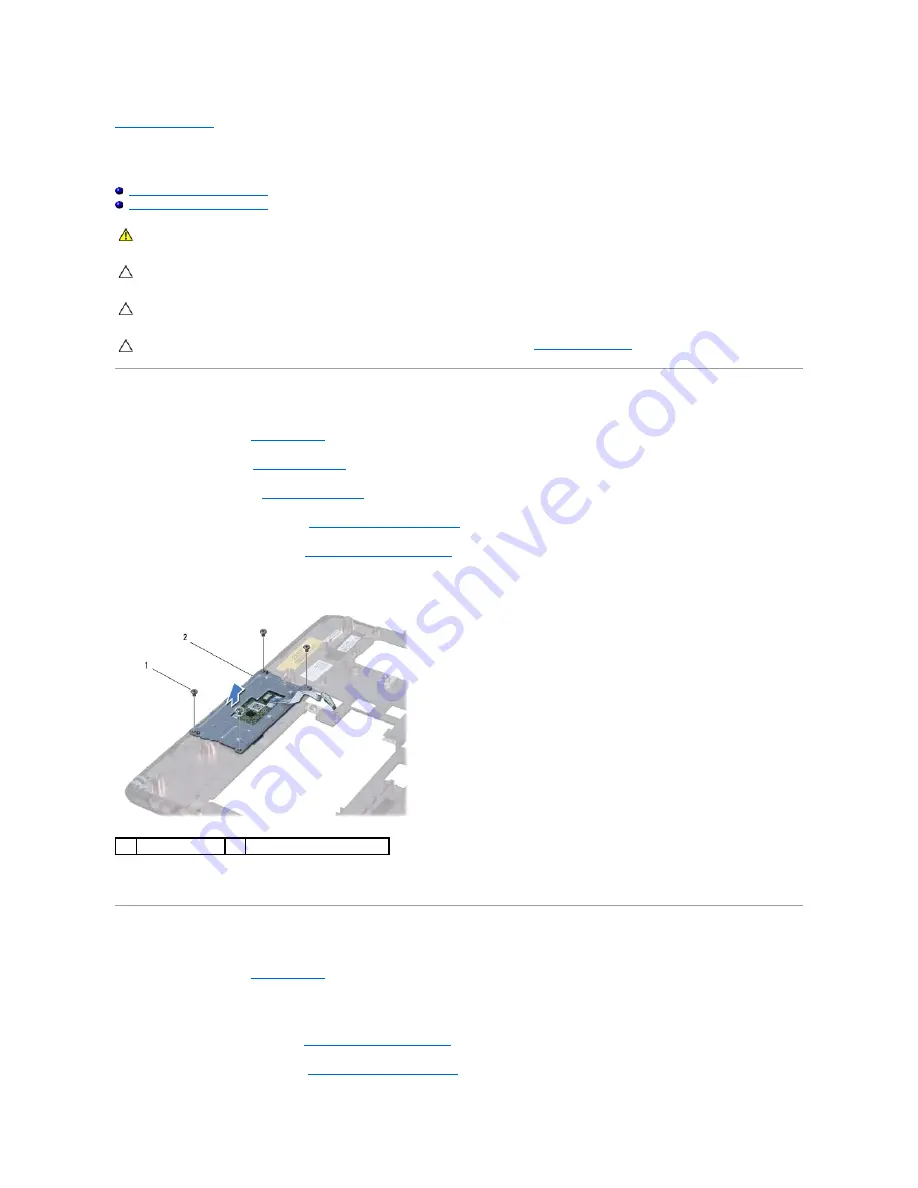
Back to Contents Page
Touch Pad Module
Dell™ Inspiron™ 1012 Service Manual
Removing the Touch Pad Module
Replacing the Touch Pad Module
Removing the Touch Pad Module
1.
Follow the procedures in
Before You Begin
.
2.
Remove the battery (see
Removing the Battery
).
3.
Remove the keyboard (see
Removing the Keyboard
).
4.
Remove the hard-drive assembly (see
Removing the Hard-Drive Assembly
).
5.
Remove the palm rest assembly (see
Removing the Palm Rest Assembly
).
6.
Turn the palm rest assembly over and remove the four screws that secure the touch pad module to the palm rest.
7.
Lift the touch pad module off the palm rest.
Replacing the Touch Pad Module
1.
Follow the procedures in
Before You Begin
.
2.
Use the alignment posts on the palm rest to correctly place the touch pad module. Replace the four screws that secure the touch pad module to the
palm rest.
3.
Replace the palm rest assembly (see
Replacing the Palm Rest Assembly
).
4.
Replace the hard-drive assembly (see
Replacing the Hard-Drive Assembly
).
WARNING:
Before working inside your computer, read the safety information that shipped with your computer. For additional safety best
practices information, see the Regulatory Compliance Homepage at www.dell.com/regulatory_compliance.
CAUTION:
To avoid electrostatic discharge, ground yourself by using a wrist grounding strap or by periodically touching an unpainted metal
surface (such as a connector on your computer).
CAUTION:
Only a certified service technician should perform repairs on your computer. Damage due to servicing that is not authorized by Dell™
is not covered by your warranty.
CAUTION:
To help prevent damage to the system board, remove the main battery (see
Removing the Battery
) before working inside the
computer.
1
screws (4)
2
touch pad module
Summary of Contents for Inspiron 1012
Page 37: ...Back to Contents Page ...


















