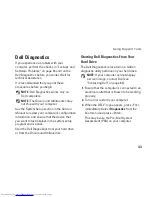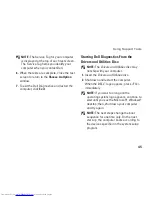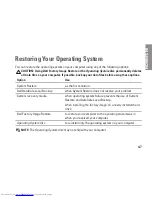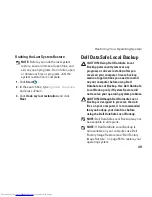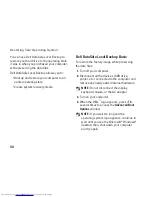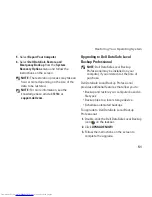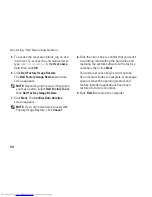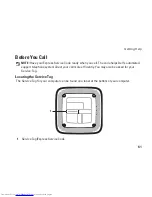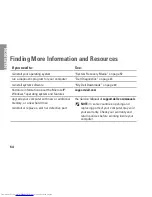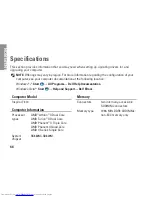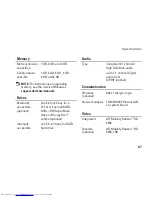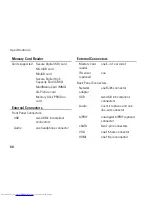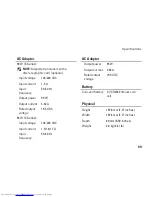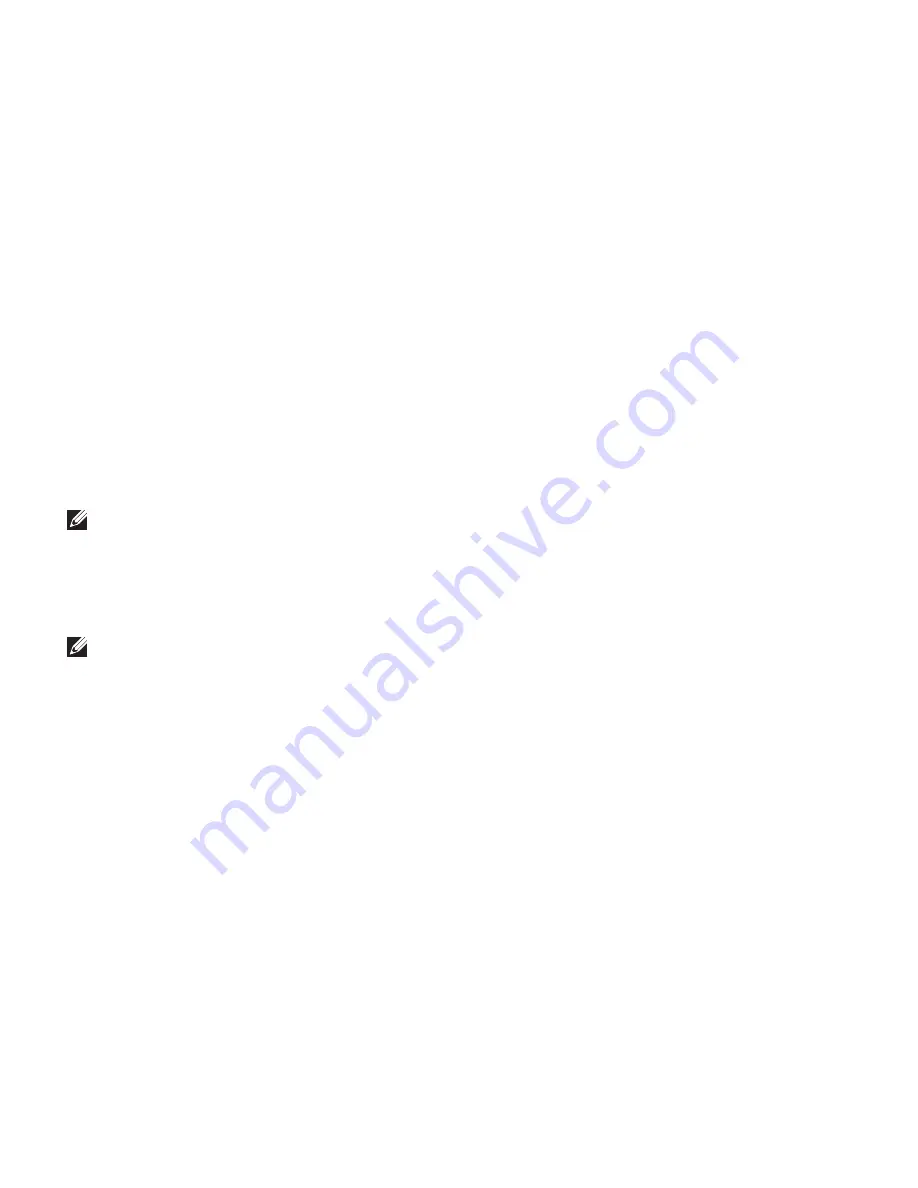
54
Restoring Your Operating System
To access the recovery options, log on as a
5.
local user. To access the command prompt,
type
administrator
in the
User name
field, then click
OK
.
Click
6.
Dell Factory Image Restore
.
The
Dell Factory Image Restore
welcome
screen appears.
NOTE:
Depending upon your configuration,
you may need to select
Dell Factory Tools
,
then
Dell Factory Image Restore
.
Click
7.
Next
. The
Confirm Data Deletion
screen appears.
NOTE:
If you do not want to proceed with
Factory Image Restore, click
Cancel
.
Click the check box to confirm that you want
8.
to continue reformatting the hard drive and
restoring the system software to the factory
condition, then click
Next
.
The restore process begins and may take
five or more minutes to complete. A message
appears when the operating system and
factory‑installed applications have been
restored to factory condition.
Click
9.
Finish
to restart the computer.
Summary of Contents for Inspiron 0M41FVA00
Page 1: ...SETUP GUIDE INSPIRON ...
Page 2: ......
Page 3: ...SETUP GUIDE Regulatory model D03U series Regulatory type D03U001 INSPIRON ...
Page 17: ...15 Setting Up Your Inspiron Desktop Connect the AC Adapter ...
Page 18: ...16 Setting Up Your Inspiron Desktop Press the Power Button ...
Page 26: ...24 Using Your Inspiron Desktop Top View Features 1 ...
Page 28: ...26 Using Your Inspiron Desktop Back View Features 6 7 8 9 11 10 3 2 1 4 5 ...
Page 78: ......
Page 79: ......
Page 80: ...0M41FVA00 Printed in the U S A www dell com support dell com ...