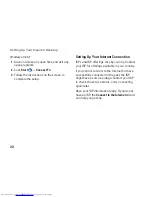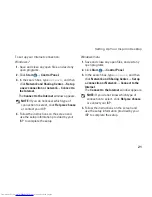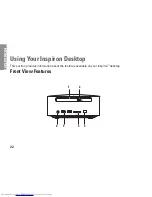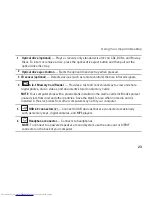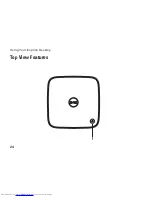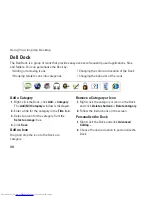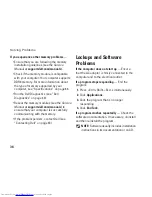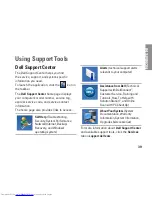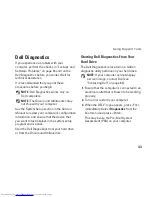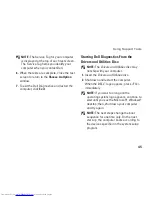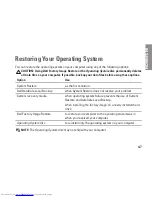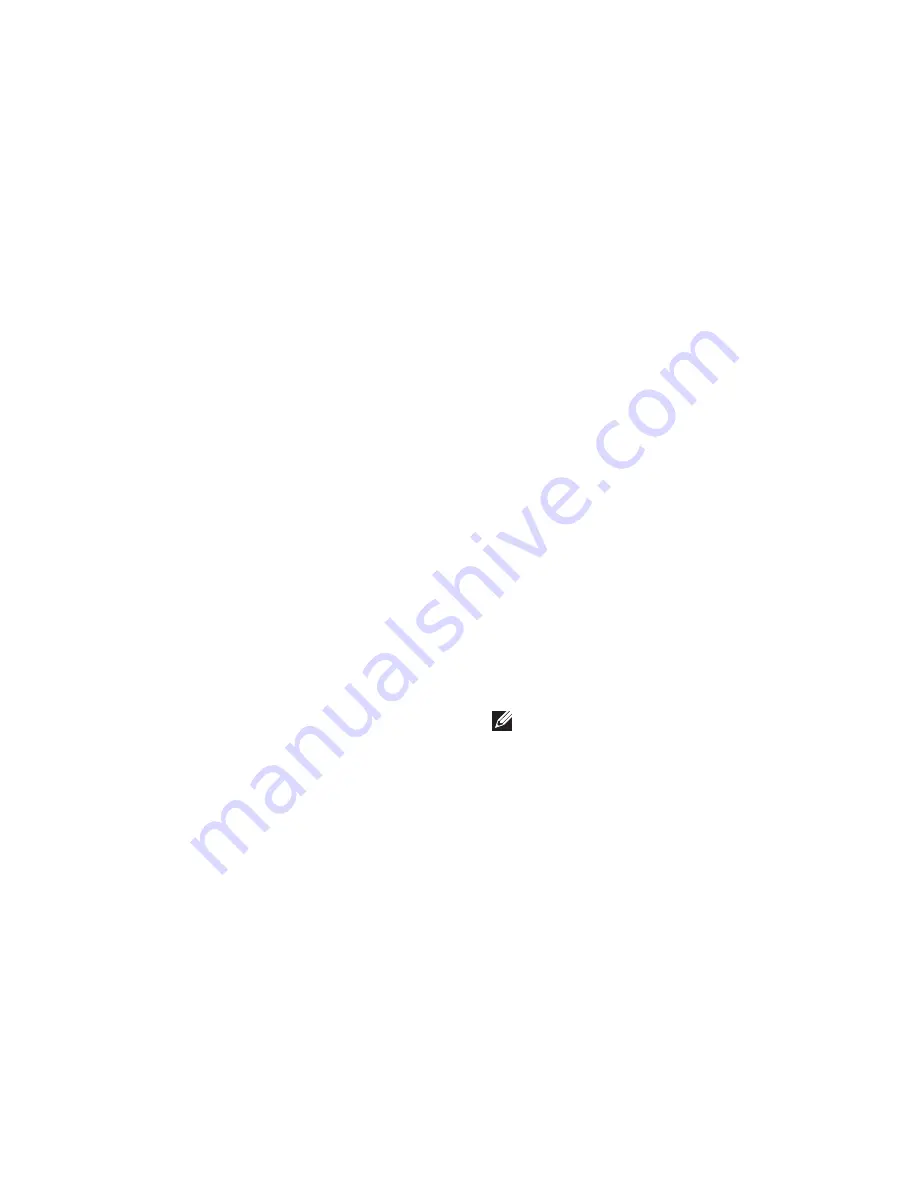
33
Solving Problems
Network Problems
Wireless Connections
If the network connection is lost
— The
wireless router is offline or wireless has been
disabled on the computer.
Check your wireless router to ensure it is
•
powered on and connected to your data
source (cable modem or network hub).
Re‑establish your connection to the
•
wireless router (see “Setting Up a Wireless
Connection” on page 19).
Wired Connections
If the network connection is lost
—
Check the cable to ensure it is plugged in
•
and not damaged.
Check the status of the link integrity light.
•
The link integrity light on the integrated network
connector lets you verify that your connection is
working and provides information on the status:
Off — The computer is not detecting a
•
physical connection to the network.
Green — A good connection exists between
•
a 10/100‑Mbps network and the computer.
Amber — A good connection exists between
•
a 1000‑Mbps network and the computer.
NOTE:
The link integrity light on the network
connector is only for a wired network
connection. The link integrity light does not
provide status for wireless connections.
Summary of Contents for Inspiron 0M41FVA00
Page 1: ...SETUP GUIDE INSPIRON ...
Page 2: ......
Page 3: ...SETUP GUIDE Regulatory model D03U series Regulatory type D03U001 INSPIRON ...
Page 17: ...15 Setting Up Your Inspiron Desktop Connect the AC Adapter ...
Page 18: ...16 Setting Up Your Inspiron Desktop Press the Power Button ...
Page 26: ...24 Using Your Inspiron Desktop Top View Features 1 ...
Page 28: ...26 Using Your Inspiron Desktop Back View Features 6 7 8 9 11 10 3 2 1 4 5 ...
Page 78: ......
Page 79: ......
Page 80: ...0M41FVA00 Printed in the U S A www dell com support dell com ...