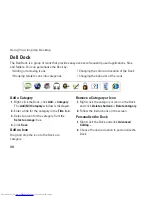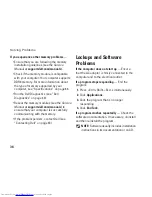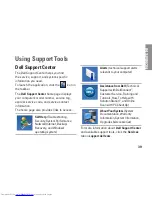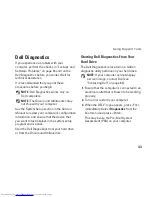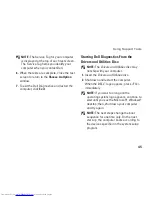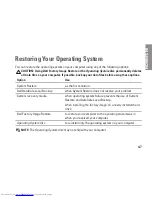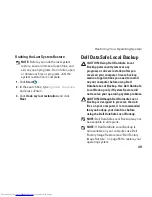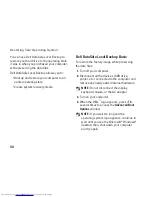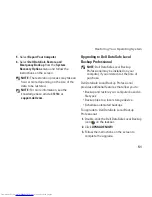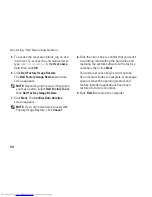44
Using Support Tools
NOTE:
If you wait too long and the
operating system logo appears, continue to
wait until you see the Microsoft
®
Windows
®
desktop; then, shut down your computer
and try again.
NOTE:
If you see a message stating that no
diagnostics utility partition has been found,
run the Dell Diagnostics from the
Drivers
and Utilities
disc.
If PSA is invoked:
The PSA starts running tests.
a.
If the PSA completes successfully, the
b.
following message is displayed:
“No
problems have been found
with this system so far.
Do you want to run the
remaining memory tests? This
will take about 30 minutes
or more. Do you want to
continue? (Recommended).”
If you are experiencing memory issues
c.
press <y>, otherwise press <n>. The
following message is displayed:
“Booting Dell Diagnostic
Utility Partition. Press any
key to continue.”
Press any key to go to the
d.
Choose An
Option
window.
If PSA is not invoked:
Press any key to start the Dell Diagnostics from
the diagnostics utility partition on your hard
drive and go to the
Choose An Option
window.
Select the test you want to run.
4.
If a problem is encountered during a test,
5.
a message appears with an error code and
a description of the problem. Write down
the error code and problem description
and contact Dell (see “Contacting Dell” on
page 63).
Summary of Contents for Inspiron 0M41FVA00
Page 1: ...SETUP GUIDE INSPIRON ...
Page 2: ......
Page 3: ...SETUP GUIDE Regulatory model D03U series Regulatory type D03U001 INSPIRON ...
Page 17: ...15 Setting Up Your Inspiron Desktop Connect the AC Adapter ...
Page 18: ...16 Setting Up Your Inspiron Desktop Press the Power Button ...
Page 26: ...24 Using Your Inspiron Desktop Top View Features 1 ...
Page 28: ...26 Using Your Inspiron Desktop Back View Features 6 7 8 9 11 10 3 2 1 4 5 ...
Page 78: ......
Page 79: ......
Page 80: ...0M41FVA00 Printed in the U S A www dell com support dell com ...