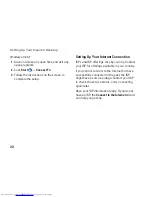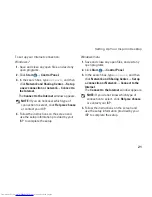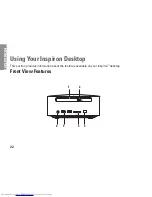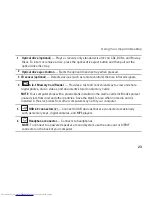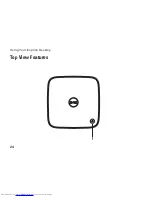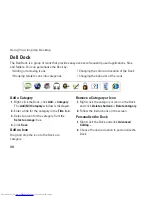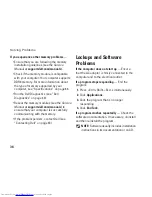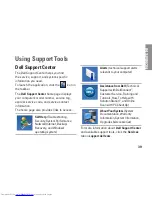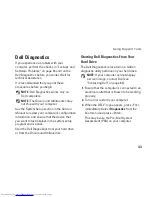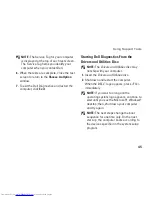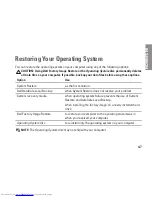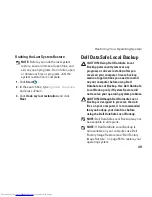34
Solving Problems
Power Problems
If the power light is off
— The computer is
either turned off, in hibernate mode, or is not
receiving power.
Press the power button. The computer
•
resumes normal operation if it is off or in
hibernate mode.
Reseat the AC adapter cable into the
•
power connector on the computer and the
electrical outlet.
If the AC adapter is plugged into a power
•
strip, ensure that the power strip is plugged
into an electrical outlet and that the power
strip is turned on.
Bypass power protection devices, power
•
strips, and power extension cables to verify
that the computer turns on properly.
Ensure that the electrical outlet is working
•
by testing it with another device, such as
a lamp.
If the problem persists,
•
contact Dell (see
“Contacting Dell” on page 63).
If the power light is solid white and the
computer is not responding
— The display may
not be connected or powered on.
Ensure that the display is properly connected
•
and then turn it off, then back on.
If the problem persists,
•
contact Dell (see
“Contacting Dell” on page 63).
If the power light is solid amber
—
The computer is in sleep or standby state.
•
Press a key on the keyboard, move the
connected mouse, or press the power button
to resume normal operation.
There may be a problem with either the
•
system board or the power supply. For
assistance, contact Dell (see “Contacting
Dell” on page 63).
Summary of Contents for Inspiron 0M41FVA00
Page 1: ...SETUP GUIDE INSPIRON ...
Page 2: ......
Page 3: ...SETUP GUIDE Regulatory model D03U series Regulatory type D03U001 INSPIRON ...
Page 17: ...15 Setting Up Your Inspiron Desktop Connect the AC Adapter ...
Page 18: ...16 Setting Up Your Inspiron Desktop Press the Power Button ...
Page 26: ...24 Using Your Inspiron Desktop Top View Features 1 ...
Page 28: ...26 Using Your Inspiron Desktop Back View Features 6 7 8 9 11 10 3 2 1 4 5 ...
Page 78: ......
Page 79: ......
Page 80: ...0M41FVA00 Printed in the U S A www dell com support dell com ...