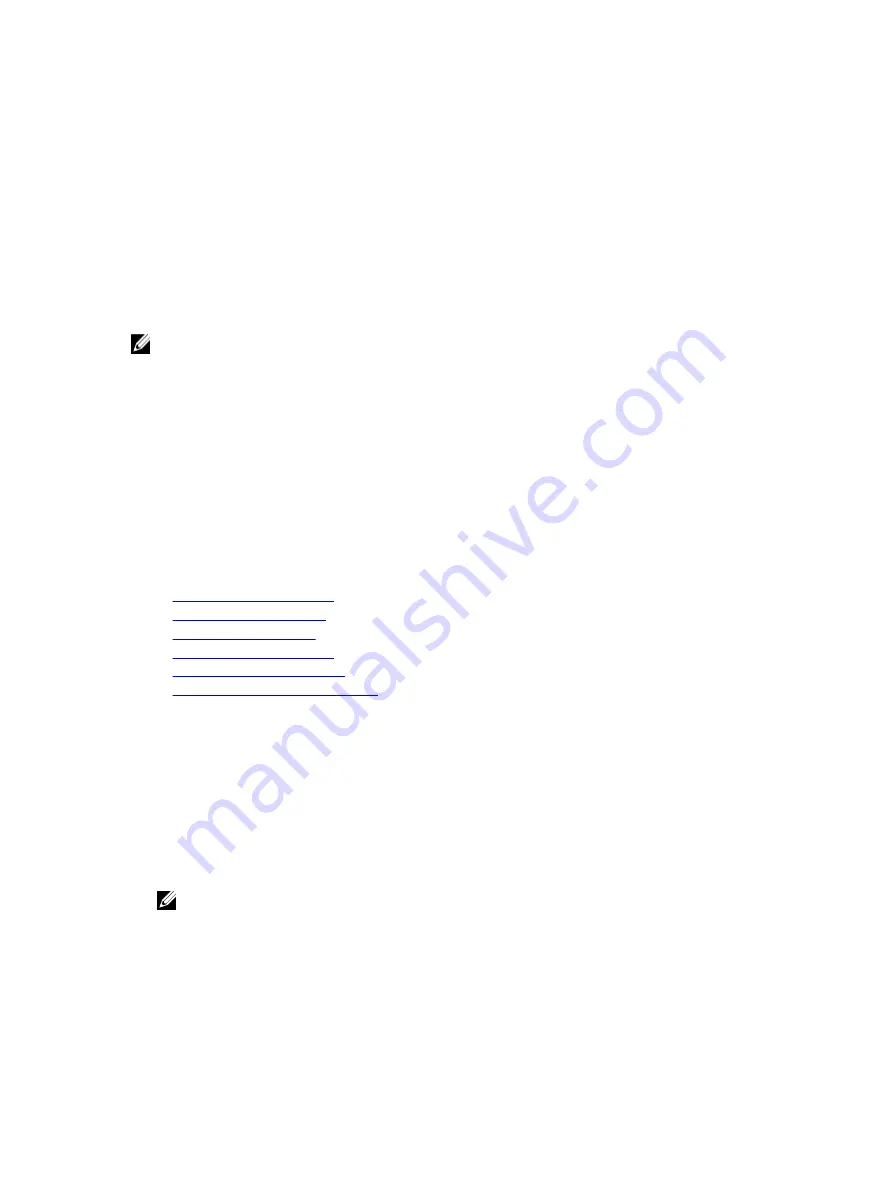
3
Setting Up Managed System and Management
Station
To perform out-of-band systems management using iDRAC7, you must configure iDRAC7 for remote accessibility, set up
the management station and managed system, and configure the supported Web browsers.
NOTE: In case of blade servers, install CMC and I/O modules in the chassis and physically install the system in the
chassis before performing the configurations.
Both iDRAC Express and iDRAC Enterprise ship from the factory with a default static IP address. However, Dell also
offers two options-Auto-discovery that allows you to access the iDRAC, and remotely configure your server, and DHCP:
•
Auto Discovery — Use this option if you have a provisioning server installed in your data center environment. A
provisioning server manages and automates the deployment or upgrade of an operating system and applications to
a Dell PowerEdge server. By enabling Auto Discovery, the servers — upon first boot — searches for a provisioning
server to take control and begin the automated deployment or update process.
•
DHCP — Use this option if you have a Dynamic Host Configuration Protocol (DHCP) server installed in the data
center environment. The DHCP server automatically assigns the IP address, gateway, and subnet mask for iDRAC7.
You can enable Auto-discovery or DHCP when you place an order for the server. There is no charge to enable either of
these features. Only one setting is possible.
Related Links
Setting Up iDRAC7 IP Address
Setting Up Managed System
Updating Device Firmware
Rolling Back Device Firmware
Setting Up Management Station
Configuring Supported Web Browsers
Setting Up iDRAC7 IP Address
You must configure the initial network settings based on your network infrastructure to enable the communication to
and from iDRAC7. You can set up the IP address using one of the following interfaces:
•
iDRAC Settings utility
•
Lifecycle Controller (see
Lifecycle Controller User’s Guide
)
•
Dell Deployment Toolkit (see
Dell Deployment Toolkit User’s Guide
)
•
Chassis or Server LCD panel (see the system’s
Hardware Owner’s Manual
)
NOTE: In case of blade servers, you can configure the network setting using the Chassis LCD panel only during
initial configuration of CMC. After the chassis is deployed, you cannot reconfigure iDRAC7 using the Chassis
LCD panel.
•
CMC Web interface (see
Dell Chassis Management Controller Firmware User’s Guide)
In case of rack and tower servers, you can set up the IP address or use the default iDRAC7 IP address 192.168.0.120 to
configure initial network settings, including setting up DHCP or the static IP for iDRAC7.
In case of blade servers, the iDRAC7 network interface is disabled by default.
37
Summary of Contents for iDRAC7
Page 1: ...Integrated Dell Remote Access Controller 7 iDRAC7 Version 1 50 50 User s Guide ...
Page 14: ...14 ...
Page 36: ...36 ...
Page 66: ...66 ...
Page 92: ...92 ...
Page 144: ...144 ...
Page 165: ...165 ...
Page 166: ...166 ...
Page 172: ...172 ...
Page 184: ...184 ...
Page 196: ...196 ...
Page 208: ...208 ...
Page 216: ...216 ...
Page 220: ...220 ...
Page 234: ...234 ...
Page 248: ...248 ...
















































