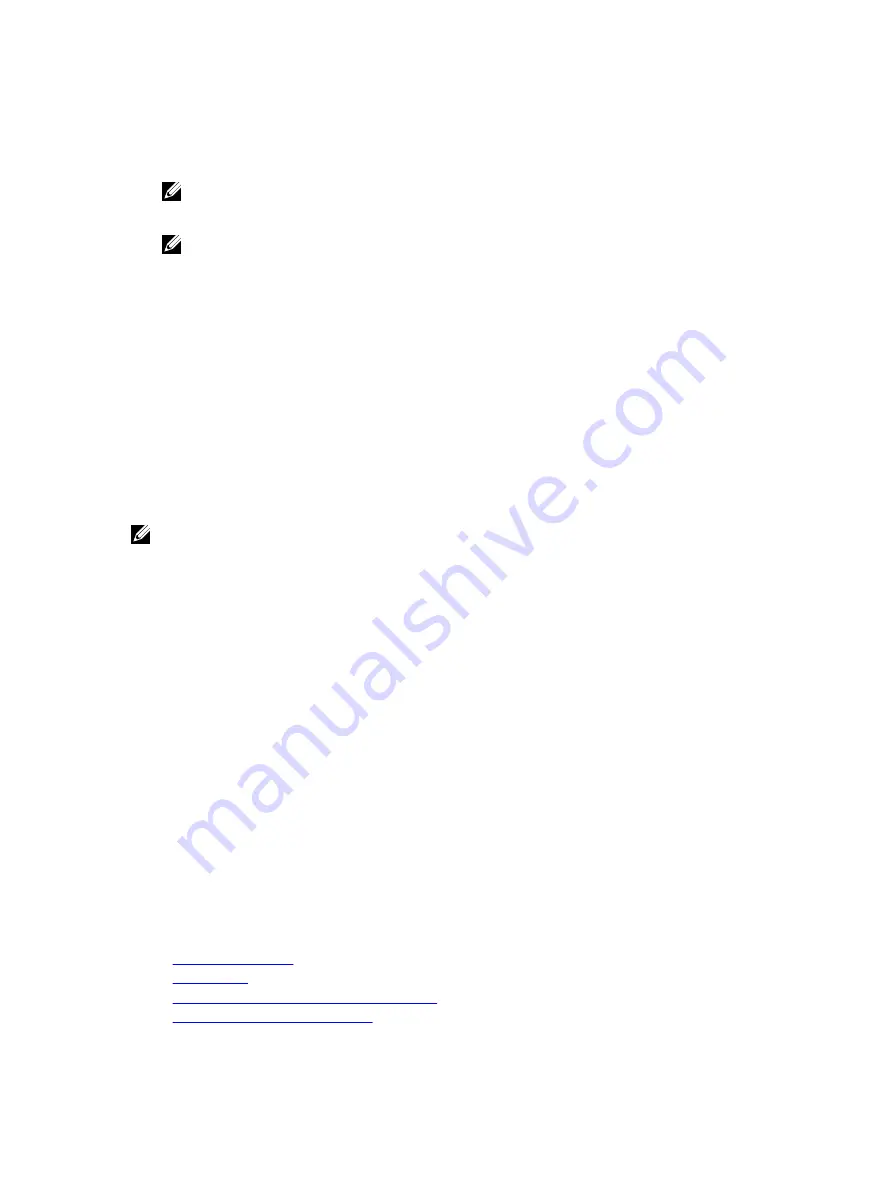
The iDRAC Settings Network page is displayed.
5.
Enable NIC.
6.
Enable IPv4.
NOTE: IPv6 is not supported for auto-discovery.
7.
Enable DHCP and get the domain name, DNS server address, and DNS domain name from DHCP.
NOTE: Step 7 is optional if the provisioning server IP address (step 3) is provided.
Configuring Servers and Server Components Using Auto Config
The Auto Config feature allows you to configure and provision all the components in a server (example, iDRAC7, PERC,
and RAID) in a single operation by automatically importing an XML configuration file. All the configurable parameters are
specified in the XML file. The DHCP server that assigns the IP address also provides the XML file details to configure the
iDRAC7.
You can create the XML file based on the service tag of the servers or create a generic XML file that you can use to
configure all iDRAC7s serviced by the DHCP server. This XML file is stored in a shared location (CIFS or NFS) that is
accessible by the DHCP server and iDRAC(s) of the server being configured. The DHCP server uses a DHCP server
option to specify the XML file name, XML file location, and the user credentials to access the file location.
When the iDRAC or CMC obtains an IP address from the DHCP server, the XML file is used to configure the devices.
Auto-config is invoked only after the iDRAC7 gets its IP address from the DHCP server. If it does not get a response or an
IP address from the DHCP server, then auto-config is not invoked.
NOTE:
•
You can enable Auto Config only if DHCPv4 and the Enable IPv4 options are enabled.
•
Auto Config and auto-discovery features are mutually exclusive. You must disable auto-discovery for the Auto
Config feature to work.
If all the Dell PowerEdge servers in the DHCP server pool are of the same Model type and number, then a single xml file
(config.xml) is required. (This is the default XML file name.)
You can configure individual servers using different configuration files mapped using individual host names. In an
environment that has different servers with specific requirements, you can use different XML filenames to distinguish
each server. For example, if there are two servers – a PowerEdge R720 and a PowerEdge R520, you must use two XML
files, R720-config.xml and R520-config.xml.
The server-config-agent uses the rules in the following sequence to determine which XML file(s) on the File Share to
apply for each iDRAC/PowerEdge server:
1.
The filename specified in DHCP option 60.
2.
<ServiceTag>-config.xml - If a filename is not specified in DHCP option 60, use the system service tag to uniquely
identify the XML config file for the system. For example, <servicetag>-config.xml
3.
<Model number>-config.xml - If the option 60 filename is not specified and the <ServiceTag>-config.xml file is not
found, then use the system Model number as the basis for the XML config file name to use. For example, R520-
config.xml.
4.
config.xml – If the option 60 filename, service tag-based, and model number—based files are not available, use the
default config.xml file.
Related Links
Auto Config Sequence
DHCP Options
Enabling Auto Config Using iDRAC Web Interface
Enabling Auto Config Using RACADM
42
Summary of Contents for iDRAC7
Page 1: ...Integrated Dell Remote Access Controller 7 iDRAC7 Version 1 50 50 User s Guide ...
Page 14: ...14 ...
Page 36: ...36 ...
Page 66: ...66 ...
Page 92: ...92 ...
Page 144: ...144 ...
Page 165: ...165 ...
Page 166: ...166 ...
Page 172: ...172 ...
Page 184: ...184 ...
Page 196: ...196 ...
Page 208: ...208 ...
Page 216: ...216 ...
Page 220: ...220 ...
Page 234: ...234 ...
Page 248: ...248 ...






























