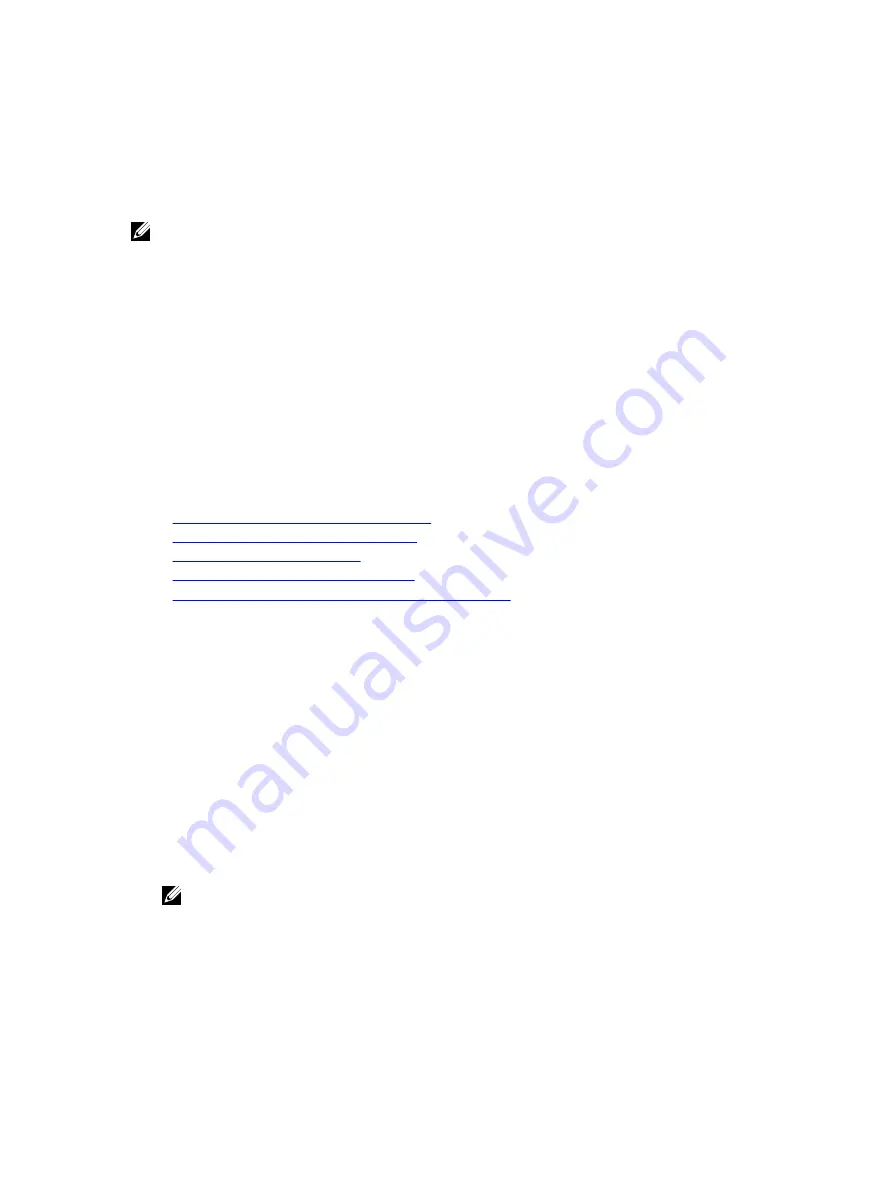
•
iDRAC
•
BIOS
•
Network Interface Card (NIC)
•
Power Supply Unit (PSU)
•
RAID Controller
NOTE: You cannot perform firmware rollback for Lifecycle Controller, Diagnostics, Driver Packs, and CPLD.
Before you rollback the firmware, make sure that:
•
You have Configure privilege to rollback iDRAC firmware.
•
You have Server Control privilege and have enabled Lifecycle Controller to rollback firmware for any other device
other than the iDRAC.
You can rollback the firmware to the previously installed version using any of the following methods:
•
iDRAC7 Web interface
•
CMC Web interface
•
RACADM CLI (iDRAC7 and CMC)
•
Lifecycle Controller
•
Lifecycle Controller-Remote Services
Related Links
Rollback Firmware Using iDRAC7 Web Interface
Rollback Firmware Using CMC Web Interface
Rollback Firmware Using RACADM
Rollback Firmware Using Lifecycle Controller
Rollback Firmware Using Lifecycle Controller-Remote Services
Rollback Firmware Using iDRAC7 Web Interface
To roll back device firmware:
1.
In the iDRAC7 Web interface, go to Overview
→
iDRAC Settings
→
Update and Rollback
→
Rollback .
The Rollback page displays the devices for which you can rollback the firmware. You can view the device name,
associated devices, currently installed firmware version, and the available firmware rollback version.
2.
Select one or more devices for which you want to rollback the firmware.
3.
Based on the selected devices, click Install and Reboot or Install Next Reboot. If only iDRAC is selected, then click
Install.
When you click Install and Reboot or Install Next Reboot, the message “Updating Job Queue” is displayed.
4.
Click Job Queue.
The Job Queue page is displayed, where you can view and manage the staged firmware updates.
NOTE:
– While in rollback mode, the rollback process continues in the background even if you navigate away from
this page.
– If iDRAC7 configuration is reset to default values, the iDRAC7 IP address is reset to 192.168.0.120. You can
access iDRAC7 using this IP, or reconfigure the iDRAC7 address using local RACADM or F2 (remote
RACADM requires network access).
An error message appears if:
60
Summary of Contents for iDRAC7
Page 1: ...Integrated Dell Remote Access Controller 7 iDRAC7 Version 1 50 50 User s Guide ...
Page 14: ...14 ...
Page 36: ...36 ...
Page 66: ...66 ...
Page 92: ...92 ...
Page 144: ...144 ...
Page 165: ...165 ...
Page 166: ...166 ...
Page 172: ...172 ...
Page 184: ...184 ...
Page 196: ...196 ...
Page 208: ...208 ...
Page 216: ...216 ...
Page 220: ...220 ...
Page 234: ...234 ...
Page 248: ...248 ...






























