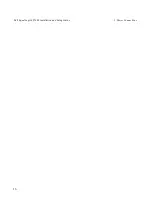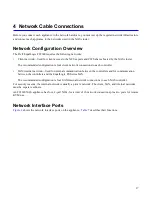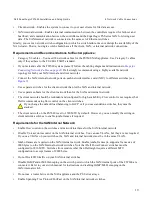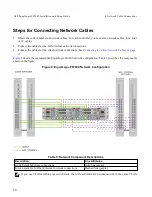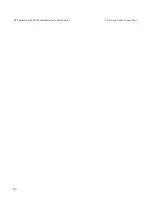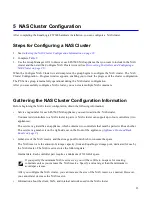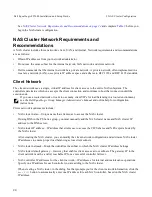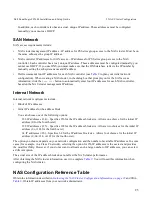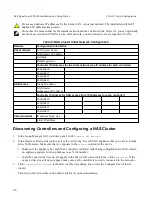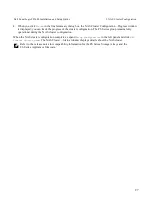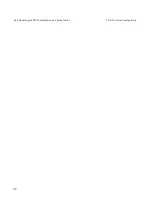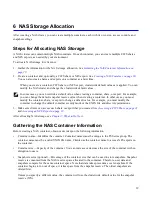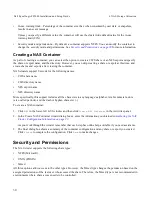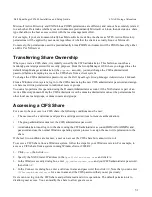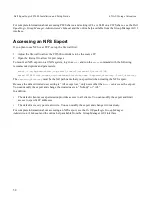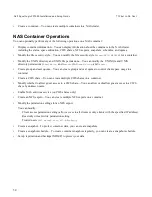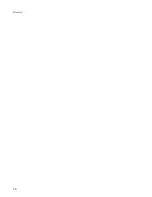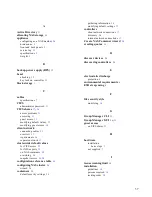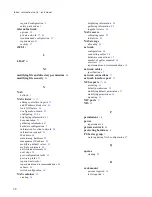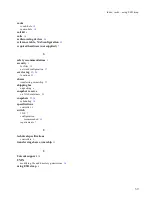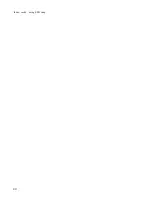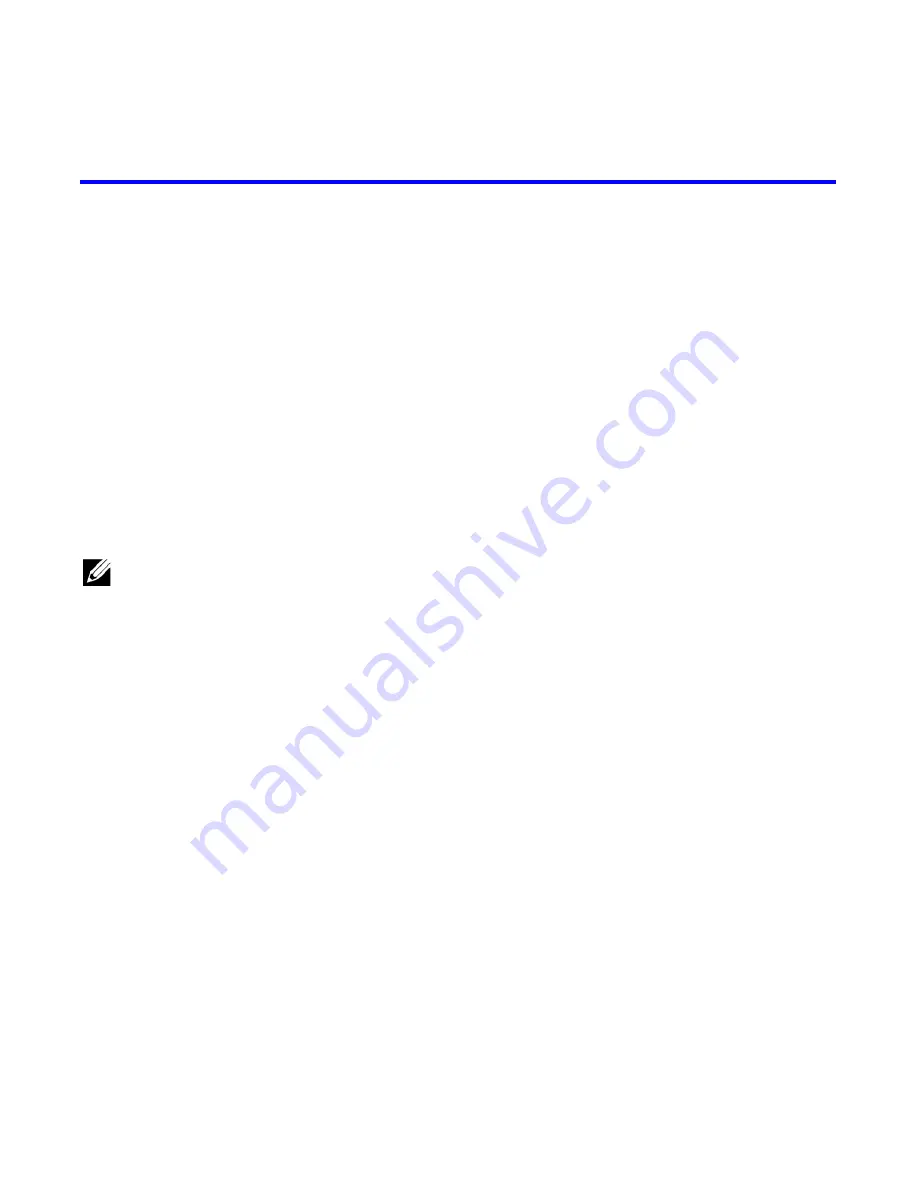
6 NAS Storage Allocation
After creating a NAS cluster, you can create multiple containers, each with its own size, access controls, and
snapshot settings.
Steps for Allocating NAS Storage
A NAS cluster can contain multiple NAS containers. On each container, you can create multiple CIFS shares
and NFS exports, as needed by your environment.
To allocate NAS storage for client use:
1. Gather the information for the NAS storage allocation. See
Gathering the NAS Container Information on
2. Create a container and, optionally, a CIFS share or NFS export. See
Creating a NAS Container on page 30
You can also create shares and exports on a container at a later time.
When you create a container, CIFS share, or NFS export, clusterwide default values are applied. You can
modify the NAS cluster and change the clusterwide default values.
In some cases, you can override a default value when creating a container, share, or export. For example,
you can change the default snapshot reserve value when creating a container. In other cases, you must
modify the container, share, or export to change a default value. For example, you must modify the
container to change the default container security mode or the UNIX file and directory permissions.
3. Make sure clients can access each share or export that you created. See
Accessing a CIFS Share on page 31
and
Accessing an NFS Export on page 32
.
After allocating NAS storage, see
Gathering the NAS Container Information
Before creating a NAS container, obtain or decide upon the following information:
•
Container name—Identifies the container. Container names must be unique in the PS Series group. The
container name must be a valid UNIX file name. Clients use the container name to access NFS exports on
the container.
•
Container size—Capacity of the container. You can increase or decrease the size of the container with no
disruption to users.
•
Snapshot reserve (optional)—Percentage of the container size that can be used to store snapshots. Snapshot
reserve is consumed from the NAS reserve space allocated to the container. Therefore, user data and
snapshots compete for the same container space. Note that data takes precedence over snapshots. If the
container begins to run out of space, it takes space from the snapshot reserve. The oldest snapshots are
deleted first.
Unless you specify a different value, the container will use the clusterwide default value for the snapshot
reserve (50%).
29
Summary of Contents for EqualLogic FS7600
Page 4: ...iv Dell EqualLogic FS7600 Installation and Setup Guide ...
Page 20: ...14 Dell EqualLogic FS7600 Installation and Setup Guide 2 Hardware Rack Mounting ...
Page 22: ...16 Dell EqualLogic FS7600 Installation and Setup Guide 3 Power Connections ...
Page 28: ...22 Dell EqualLogic FS7600 Installation and Setup Guide 4 Network Cable Connections ...
Page 34: ...28 Dell EqualLogic FS7600 Installation and Setup Guide 5 NAS Cluster Configuration ...
Page 42: ...Glossary 36 ...