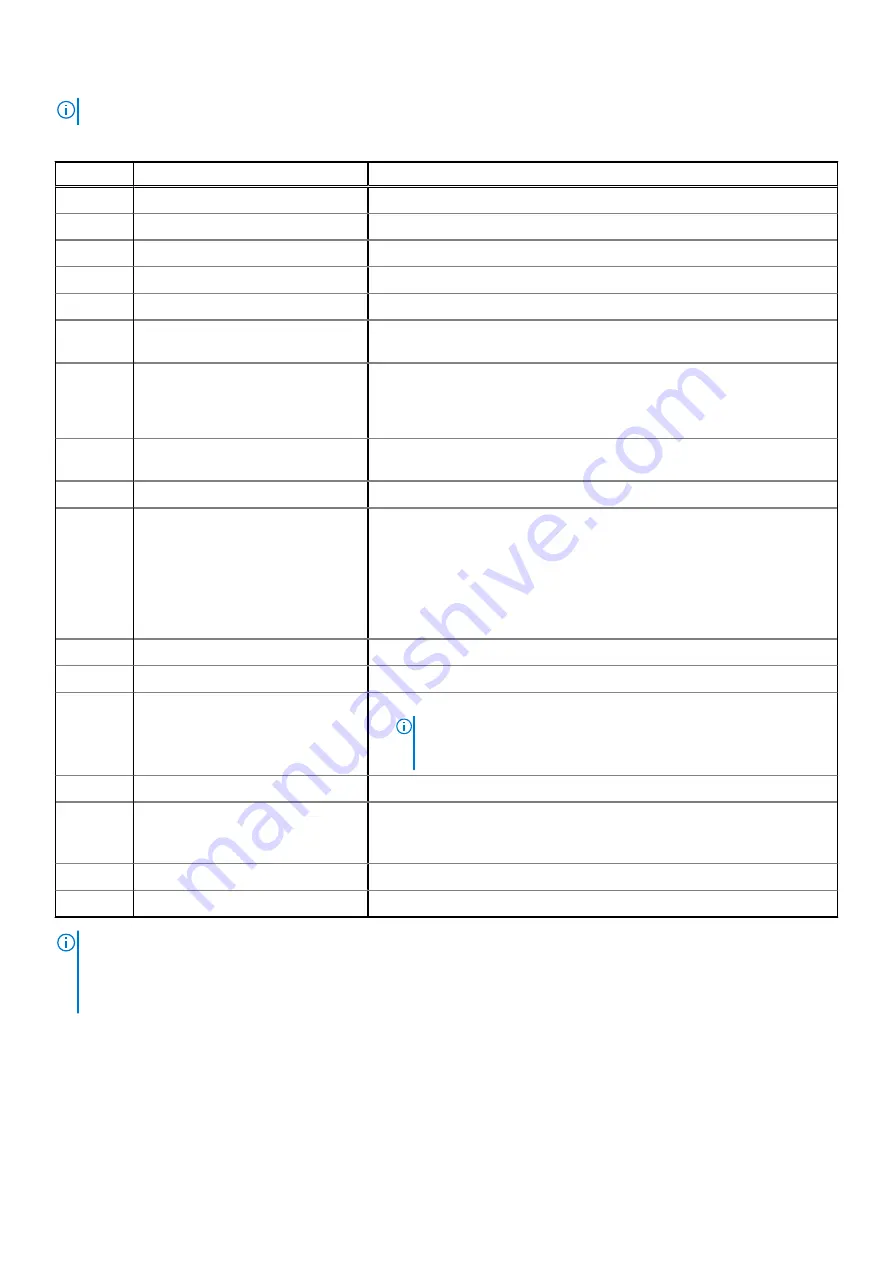
NOTE:
Items numbers 4, 5, 7, 11, 12 and 15 are not in use on EX3000.
Table 28. Server indicators, buttons, or connectors
Item
Indicator, Button, or Connector
Description
1
Blade EN connector (optional)
This function is reserved.
2
Serial connector
Enables you to connect a serial device to the system.
3
Video connector
Enables you to connect a VGA display to the system.
4
Ethernet connector 1
Integrated 10/100/1000 Mbps NIC connector.
5
Ethernet connector 2
Integrated 10/100/1000 Mbps NIC connector.
6
USB connector
Enables you to connect USB devices to the system. The port is USB 2.0-
compliant.
7
SD vFlash card slot
Provides persistent on-demand local storage and a custom deployment
environment that allows automation of server configuration, scripts and
imaging. For more information, see the
Controller 9 (iDRAC9) User’s Guide
.
8
USB connector
Enables you to connect USB devices to the system. The port is USB 3.0-
compliant.
9
Dedicated Ethernet port
Dedicated management port on the iDRAC ports card.
10
System identification button
●
The identification button can be used to locate a particular system
within a rack.
●
Press to toggle the system ID on and off.
●
If the system stops responding during POST, press and hold the system
ID button for more than five seconds to enter BIOS progress mode.
●
To reset iDRAC (if not disabled in F2 iDRAC setup) press and hold the
button for more than 15 seconds.
11
Ethernet connector 3
Integrated 10/100/1000 Mbps NIC connector.
12
Ethernet connector 4
Integrated 10/100/1000 Mbps NIC connector.
13
Power button
●
The power button controls the PSU output to the system.
●
NOTE:
On ACPI-compliant operating systems (OSs), turning off
the system using the power button causes the system to perform a
graceful shutdown before power to the system is turned off.
14
Boot SSD
2.5-inch boot SSD
15
SSD in rear slots
Optional 960GB SATA MU SSD read cache.
●
This feature is optional and available only with 3.5 and above. For more
information, see
ECS Appliance SSD Read Cache Deployment guide
.
16
Power supply units
Two redundant power supply units (PSUs) for sled A.
17
Power supply units
Two redundant power supply units (PSUs) for sled B.
NOTE:
●
Features of sled B are for EX3000D dual-node systems only.
●
A dummy sled (sled B) will be installed over the sled A compartment and two dummy PSUs over the PSU slots for sled B
in the EX3000S single-node system.
EX3000 disk drives
Describes the disk drives that are integrated into the server chassis of the EX3000 appliance.
The EX3000 4U chassis contains one or two server sleds, depending on whether the chassis is a single or dual node
configuration. Both chassis configurations support the 12 TB 3.5" 6 Gb/s SATA 512e and 16 TB SATA 512e disk drives.
EX3000 Platform
87
Summary of Contents for ECS EX Series
Page 1: ...ECS EXSeries Hardware Guide 3 5 June 2021 Rev 1 2 ...
Page 15: ...Figure 6 Front end switch connections to customer switches example Switches 15 ...
Page 31: ...EX500 Platform 31 ...
Page 32: ...Figure 16 EX500 Three Phase Delta AC Cabling Diagram 32 EX500 Platform ...
Page 33: ...Figure 17 EX500 Three Phase Wye AC Cabling Diagram EX500 Platform 33 ...
Page 42: ...Figure 26 EX500 network cabling 42 EX500 Platform ...
Page 58: ...Figure 43 EX300 single phase AC power cabling 58 EX300 Platform ...
Page 59: ...Figure 44 ECSv3 740xd Single Phase AC Cabling Diagram EX300 Platform 59 ...
Page 60: ...Figure 45 Three phase Delta AC power cabling 60 EX300 Platform ...
Page 61: ...Figure 46 ECSv3 740xd Three Phase Delta AC Cabling Diagram EX300 Platform 61 ...
Page 62: ...Figure 47 Three phase WYE AC power cabling 62 EX300 Platform ...
Page 63: ...Figure 48 ECSv3 740xd Three Phase Wye AC Cabling Diagram EX300 Platform 63 ...
Page 65: ...Figure 50 iDRAC cabling EX300 Platform 65 ...
Page 71: ...Figure 57 EX300 network cabling EX300 Platform 71 ...
Page 82: ...Server front view Figure 68 EX3000 server front view in rack 82 EX3000 Platform ...
Page 91: ...Figure 78 EX3000S single phase AC power cabling EX3000 Platform 91 ...
Page 92: ...Figure 79 EX3000D single phase AC power cabling 92 EX3000 Platform ...
Page 94: ...Figure 81 EX3000S three phase delta AC power cabling 94 EX3000 Platform ...
Page 95: ...Figure 82 EX3000D three phase delta AC power cabling EX3000 Platform 95 ...
Page 96: ...Figure 83 EX3000S three phase WYE AC power cabling 96 EX3000 Platform ...
Page 97: ...Figure 84 EX3000D three phase WYE AC power cabling EX3000 Platform 97 ...
Page 101: ...Figure 86 EX3000D iDRAC cabling EX3000 Platform 101 ...
Page 108: ...Figure 94 EX3000S network cabling 108 EX3000 Platform ...
Page 109: ...Figure 95 EX3000D network cabling EX3000 Platform 109 ...
Page 112: ...Index E EX500 network cabling 35 ...
















































