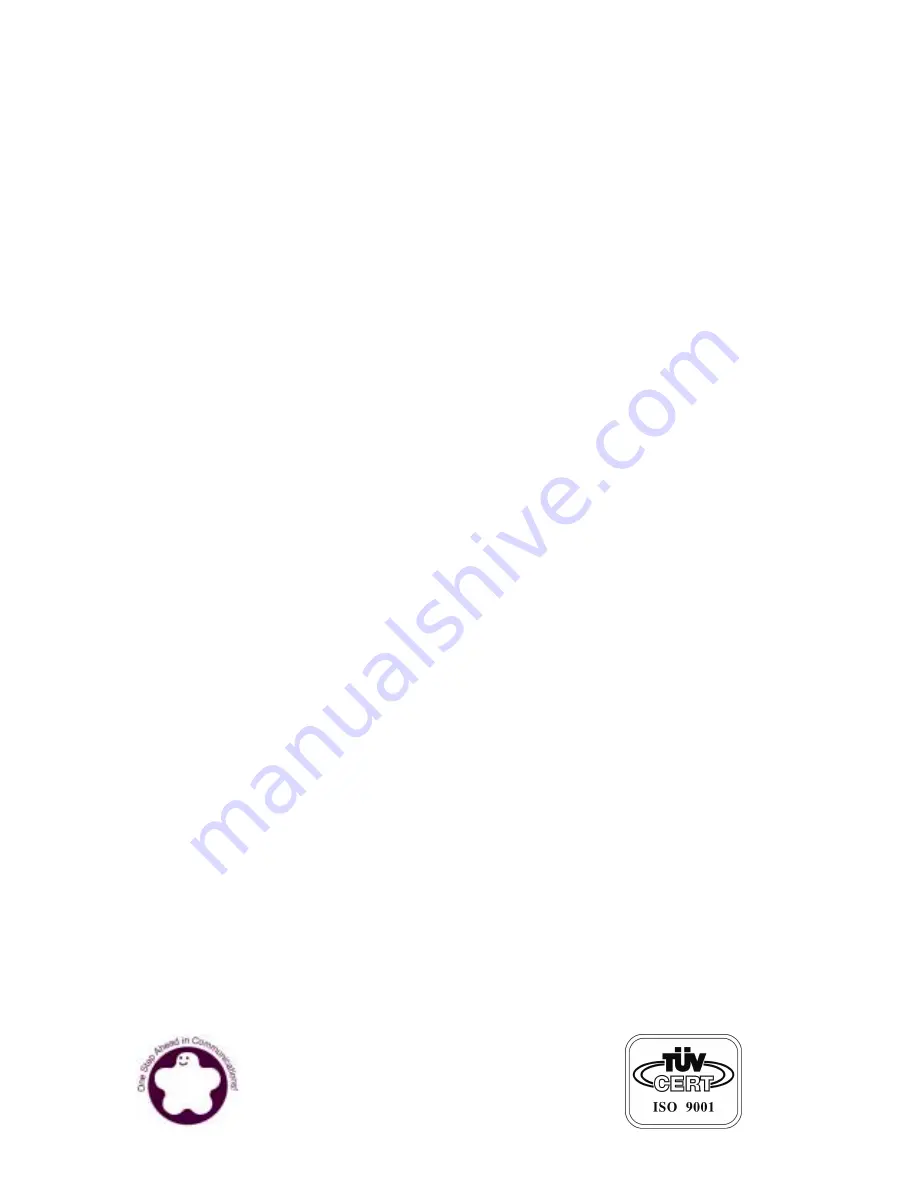
PNA
PNA
PNA
PNA----3303
3303
3303
3303
Communications Appliance
Communications Appliance
Communications Appliance
Communications Appliance
User
′
s Manual
B8980580
Rev. 001
Portwell Inc.
3F, No. 92, Sec. 1, Nei-Hu Rd., Taipei 114, Taiwan, R.O.C.
Headquarter: +886-2-2799-2020 FAX: +886-2-2799-1010
http://www.portwell.com.tw
Email: [email protected]

































