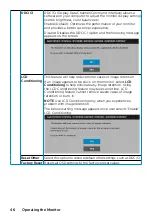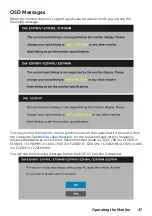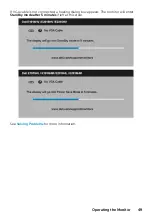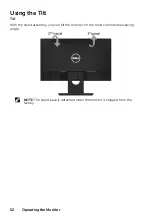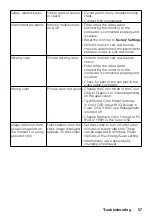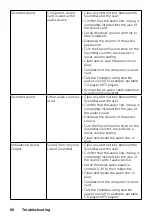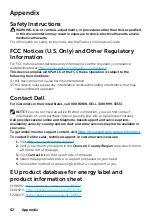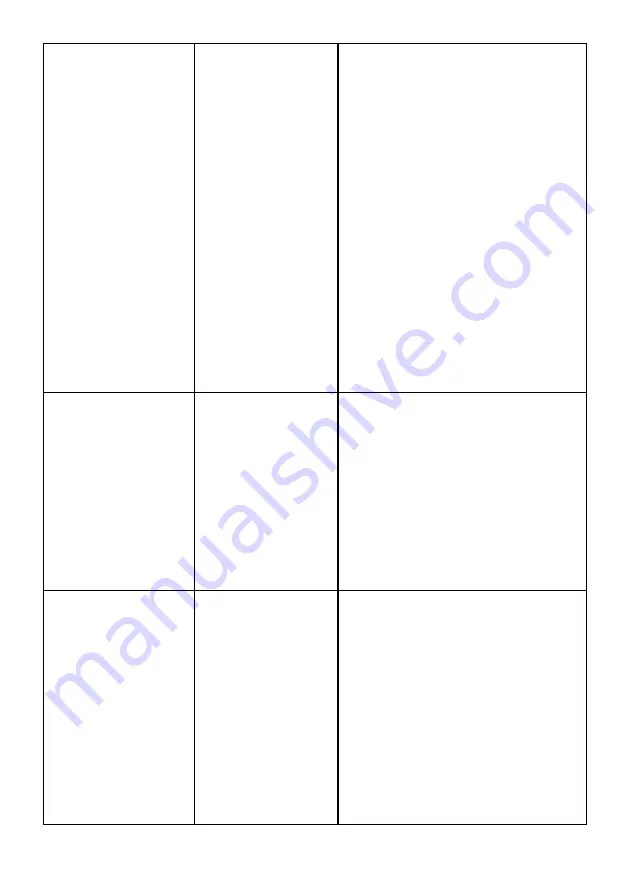
Distorted sound
Computer’s sound
card is used as the
audio source
• Clear any obstructions between the
Soundbar and the user.
• Confirm that the audio line-in plug is
completely inserted into the jack of
the sound card.
• Set all Windows volume controls to
their midpoints.
• Decrease the volume of the audio
application.
• Turn the Power/Volume knob on the
Soundbar counter-clockwise to a
lower volume setting.
• Clean and re-seat the audio line-in
plug.
• Troubleshoot the computer’s sound
card.
• Test the Soundbar using another
audio source (For example: portable
CD player, MP3 player).
• Avoid using an audio cable extension
or audio jack converter.
Distorted sound
Other audio source is
used
• Clear any obstructions between the
Soundbar and the user.
• Confirm that the audio line-in plug is
completely inserted into the jack of
the audio source.
• Decrease the volume of the audio
source.
• Turn the Power/Volume knob on the
Soundbar counter-clockwise to a
lower volume setting.
• Clean and reseat the audio line-in
plug.
Unbalanced sound
Output
Sound from only one
side of Soundbar
• Clear any obstructions between the
Soundbar and the user.
• Confirm that the audio line-in plug is
completely inserted into the jack of
the sound card or audio source.
• Set all Windows audio balance
controls (L-R) to their midpoints.
• Clean and reseat the audio line-in
plug.
• Troubleshoot the computer’s sound
card.
• Test the Soundbar using another
audio source (For example: portable
CD player, MP3 player).
Summary of Contents for E1916HL
Page 25: ...Operating the Monitor 25 Main Menu ...
Page 29: ...Operating the Monitor 29 Auto Adjust Use this key to activate automatic setup and adjust menu ...
Page 32: ...32 Operating the Monitor Preset Modes Allows you to choose from a list of preset color modes ...
Page 36: ...36 Operating the Monitor Energy ...
Page 37: ...Operating the Monitor 37 ...
Page 42: ...42 Operating the Monitor ...
Page 45: ...Operating the Monitor 45 ...