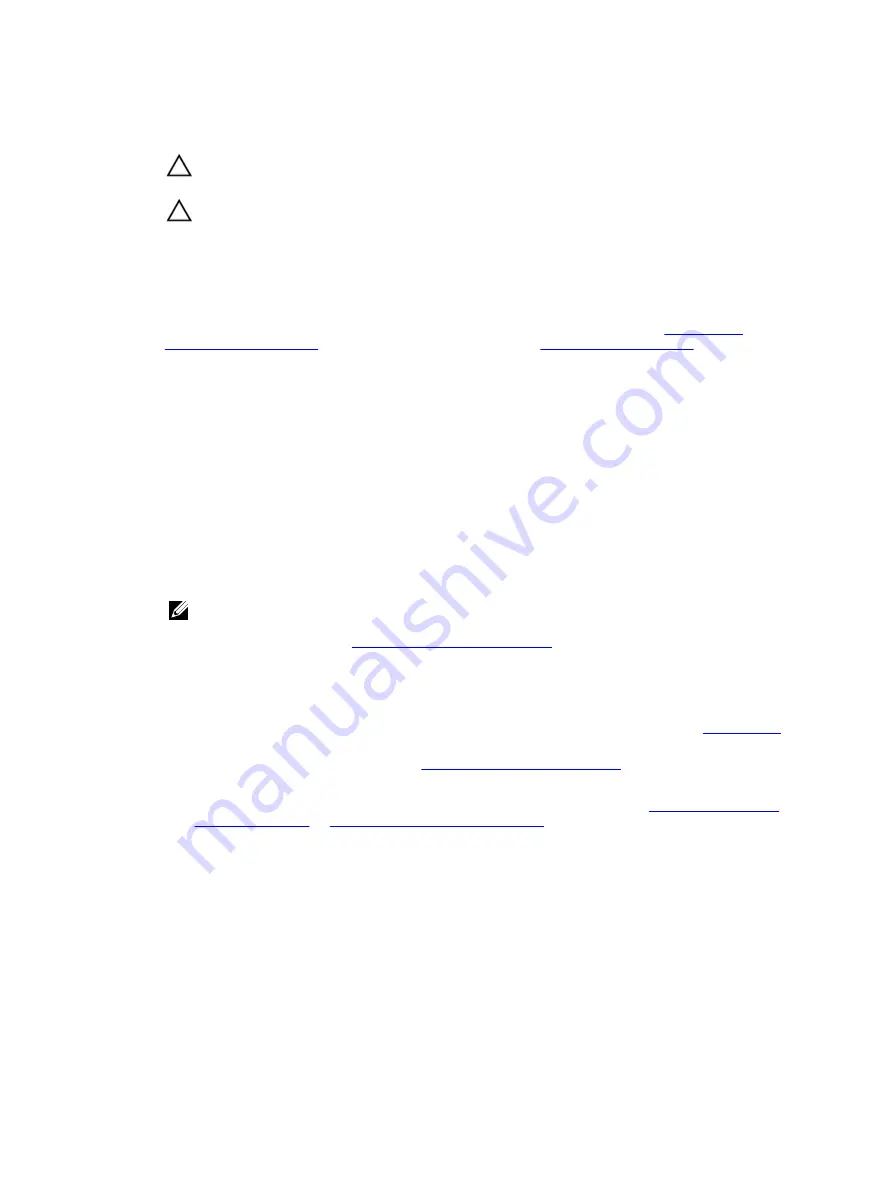
Steps
1.
Unpack the new system board assembly.
CAUTION: Do not lift the system board by holding a memory module, processor, or other
components.
CAUTION: Take care not to damage the system identification button while placing the
system board into the chassis.
2.
Hold the touch points and lower the system board into the chassis.
3.
Push the system board toward the back of the chassis until the board is seated correctly.
Next steps
1.
Install the Trusted Platform Module (TPM). For information on how to install TPM
. For more information on TPM, see
2.
Replace the following:
a.
integrated storage controller card
b.
internal dual SD module
c.
all expansion-card risers
d.
heat sink(s)/heat-sink blank(s) and processor(s)/processor blank(s)
e.
memory modules and memory module blanks
f.
network daughter card
g.
cooling-fan assembly
h.
cooling shroud
i.
PSUs
3.
Reconnect all cables to the system board.
NOTE: Ensure that the cables inside the system are routed along the chassis wall and secured
using the cable securing bracket.
4.
Follow the procedure listed in
After working inside your system
.
5.
Import your new or existing iDRAC Enterprise license. For more information, see the
Integrated Dell
Remote Access Controller User's Guide
, at
dell.com/esmmanuals
.
6.
Ensure that you:
a.
Use the Easy Restore feature to restore the Service Tag. For more information, see
b.
If the Service Tag is not backed up in the backup flash device, enter the system Service Tag
manually. For more information, see
Entering the system Service Tag
c.
Update the BIOS and iDRAC versions.
d.
Re-enable the Trusted Platform Module (TPM). For more information, see
or
Re-enabling the TPM for TXT users
Entering the system Service Tag using System Setup
About this task
If you know the system Service Tag, use the System Setup menu to enter the Service Tag.
Steps
1.
Turn on the system.
2.
Press F2 to enter
System Setup
.
3.
Click Service Tag Settings.
4.
Enter the Service Tag.
95






























