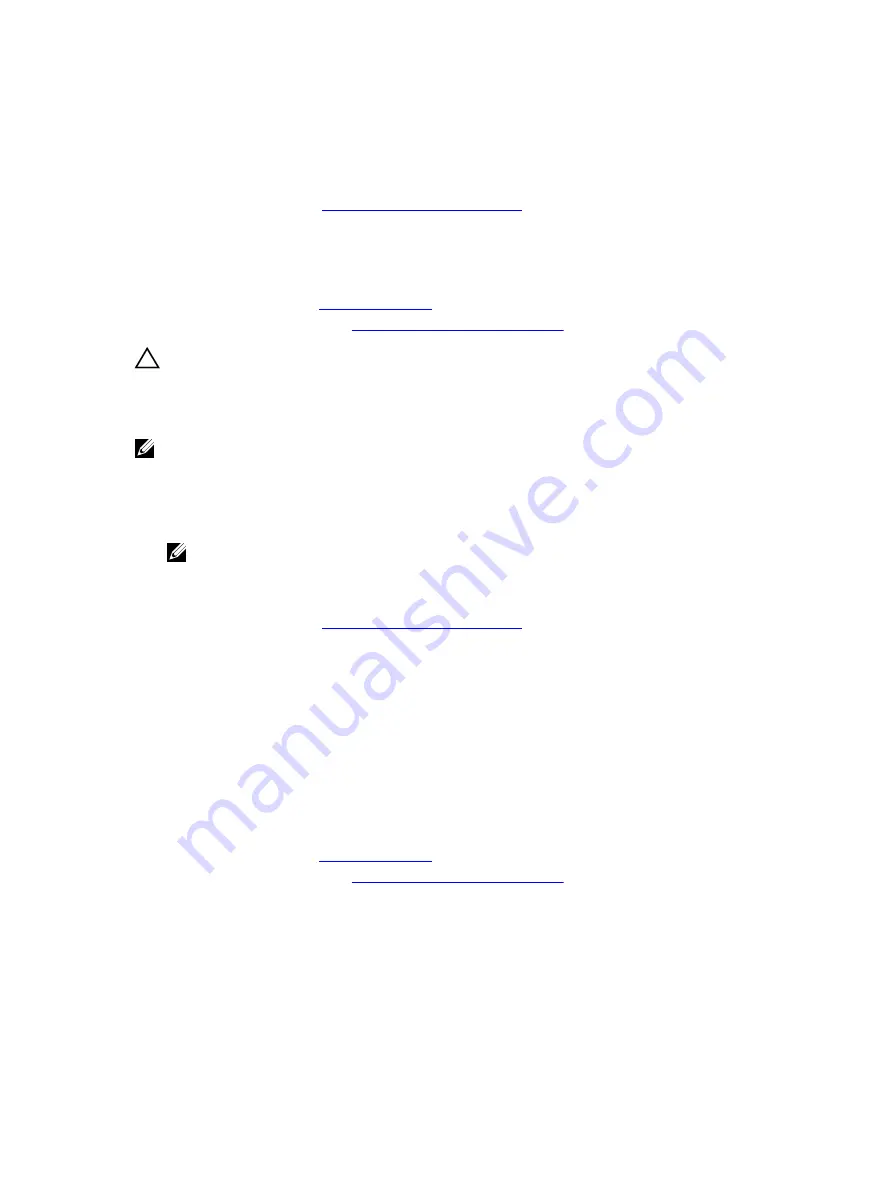
Steps
Locate the SD card slot on the internal dual SD module or the backplane expander board and press
inward on the card to release it from the slot and remove the card.
Next steps
Follow the procedure listed in
After working inside your system
.
Installing an internal SD card
Prerequisites
1.
2.
Follow the procedure listed in
Before working inside your system
CAUTION: Many repairs may only be done by a certified service technician. You should only
perform troubleshooting and simple repairs as authorized in your product documentation, or as
directed by the online or telephone service and support team. Damage due to servicing that is
not authorized by Dell is not covered by your warranty. Read and follow the safety instructions
that came with the product.
NOTE: To use an SD card with your system, ensure that the internal SD card port is enabled in the
System Setup.
Steps
1.
Locate the SD card connector on the internal dual SD module or the backplane expander board.
With the label side facing up, insert the contact-pin end of the card into the slot.
NOTE: The slot is keyed to ensure correct insertion of the card.
2.
Press the card into the card slot to lock it into place.
Next steps
Follow the procedure listed in
After working inside your system
.
Integrated storage controller card
Your system includes a dedicated expansion-card slot on the system board for an integrated controller
card. The integrated storage controller card provides the integrated storage subsystem for your system’s
internal hard drives. The controller supports SAS and SATA hard drives as supported by the version of the
storage controller included with your system.
Removing the integrated storage controller card
Prerequisites
1.
.
2.
Follow the procedure listed in
Before working inside your system
3.
Remove the cooling shroud.
4.
Remove the expansion-card riser 1.
5.
Keep the #2 Phillips screwdriver handy.
70






























