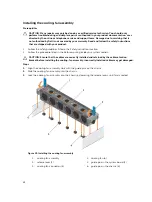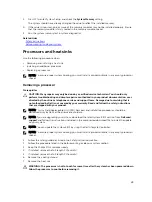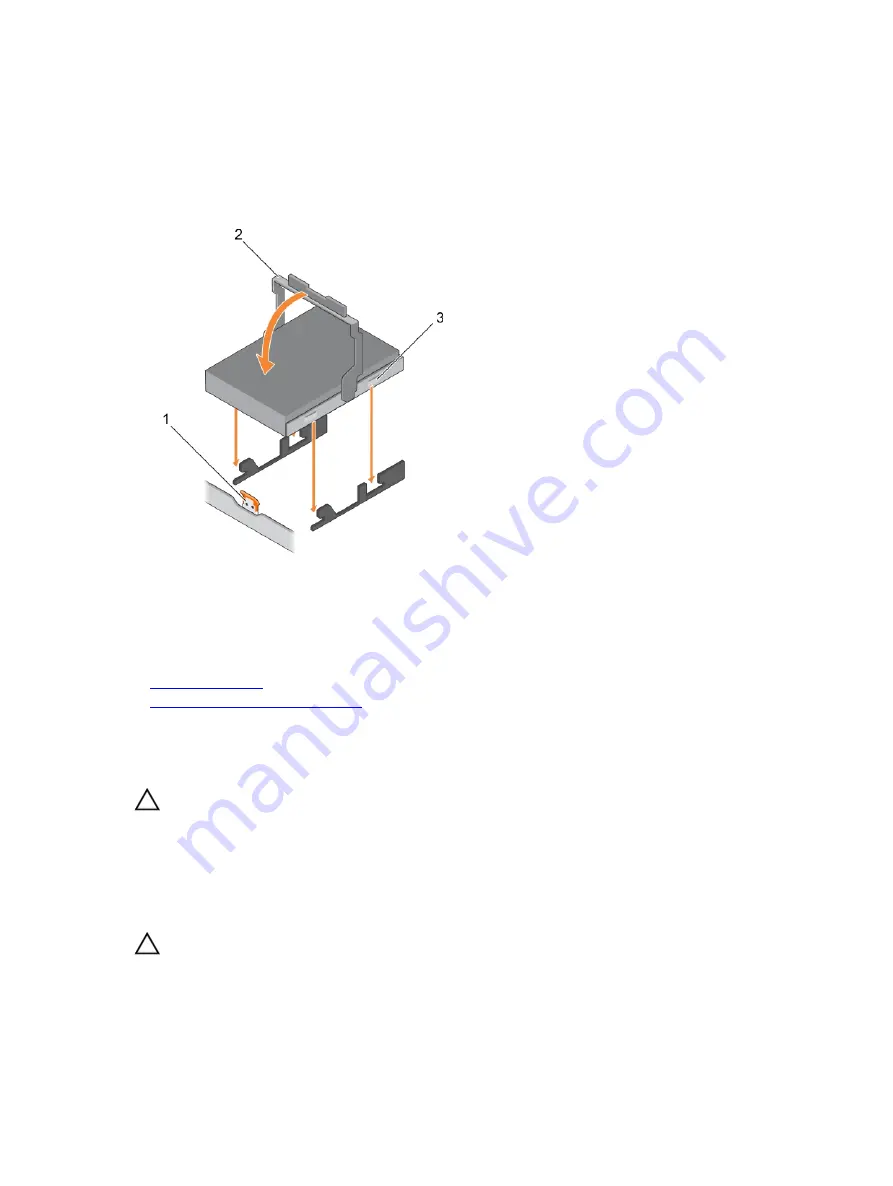
Steps
1.
Lift the hard carrier handle.
2.
If a hard drive blank is installed in the hard drive slot, remove it.
3.
Insert the hard drive carrier into the hard drive tray.
4.
Lower the hard drive carrier handle to engage the hard drive to the connector on the backplane and
lock the hard drive in place.
Figure 22. Installing a hard drive carrier into the hard drive tray
1.
release tab on the hard drive tray
2. hard drive carrier handle
3. hard drive carrier
Related Links
Safety instructions
Before working inside your system
Removing a hard drive from a hard drive carrier
Prerequisites
CAUTION: Many repairs may only be done by a certified service technician. You should only
perform troubleshooting and simple repairs as authorized in your product documentation, or as
directed by the online or telephone service and support team. Damage due to servicing that is
not authorized by Dell is not covered by your warranty. Read and follow the safety instructions
that are shipped with your product.
1.
Follow the safety guidelines listed in the Safety instructions section.
2.
Follow the procedure listed in the Before working inside your system section.
CAUTION: To maintain proper system cooling, all empty hard drive slots must have hard drive
blanks installed.
74