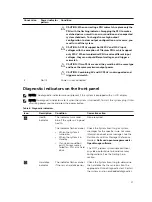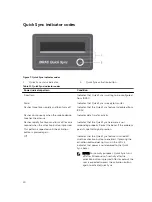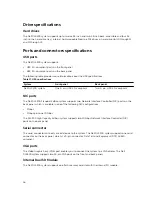Item
Indicator, Button, or
Connector
Icon
Description
NOTE: On ACPI-compliant operating systems,
turning off the system using the power button
causes the system to perform a graceful
shutdown before power to the system is
turned off.
3
NMI button
Used to troubleshoot software and device driver
errors when running certain operating systems.
This button can be pressed using the end of a
paper clip.
Use this button only if directed to do so by
qualified support personnel or by the operating
system's documentation.
4
Information tag
A slide-out label panel which allows you to record
system information such as Service Tag, NIC, MAC
address, and so on as per your need.
5
Hard drives
Up to twelve 3.5 inch hot-swappable hard drives.
6
USB management port/
iDRAC Direct
The USB management port is USB 2.0 compliant.
Enables you to connect USB devices to the system
or provides access to the iDRAC Direct features.
For more information, see the Integrated Dell
Remote Access Controller User’s Guide at
Dell.com/idracmanuals
.
7
Video connector
Enables you to connect a display to the system.
8
Quick Sync (optional)
Indicates a Quick Sync enabled system. The Quick
Sync feature is optional and needs a Quick Sync
bezel. This feature allows management of the
system by using mobile devices. This feature
aggregates hardware or firmware inventory and
various system level diagnostic and error
information that can be used in troubleshooting
the system. For more information, see the
Integrated Dell Remote Access Controller User’s
Guide at
Dell.com/idracmanuals
.
Back panel features and indicators
The back panel provides access to the features available on the back of the server, such as the system
identification button, power supply sockets, cable management arm connectors, iDRAC storage media,
NIC ports, USB and VGA ports. Most of the expansion card ports can be accessed from the back panel.
The hot swappable power supply units, and if installed, the rear accessible hard drives are accessible from
the back panel.
11